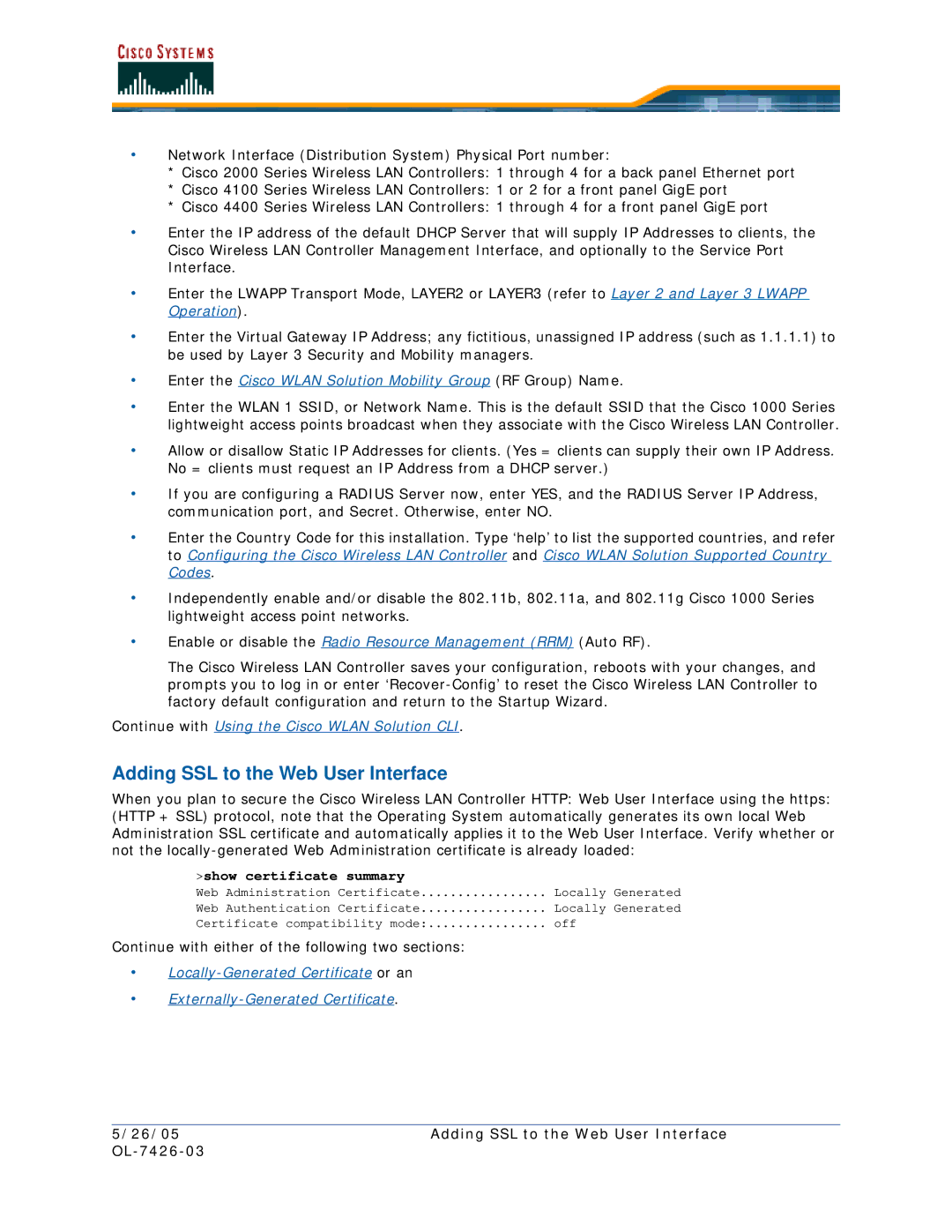•Network Interface (Distribution System) Physical Port number:
*Cisco 2000 Series Wireless LAN Controllers: 1 through 4 for a back panel Ethernet port
*Cisco 4100 Series Wireless LAN Controllers: 1 or 2 for a front panel GigE port
*Cisco 4400 Series Wireless LAN Controllers: 1 through 4 for a front panel GigE port
•Enter the IP address of the default DHCP Server that will supply IP Addresses to clients, the Cisco Wireless LAN Controller Management Interface, and optionally to the Service Port Interface.
•Enter the LWAPP Transport Mode, LAYER2 or LAYER3 (refer to Layer 2 and Layer 3 LWAPP Operation).
•Enter the Virtual Gateway IP Address; any fictitious, unassigned IP address (such as 1.1.1.1) to be used by Layer 3 Security and Mobility managers.
•Enter the Cisco WLAN Solution Mobility Group (RF Group) Name.
•Enter the WLAN 1 SSID, or Network Name. This is the default SSID that the Cisco 1000 Series lightweight access points broadcast when they associate with the Cisco Wireless LAN Controller.
•Allow or disallow Static IP Addresses for clients. (Yes = clients can supply their own IP Address. No = clients must request an IP Address from a DHCP server.)
•If you are configuring a RADIUS Server now, enter YES, and the RADIUS Server IP Address, communication port, and Secret. Otherwise, enter NO.
•Enter the Country Code for this installation. Type ‘help’ to list the supported countries, and refer to Configuring the Cisco Wireless LAN Controller and Cisco WLAN Solution Supported Country Codes.
•Independently enable and/or disable the 802.11b, 802.11a, and 802.11g Cisco 1000 Series lightweight access point networks.
•Enable or disable the Radio Resource Management (RRM) (Auto RF).
The Cisco Wireless LAN Controller saves your configuration, reboots with your changes, and prompts you to log in or enter
Continue with Using the Cisco WLAN Solution CLI.
Adding SSL to the Web User Interface
When you plan to secure the Cisco Wireless LAN Controller HTTP: Web User Interface using the https: (HTTP + SSL) protocol, note that the Operating System automatically generates its own local Web Administration SSL certificate and automatically applies it to the Web User Interface. Verify whether or not the
>show certificate summary
Web | Administration | Certificate | Locally Generated |
Web | Authentication | Certificate | Locally Generated |
Certificate compatibility mode: | off | ||
Continue with either of the following two sections:
•
•
5/26/05 | Adding SSL to the Web User Interface |
|