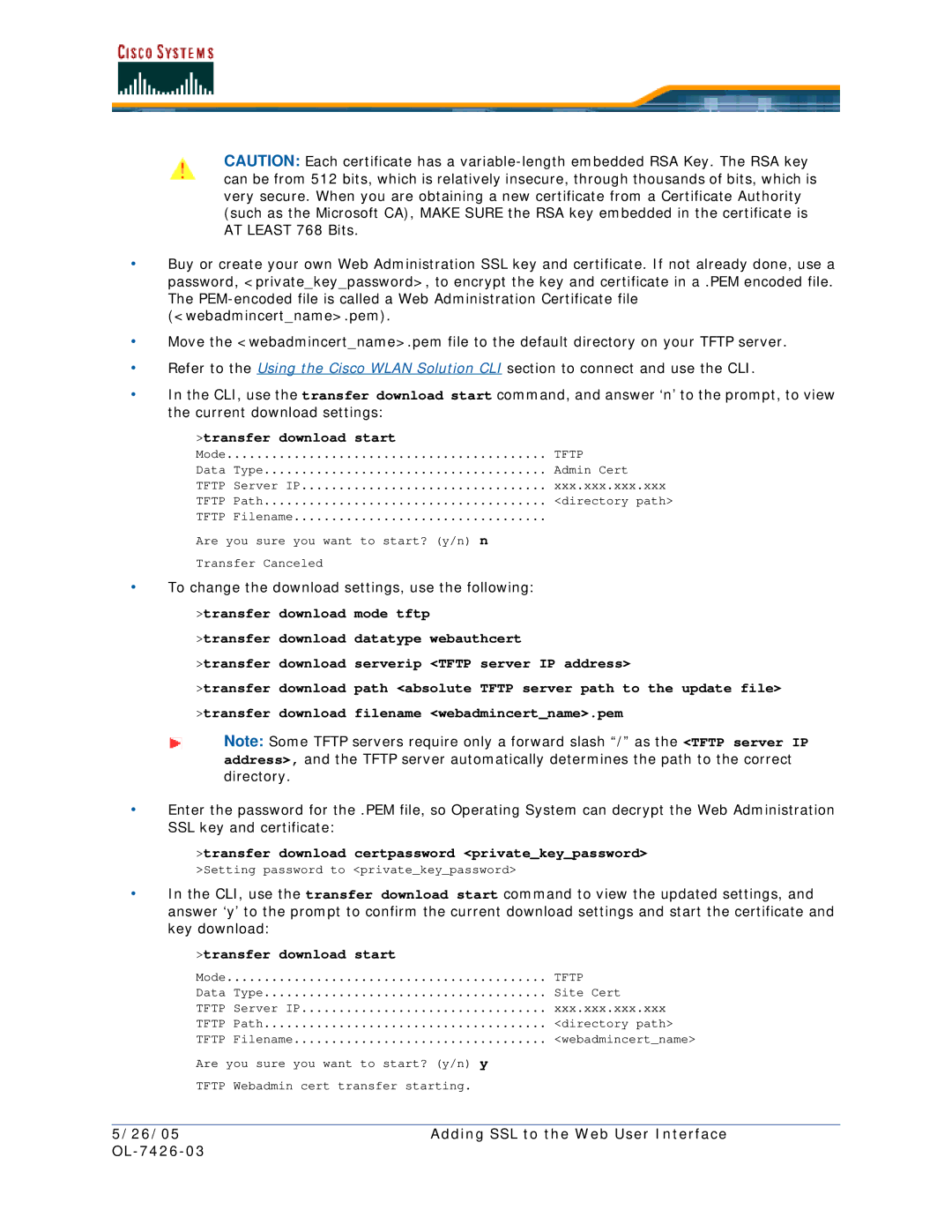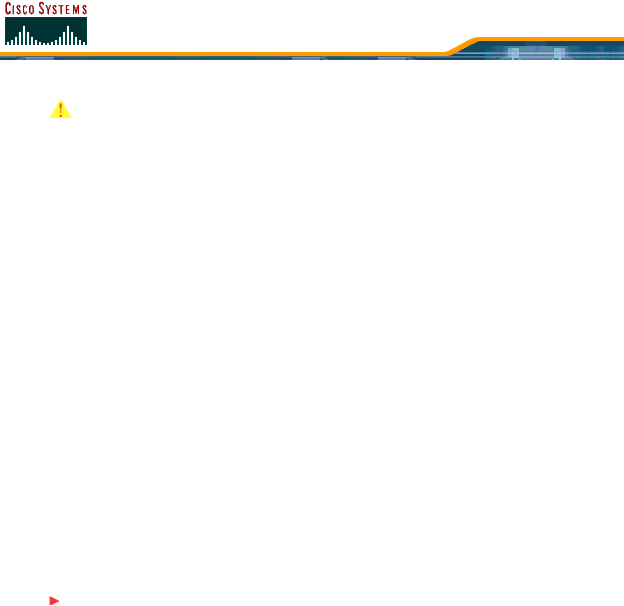
CAUTION: Each certificate has a
•Buy or create your own Web Administration SSL key and certificate. If not already done, use a password, <private_key_password>, to encrypt the key and certificate in a .PEM encoded file. The
•Move the <webadmincert_name>.pem file to the default directory on your TFTP server.
•Refer to the Using the Cisco WLAN Solution CLI section to connect and use the CLI.
•In the CLI, use the transfer download start command, and answer ‘n’ to the prompt, to view the current download settings:
>transfer download start
Mode | TFTP |
Data Type | Admin Cert |
TFTP Server IP | xxx.xxx.xxx.xxx |
TFTP Path | <directory path> |
TFTP Filename |
|
Are you sure you want to start? (y/n) n |
|
Transfer Canceled |
|
•To change the download settings, use the following:
>transfer download mode tftp
>transfer download datatype webauthcert
>transfer download serverip <TFTP server IP address>
>transfer download path <absolute TFTP server path to the update file> >transfer download filename <webadmincert_name>.pem
Note: Some TFTP servers require only a forward slash “/” as the <TFTP server IP address>, and the TFTP server automatically determines the path to the correct directory.
•Enter the password for the .PEM file, so Operating System can decrypt the Web Administration SSL key and certificate:
>transfer download certpassword <private_key_password> >Setting password to <private_key_password>
•In the CLI, use the transfer download start command to view the updated settings, and answer ‘y’ to the prompt to confirm the current download settings and start the certificate and key download:
>transfer download start
Mode | TFTP |
Data Type | Site Cert |
TFTP Server IP | xxx.xxx.xxx.xxx |
TFTP Path | <directory path> |
TFTP Filename | <webadmincert_name> |
Are you sure you want to start? (y/n) y |
|
TFTP Webadmin cert transfer starting. |
|
5/26/05 | Adding SSL to the Web User Interface |
|