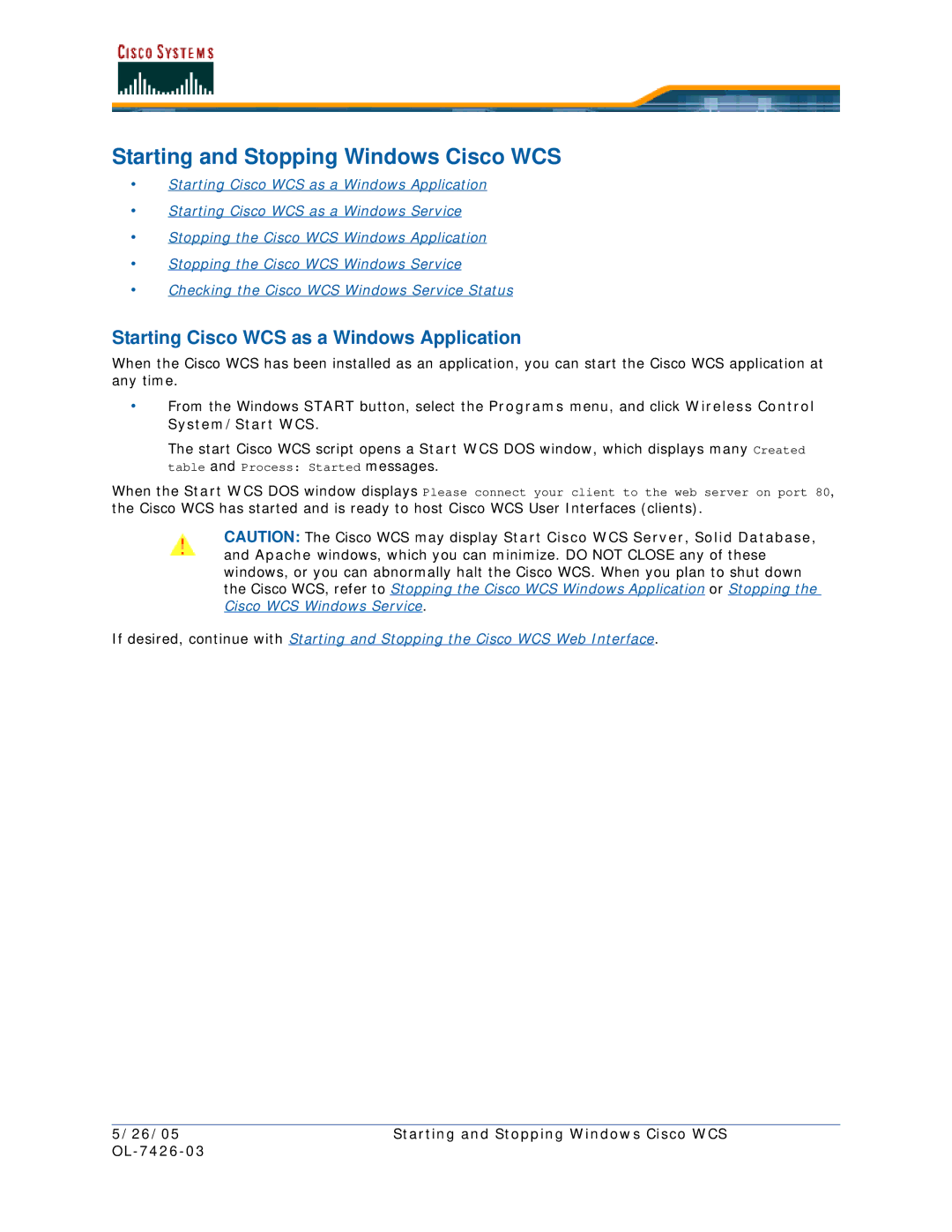Starting and Stopping Windows Cisco WCS
•Starting Cisco WCS as a Windows Application
•Starting Cisco WCS as a Windows Service
•Stopping the Cisco WCS Windows Application
•Stopping the Cisco WCS Windows Service
•Checking the Cisco WCS Windows Service Status
Starting Cisco WCS as a Windows Application
When the Cisco WCS has been installed as an application, you can start the Cisco WCS application at any time.
•From the Windows START button, select the Programs menu, and click Wireless Control System/Start WCS.
The start Cisco WCS script opens a Start WCS DOS window, which displays many Created table and Process: Started messages.
When the Start WCS DOS window displays Please connect your client to the web server on port 80, the Cisco WCS has started and is ready to host Cisco WCS User Interfaces (clients).
CAUTION: The Cisco WCS may display Start Cisco WCS Server, Solid Database, and Apache windows, which you can minimize. DO NOT CLOSE any of these windows, or you can abnormally halt the Cisco WCS. When you plan to shut down the Cisco WCS, refer to Stopping the Cisco WCS Windows Application or Stopping the Cisco WCS Windows Service.
If desired, continue with Starting and Stopping the Cisco WCS Web Interface.
5/26/05 | Starting and Stopping Windows Cisco WCS |
|
|