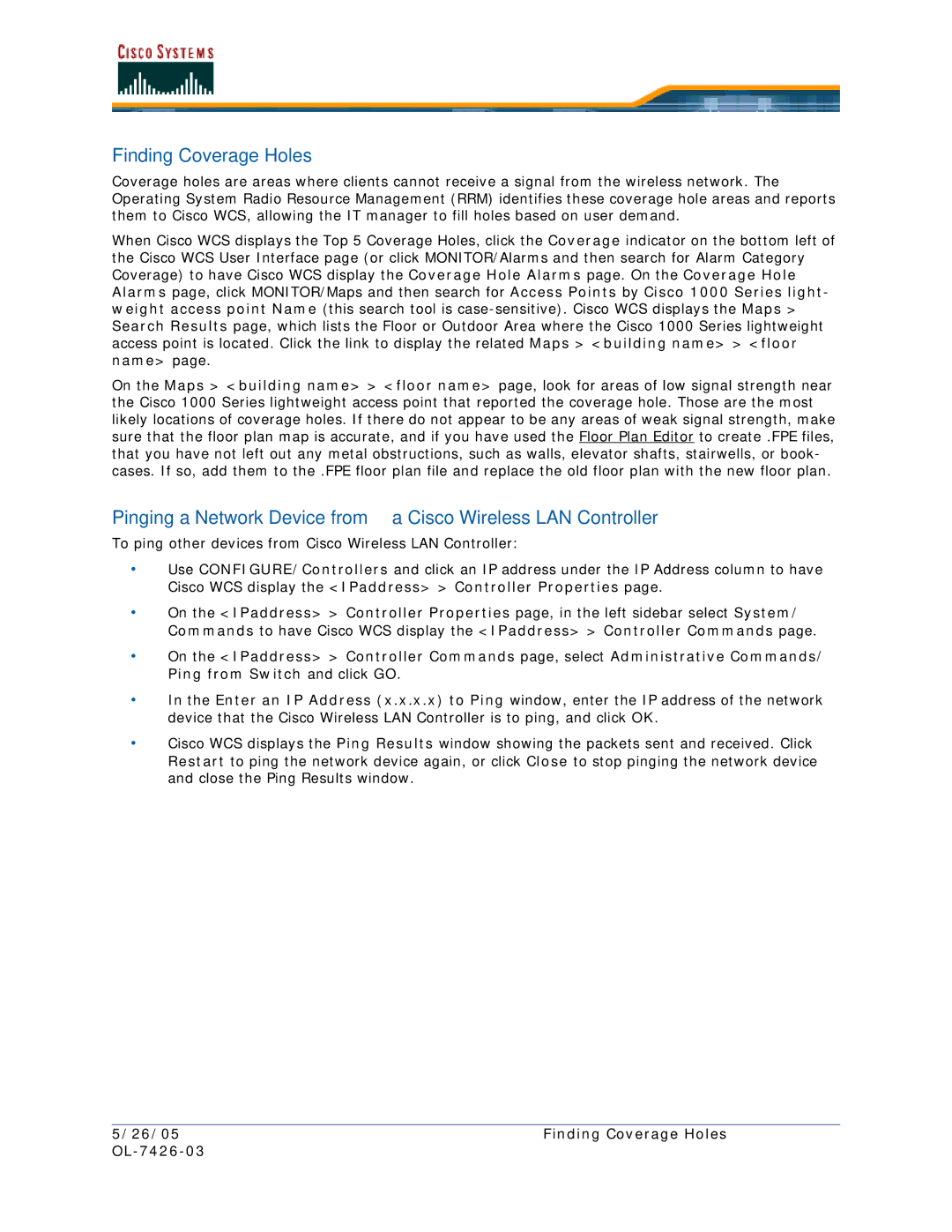Finding Coverage Holes
Coverage holes are areas where clients cannot receive a signal from the wireless network. The Operating System Radio Resource Management (RRM) identifies these coverage hole areas and reports them to Cisco WCS, allowing the IT manager to fill holes based on user demand.
When Cisco WCS displays the Top 5 Coverage Holes, click the Coverage indicator on the bottom left of the Cisco WCS User Interface page (or click MONITOR/Alarms and then search for Alarm Category Coverage) to have Cisco WCS display the Coverage Hole Alarms page. On the Coverage Hole Alarms page, click MONITOR/Maps and then search for Access Points by Cisco 1000 Series light- weight access point Name (this search tool is
On the Maps > <building name> > <floor name> page, look for areas of low signal strength near the Cisco 1000 Series lightweight access point that reported the coverage hole. Those are the most likely locations of coverage holes. If there do not appear to be any areas of weak signal strength, make sure that the floor plan map is accurate, and if you have used the Floor Plan Editor to create .FPE files, that you have not left out any metal obstructions, such as walls, elevator shafts, stairwells, or book- cases. If so, add them to the .FPE floor plan file and replace the old floor plan with the new floor plan.
Pinging a Network Device from a Cisco Wireless LAN Controller
To ping other devices from Cisco Wireless LAN Controller:
•Use CONFIGURE/Controllers and click an IP address under the IP Address column to have Cisco WCS display the <IPaddress> > Controller Properties page.
•On the <IPaddress> > Controller Properties page, in the left sidebar select System/ Commands to have Cisco WCS display the <IPaddress> > Controller Commands page.
•On the <IPaddress> > Controller Commands page, select Administrative Commands/ Ping from Switch and click GO.
•In the Enter an IP Address (x.x.x.x) to Ping window, enter the IP address of the network device that the Cisco Wireless LAN Controller is to ping, and click OK.
•Cisco WCS displays the Ping Results window showing the packets sent and received. Click Restart to ping the network device again, or click Close to stop pinging the network device and close the Ping Results window.
5/26/05 | Finding Coverage Holes |
|
|