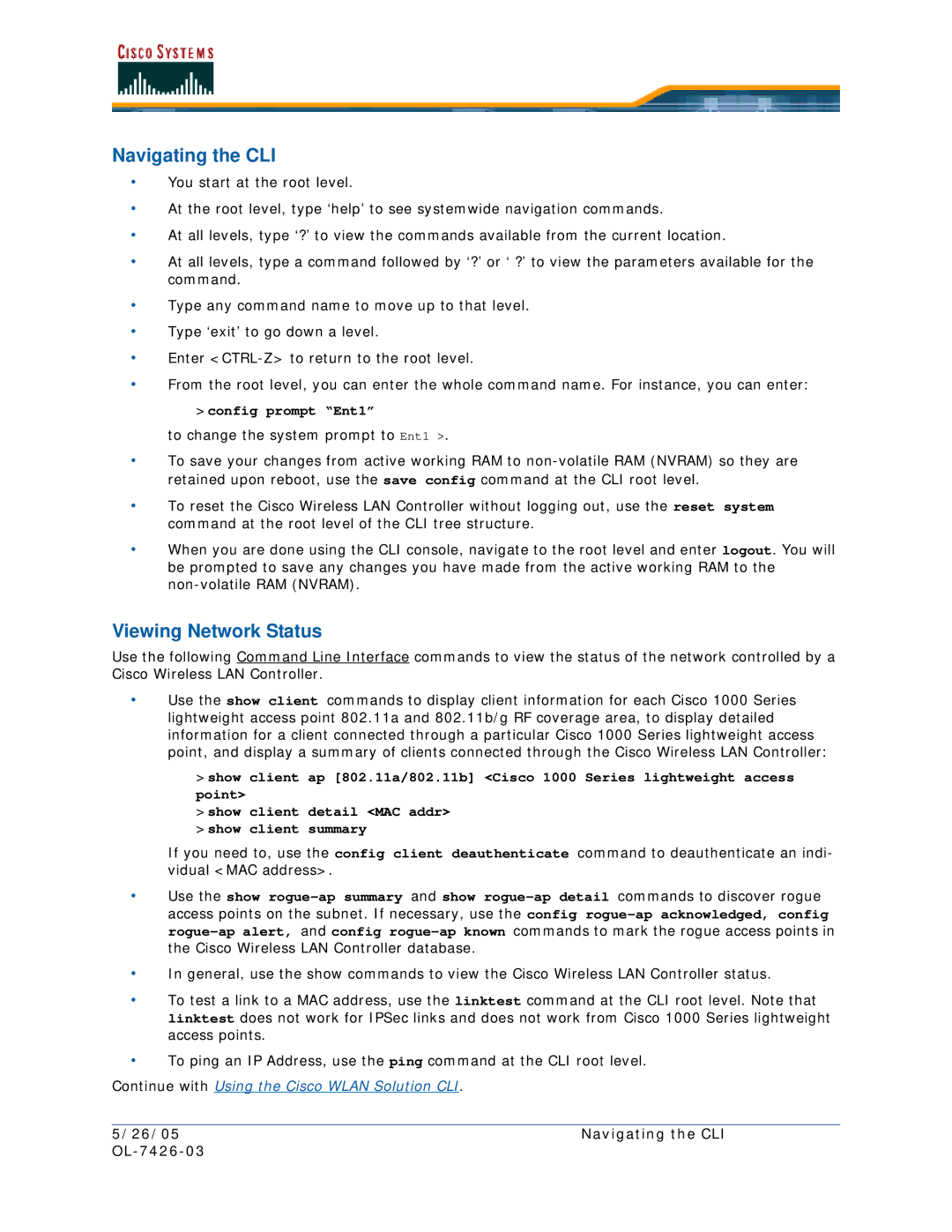Navigating the CLI
•You start at the root level.
•At the root level, type ‘help’ to see systemwide navigation commands.
•At all levels, type ‘?’ to view the commands available from the current location.
•At all levels, type a command followed by ‘?’ or ‘ ?’ to view the parameters available for the command.
•Type any command name to move up to that level.
•Type ‘exit’ to go down a level.
•Enter
•From the root level, you can enter the whole command name. For instance, you can enter:
>config prompt “Ent1”
to change the system prompt to Ent1 >.
•To save your changes from active working RAM to
•To reset the Cisco Wireless LAN Controller without logging out, use the reset system command at the root level of the CLI tree structure.
•When you are done using the CLI console, navigate to the root level and enter logout. You will be prompted to save any changes you have made from the active working RAM to the
Viewing Network Status
Use the following Command Line Interface commands to view the status of the network controlled by a Cisco Wireless LAN Controller.
•Use the show client commands to display client information for each Cisco 1000 Series lightweight access point 802.11a and 802.11b/g RF coverage area, to display detailed information for a client connected through a particular Cisco 1000 Series lightweight access point, and display a summary of clients connected through the Cisco Wireless LAN Controller:
>show client ap [802.11a/802.11b] <Cisco 1000 Series lightweight access point>
>show client detail <MAC addr> >show client summary
If you need to, use the config client deauthenticate command to deauthenticate an indi- vidual <MAC address>.
•Use the show
•In general, use the show commands to view the Cisco Wireless LAN Controller status.
•To test a link to a MAC address, use the linktest command at the CLI root level. Note that linktest does not work for IPSec links and does not work from Cisco 1000 Series lightweight access points.
•To ping an IP Address, use the ping command at the CLI root level.
Continue with Using the Cisco WLAN Solution CLI.
5/26/05 | Navigating the CLI |
|
|