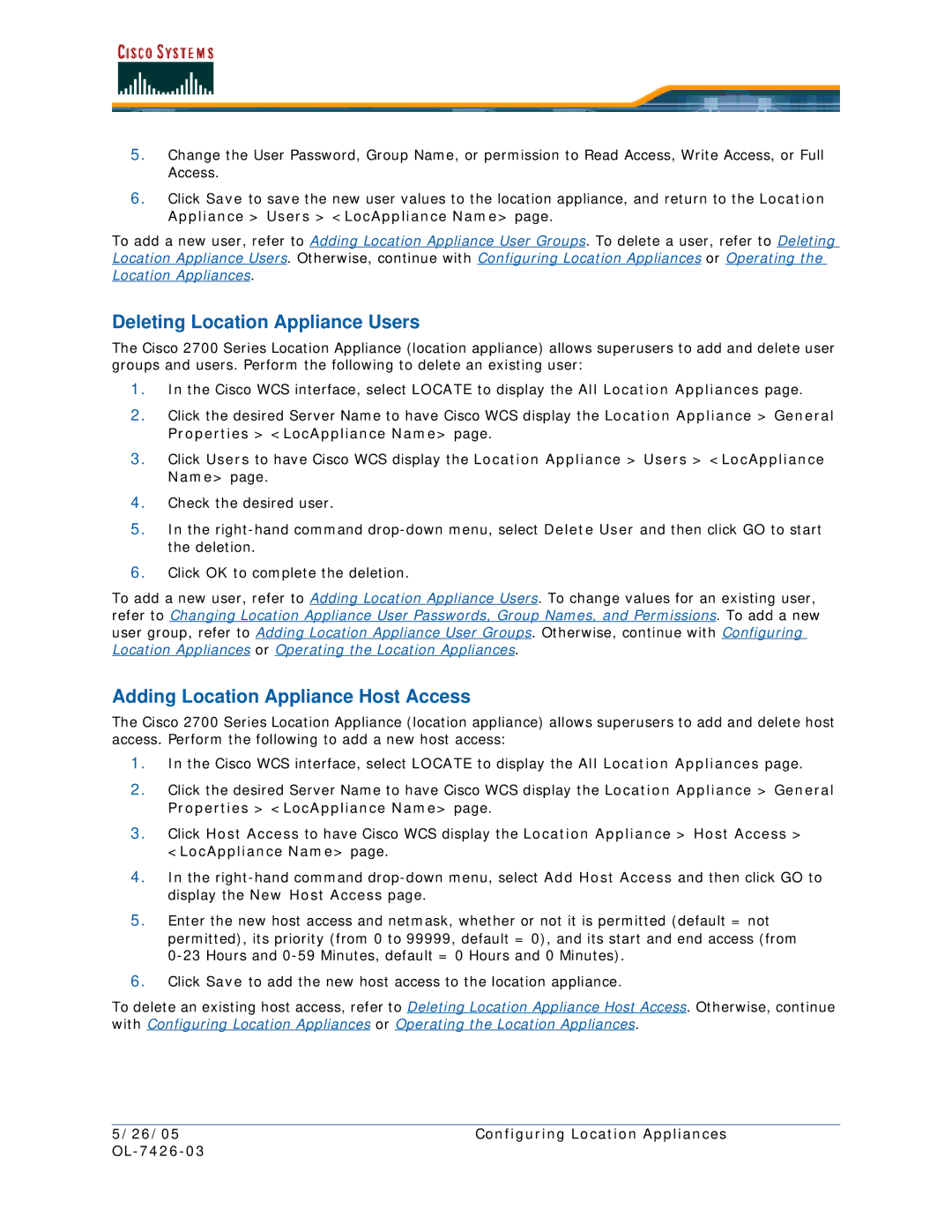5.Change the User Password, Group Name, or permission to Read Access, Write Access, or Full Access.
6.Click Save to save the new user values to the location appliance, and return to the Location Appliance > Users > <LocAppliance Name> page.
To add a new user, refer to Adding Location Appliance User Groups. To delete a user, refer to Deleting Location Appliance Users. Otherwise, continue with Configuring Location Appliances or Operating the Location Appliances.
Deleting Location Appliance Users
The Cisco 2700 Series Location Appliance (location appliance) allows superusers to add and delete user groups and users. Perform the following to delete an existing user:
1.In the Cisco WCS interface, select LOCATE to display the All Location Appliances page.
2.Click the desired Server Name to have Cisco WCS display the Location Appliance > General Properties > <LocAppliance Name> page.
3.Click Users to have Cisco WCS display the Location Appliance > Users > <LocAppliance Name> page.
4.Check the desired user.
5.In the
6.Click OK to complete the deletion.
To add a new user, refer to Adding Location Appliance Users. To change values for an existing user, refer to Changing Location Appliance User Passwords, Group Names, and Permissions. To add a new user group, refer to Adding Location Appliance User Groups. Otherwise, continue with Configuring Location Appliances or Operating the Location Appliances.
Adding Location Appliance Host Access
The Cisco 2700 Series Location Appliance (location appliance) allows superusers to add and delete host access. Perform the following to add a new host access:
1.In the Cisco WCS interface, select LOCATE to display the All Location Appliances page.
2.Click the desired Server Name to have Cisco WCS display the Location Appliance > General Properties > <LocAppliance Name> page.
3.Click Host Access to have Cisco WCS display the Location Appliance > Host Access > <LocAppliance Name> page.
4.In the
5.Enter the new host access and netmask, whether or not it is permitted (default = not permitted), its priority (from 0 to 99999, default = 0), and its start and end access (from
6.Click Save to add the new host access to the location appliance.
To delete an existing host access, refer to Deleting Location Appliance Host Access. Otherwise, continue with Configuring Location Appliances or Operating the Location Appliances.
5/26/05 | Configuring Location Appliances |
|