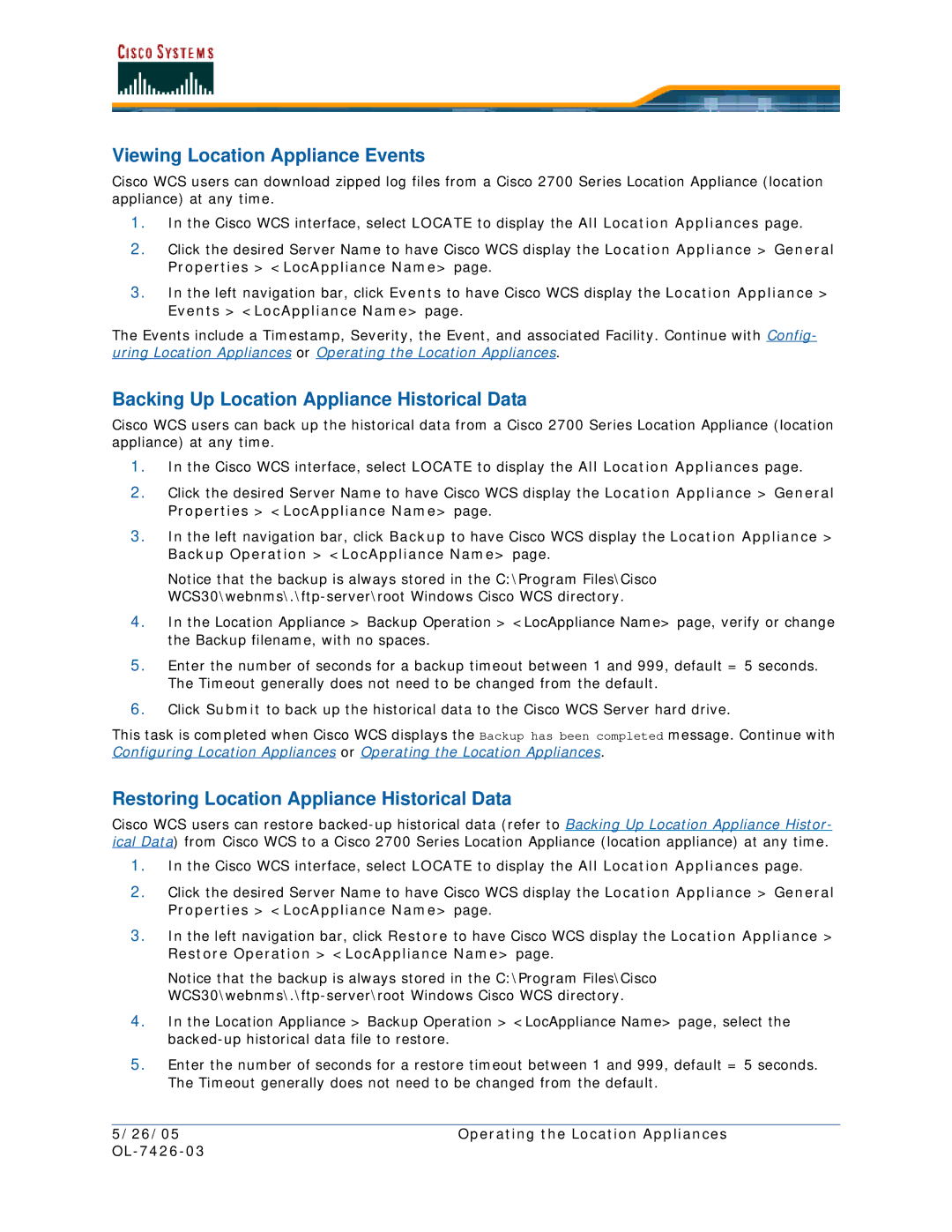Viewing Location Appliance Events
Cisco WCS users can download zipped log files from a Cisco 2700 Series Location Appliance (location appliance) at any time.
1.In the Cisco WCS interface, select LOCATE to display the All Location Appliances page.
2.Click the desired Server Name to have Cisco WCS display the Location Appliance > General Properties > <LocAppliance Name> page.
3.In the left navigation bar, click Events to have Cisco WCS display the Location Appliance > Events > <LocAppliance Name> page.
The Events include a Timestamp, Severity, the Event, and associated Facility. Continue with Config- uring Location Appliances or Operating the Location Appliances.
Backing Up Location Appliance Historical Data
Cisco WCS users can back up the historical data from a Cisco 2700 Series Location Appliance (location appliance) at any time.
1.In the Cisco WCS interface, select LOCATE to display the All Location Appliances page.
2.Click the desired Server Name to have Cisco WCS display the Location Appliance > General Properties > <LocAppliance Name> page.
3.In the left navigation bar, click Backup to have Cisco WCS display the Location Appliance > Backup Operation > <LocAppliance Name> page.
Notice that the backup is always stored in the C:\Program Files\Cisco
4.In the Location Appliance > Backup Operation > <LocAppliance Name> page, verify or change the Backup filename, with no spaces.
5.Enter the number of seconds for a backup timeout between 1 and 999, default = 5 seconds. The Timeout generally does not need to be changed from the default.
6.Click Submit to back up the historical data to the Cisco WCS Server hard drive.
This task is completed when Cisco WCS displays the Backup has been completed message. Continue with Configuring Location Appliances or Operating the Location Appliances.
Restoring Location Appliance Historical Data
Cisco WCS users can restore
1.In the Cisco WCS interface, select LOCATE to display the All Location Appliances page.
2.Click the desired Server Name to have Cisco WCS display the Location Appliance > General Properties > <LocAppliance Name> page.
3.In the left navigation bar, click Restore to have Cisco WCS display the Location Appliance > Restore Operation > <LocAppliance Name> page.
Notice that the backup is always stored in the C:\Program Files\Cisco
4.In the Location Appliance > Backup Operation > <LocAppliance Name> page, select the
5.Enter the number of seconds for a restore timeout between 1 and 999, default = 5 seconds. The Timeout generally does not need to be changed from the default.
5/26/05 | Operating the Location Appliances |
|