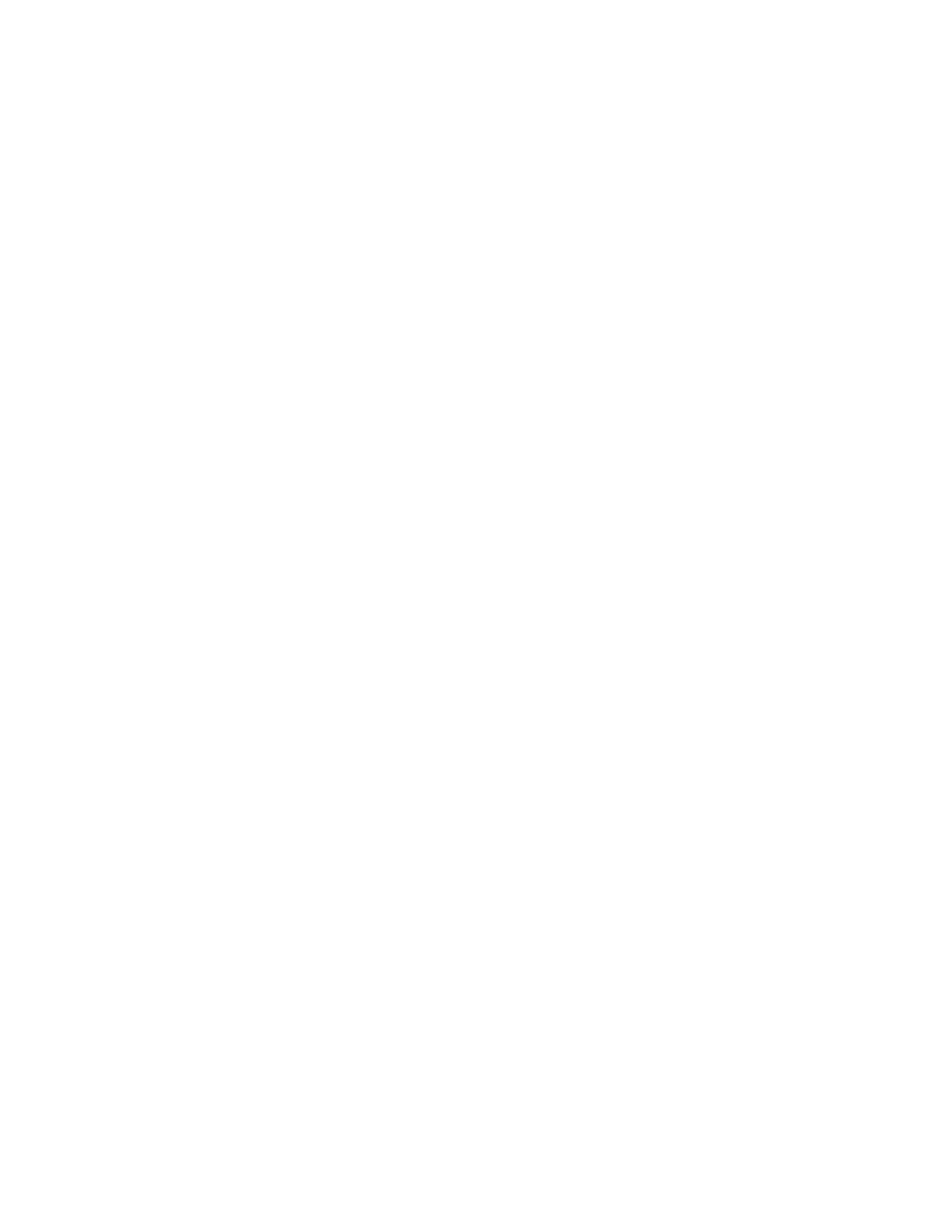3.Click Groups to have Cisco WCS display the Location Appliance > Groups > <LocAppli- ance Name> page.
4.Check the desired Group.
5.In the
6.Click OK to complete the deletion.
To add a new user group, refer to Adding Location Appliance User Groups. To change permissions for an existing user group, refer to Changing Location Appliance User Group Permissions. To add a new User, refer to Adding Location Appliance Users. Otherwise, continue with Configuring Location Appli- ances or Operating the Location Appliances.
Adding Location Appliance Users
The Cisco 2700 Series Location Appliance (location appliance) allows superusers to add and delete user groups and users. Perform the following to add a new User:
1.In the Cisco WCS interface, select LOCATE to display the All Location Appliances page.
2.Click the desired Server Name to have Cisco WCS display the Location Appliance > General Properties > <LocAppliance Name> page.
3.Click Users to have Cisco WCS display the Location Appliance > Users > <LocAppliance Name> page.
4.In the
5.Enter the new User Name, Password, and an existing Group Name. Assign a Read Access, Write Access, or Full Access permission for the User.
6.Click Save to add the new User to the location appliance.
Note: Group permissions override individual user permissions. Thus, a superuser could be set up with full read and write permissions, but if the superuser is assigned to a group with
To change values for an existing user, refer to Changing Location Appliance User Passwords, Group Names, and Permissions. To delete an existing user, refer to Deleting Location Appliance Users. To add a new user group, refer to Adding Location Appliance User Groups. Otherwise, continue with Config- uring Location Appliances or Operating the Location Appliances.
Changing Location Appliance User Passwords, Group Names, and Permissions
The Cisco 2700 Series Location Appliance (location appliance) allows superusers to change existing user values. Perform the following to change User values:
1.In the Cisco WCS interface, select LOCATE to display the All Location Appliances page.
2.Click the desired Server Name to have Cisco WCS display the Location Appliance > General Properties > <LocAppliance Name> page.
3.Click Users to have Cisco WCS display the Location Appliance > Users > <LocAppliance Name> page.
4.Click a Username to have Cisco WCS display the Modify User > <User Name> page.
5/26/05 | Configuring Location Appliances |
|