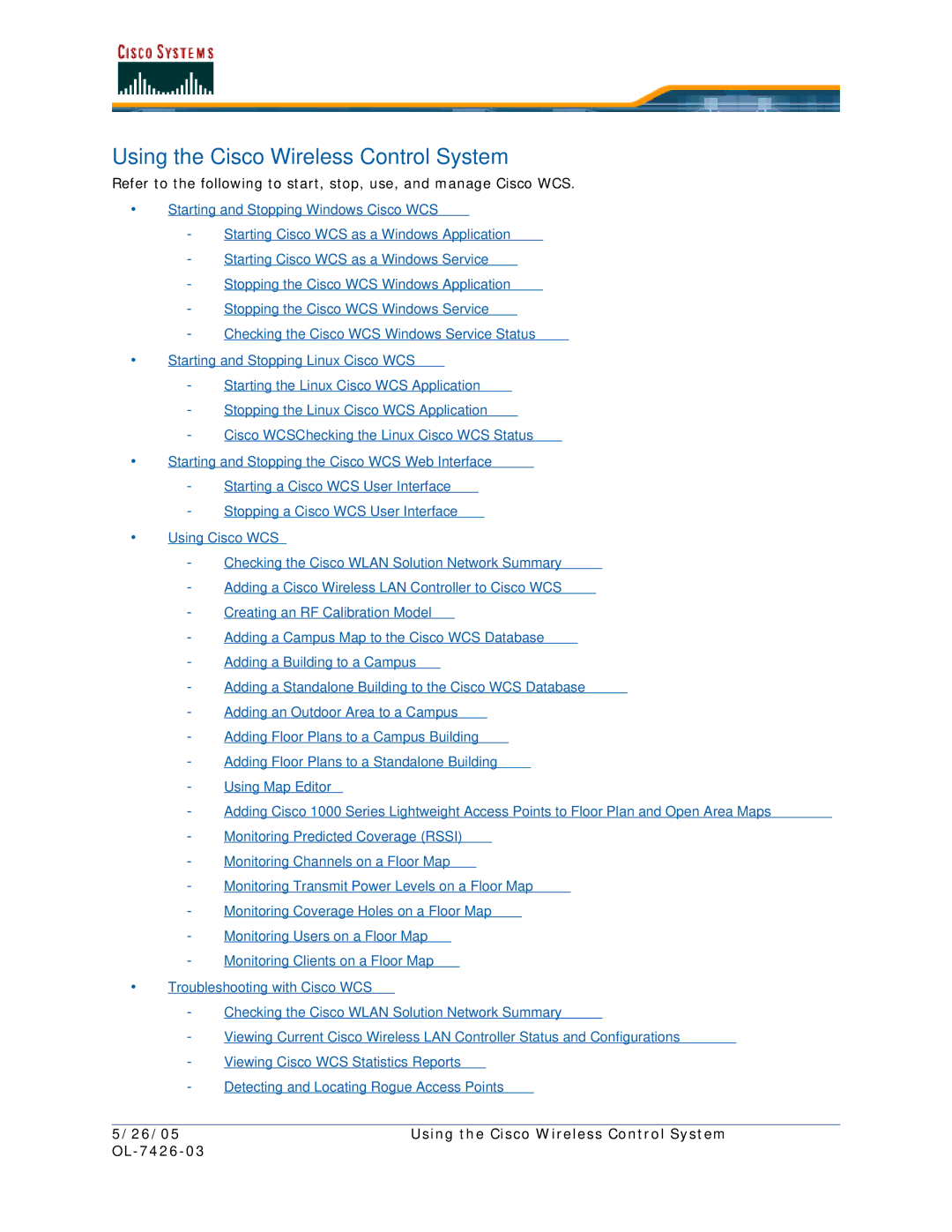Using the Cisco Wireless Control System
Refer to the following to start, stop, use, and manage Cisco WCS.
•Starting and Stopping Windows Cisco WCS
-Starting Cisco WCS as a Windows Application
-Starting Cisco WCS as a Windows Service
-Stopping the Cisco WCS Windows Application
-Stopping the Cisco WCS Windows Service
-Checking the Cisco WCS Windows Service Status
•Starting and Stopping Linux Cisco WCS
-Starting the Linux Cisco WCS Application
-Stopping the Linux Cisco WCS Application
-Cisco WCSChecking the Linux Cisco WCS Status
•Starting and Stopping the Cisco WCS Web Interface
-Starting a Cisco WCS User Interface
-Stopping a Cisco WCS User Interface
•Using Cisco WCS
-Checking the Cisco WLAN Solution Network Summary
-Adding a Cisco Wireless LAN Controller to Cisco WCS
-Creating an RF Calibration Model
-Adding a Campus Map to the Cisco WCS Database
-Adding a Building to a Campus
-Adding a Standalone Building to the Cisco WCS Database
-Adding an Outdoor Area to a Campus
-Adding Floor Plans to a Campus Building
-Adding Floor Plans to a Standalone Building
-Using Map Editor
-Adding Cisco 1000 Series Lightweight Access Points to Floor Plan and Open Area Maps
-Monitoring Predicted Coverage (RSSI)
-Monitoring Channels on a Floor Map
-Monitoring Transmit Power Levels on a Floor Map
-Monitoring Coverage Holes on a Floor Map
-Monitoring Users on a Floor Map
-Monitoring Clients on a Floor Map
•Troubleshooting with Cisco WCS
-Checking the Cisco WLAN Solution Network Summary
-Viewing Current Cisco Wireless LAN Controller Status and Configurations
-Viewing Cisco WCS Statistics Reports
-Detecting and Locating Rogue Access Points
5/26/05 | Using the Cisco Wireless Control System |
|
|