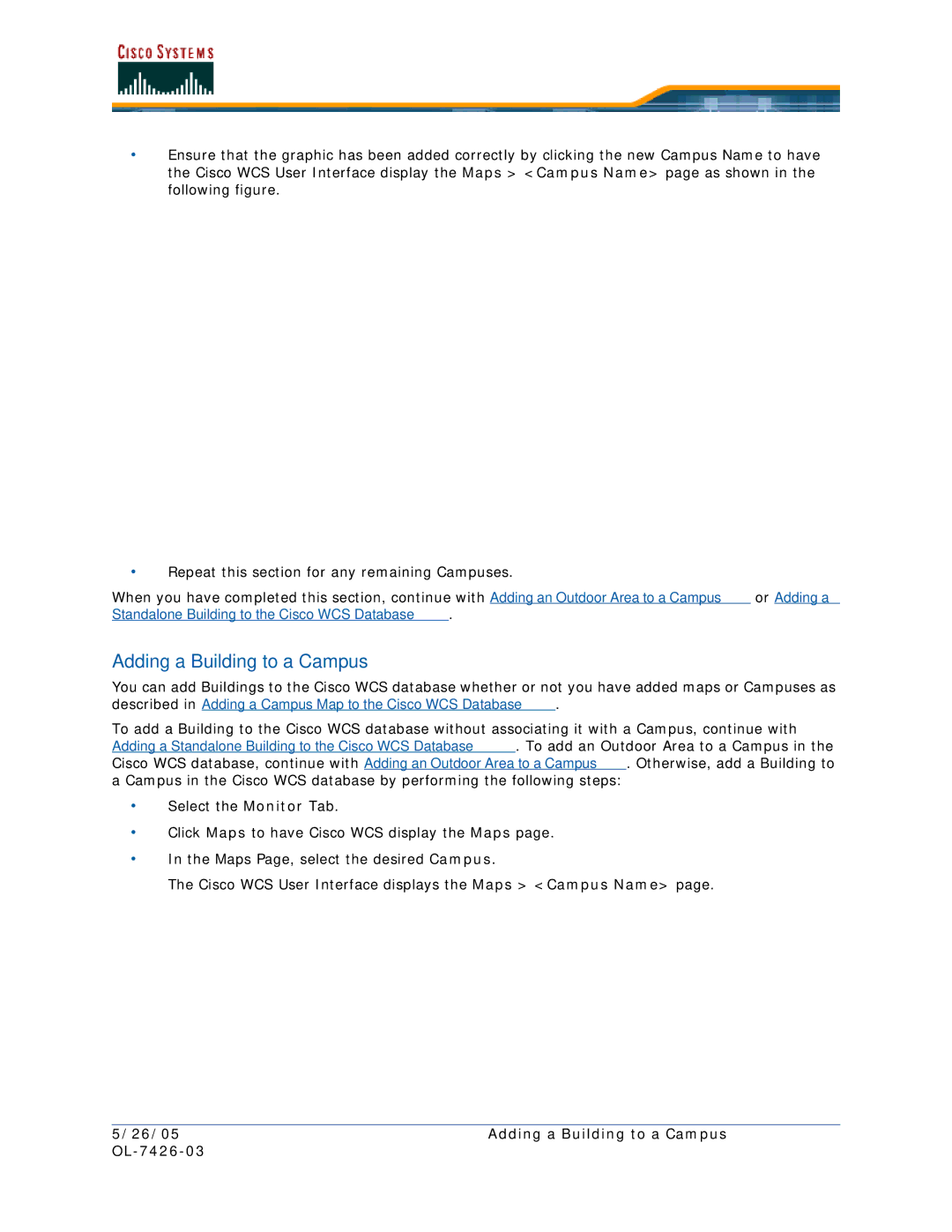•Ensure that the graphic has been added correctly by clicking the new Campus Name to have the Cisco WCS User Interface display the Maps > <Campus Name> page as shown in the following figure.
•Repeat this section for any remaining Campuses.
When you have completed this section, continue with Adding an Outdoor Area to a Campus or Adding a Standalone Building to the Cisco WCS Database.
Adding a Building to a Campus
You can add Buildings to the Cisco WCS database whether or not you have added maps or Campuses as described in Adding a Campus Map to the Cisco WCS Database.
To add a Building to the Cisco WCS database without associating it with a Campus, continue with Adding a Standalone Building to the Cisco WCS Database. To add an Outdoor Area to a Campus in the Cisco WCS database, continue with Adding an Outdoor Area to a Campus. Otherwise, add a Building to a Campus in the Cisco WCS database by performing the following steps:
•Select the Monitor Tab.
•Click Maps to have Cisco WCS display the Maps page.
•In the Maps Page, select the desired Campus.
The Cisco WCS User Interface displays the Maps > <Campus Name> page.
5/26/05 | Adding a Building to a Campus |
|
|