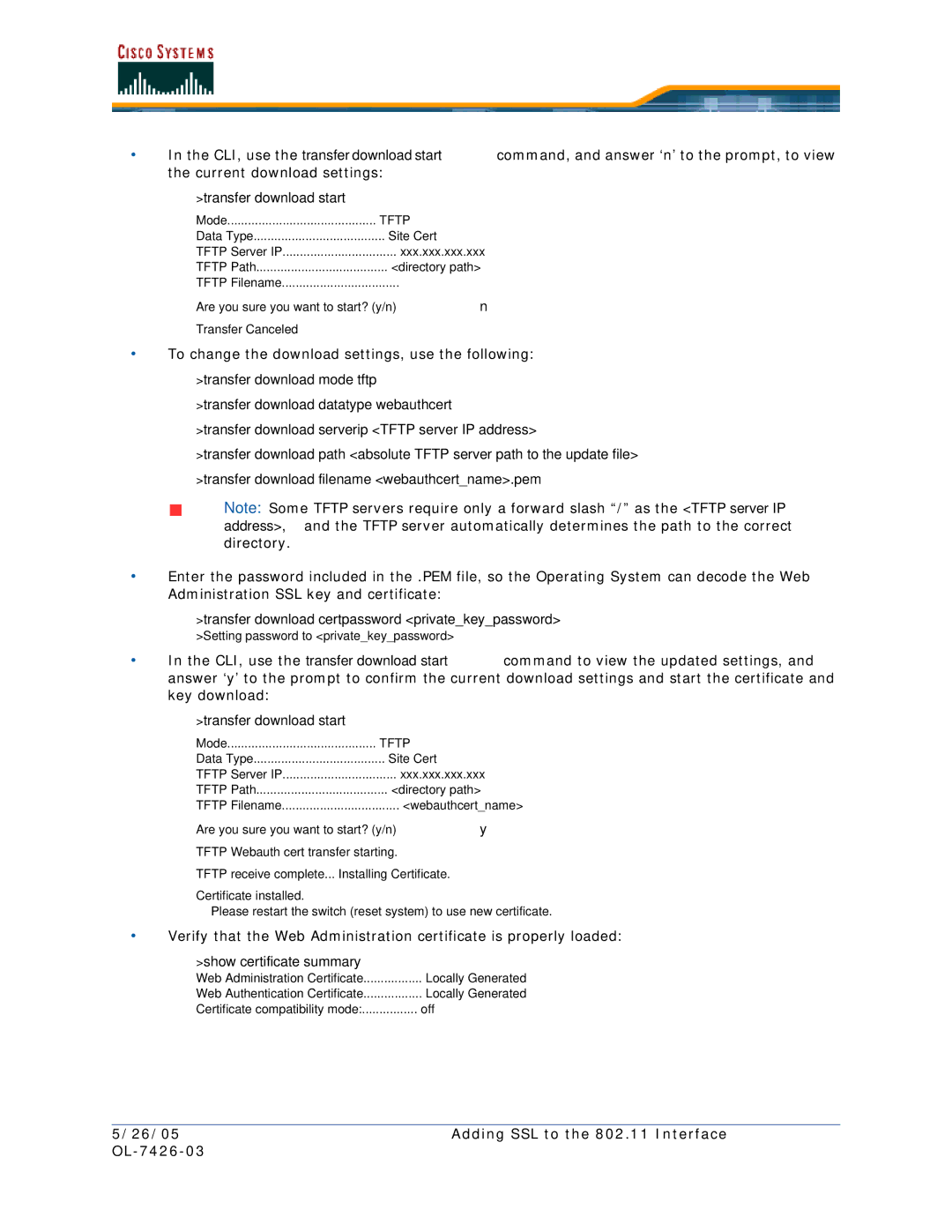•In the CLI, use the transfer download start command, and answer ‘n’ to the prompt, to view the current download settings:
>transfer download start
Mode | TFTP |
Data Type | Site Cert |
TFTP Server IP | xxx.xxx.xxx.xxx |
TFTP Path | <directory path> |
TFTP Filename |
|
Are you sure you want to start? (y/n) n |
|
Transfer Canceled |
|
•To change the download settings, use the following:
>transfer download mode tftp
>transfer download datatype webauthcert
>transfer download serverip <TFTP server IP address>
>transfer download path <absolute TFTP server path to the update file> >transfer download filename <webauthcert_name>.pem
Note: Some TFTP servers require only a forward slash “/” as the <TFTP server IP address>, and the TFTP server automatically determines the path to the correct directory.
•Enter the password included in the .PEM file, so the Operating System can decode the Web Administration SSL key and certificate:
>transfer download certpassword <private_key_password> >Setting password to <private_key_password>
•In the CLI, use the transfer download start command to view the updated settings, and answer ‘y’ to the prompt to confirm the current download settings and start the certificate and key download:
>transfer download start
Mode | TFTP |
Data Type | Site Cert |
TFTP Server IP | xxx.xxx.xxx.xxx |
TFTP Path | <directory path> |
TFTP Filename | <webauthcert_name> |
Are you sure | you | want to start? (y/n) y | ||
TFTP | Webauth | cert transfer starting. | ||
TFTP | receive | complete... | Installing Certificate. | |
Certificate installed. |
| |||
Please restart | the switch (reset system) to use new certificate. | |||
•Verify that the Web Administration certificate is properly loaded:
>show certificate summary
Web | Administration | Certificate | Locally Generated |
Web | Authentication | Certificate | Locally Generated |
Certificate compatibility mode: | off | ||
5/26/05 | Adding SSL to the 802.11 Interface |
|