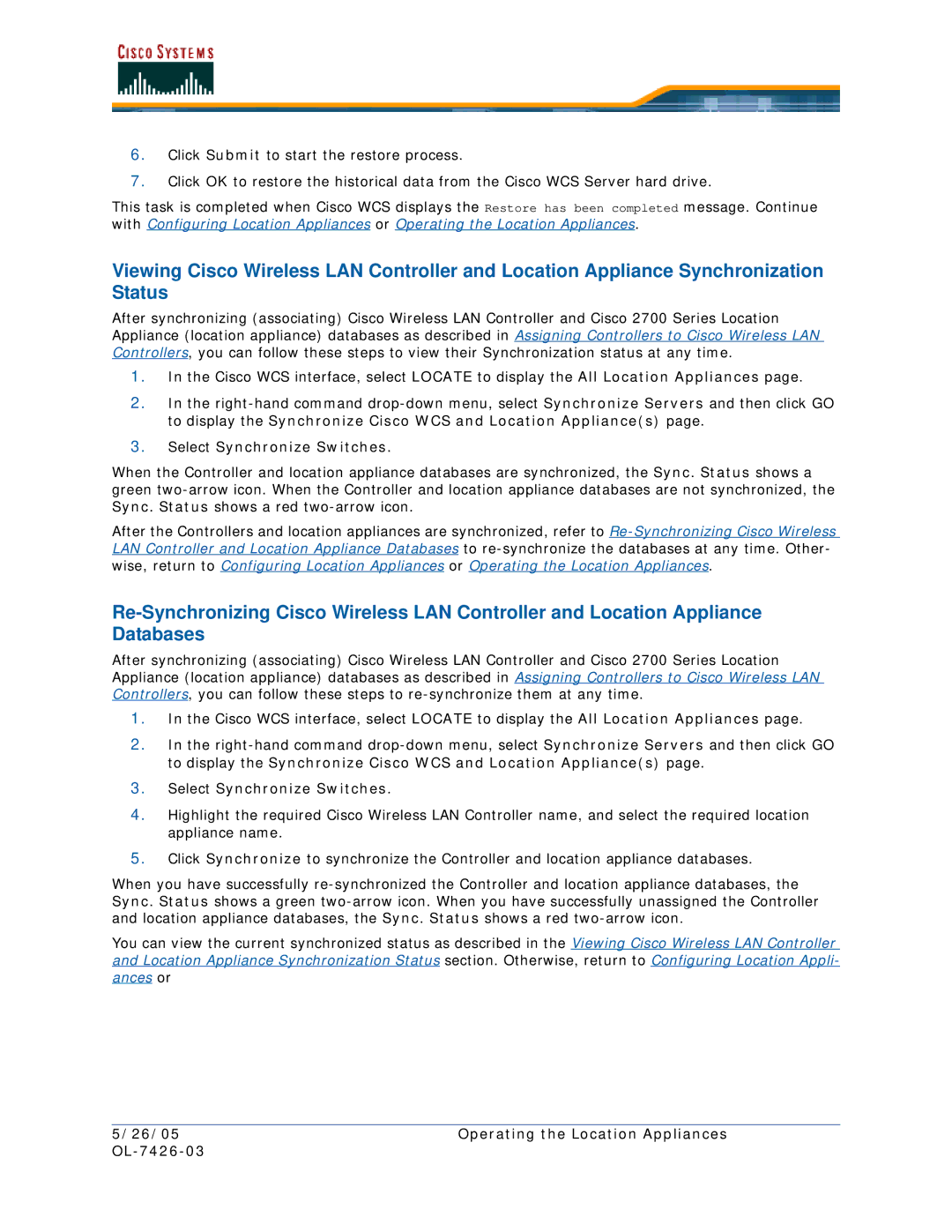6.Click Submit to start the restore process.
7.Click OK to restore the historical data from the Cisco WCS Server hard drive.
This task is completed when Cisco WCS displays the Restore has been completed message. Continue with Configuring Location Appliances or Operating the Location Appliances.
Viewing Cisco Wireless LAN Controller and Location Appliance Synchronization Status
After synchronizing (associating) Cisco Wireless LAN Controller and Cisco 2700 Series Location Appliance (location appliance) databases as described in Assigning Controllers to Cisco Wireless LAN Controllers, you can follow these steps to view their Synchronization status at any time.
1.In the Cisco WCS interface, select LOCATE to display the All Location Appliances page.
2.In the
3.Select Synchronize Switches.
When the Controller and location appliance databases are synchronized, the Sync. Status shows a green
After the Controllers and location appliances are synchronized, refer to
After synchronizing (associating) Cisco Wireless LAN Controller and Cisco 2700 Series Location Appliance (location appliance) databases as described in Assigning Controllers to Cisco Wireless LAN Controllers, you can follow these steps to
1.In the Cisco WCS interface, select LOCATE to display the All Location Appliances page.
2.In the
3.Select Synchronize Switches.
4.Highlight the required Cisco Wireless LAN Controller name, and select the required location appliance name.
5.Click Synchronize to synchronize the Controller and location appliance databases.
When you have successfully
You can view the current synchronized status as described in the Viewing Cisco Wireless LAN Controller and Location Appliance Synchronization Status section. Otherwise, return to Configuring Location Appli- ances or
5/26/05 | Operating the Location Appliances |
|