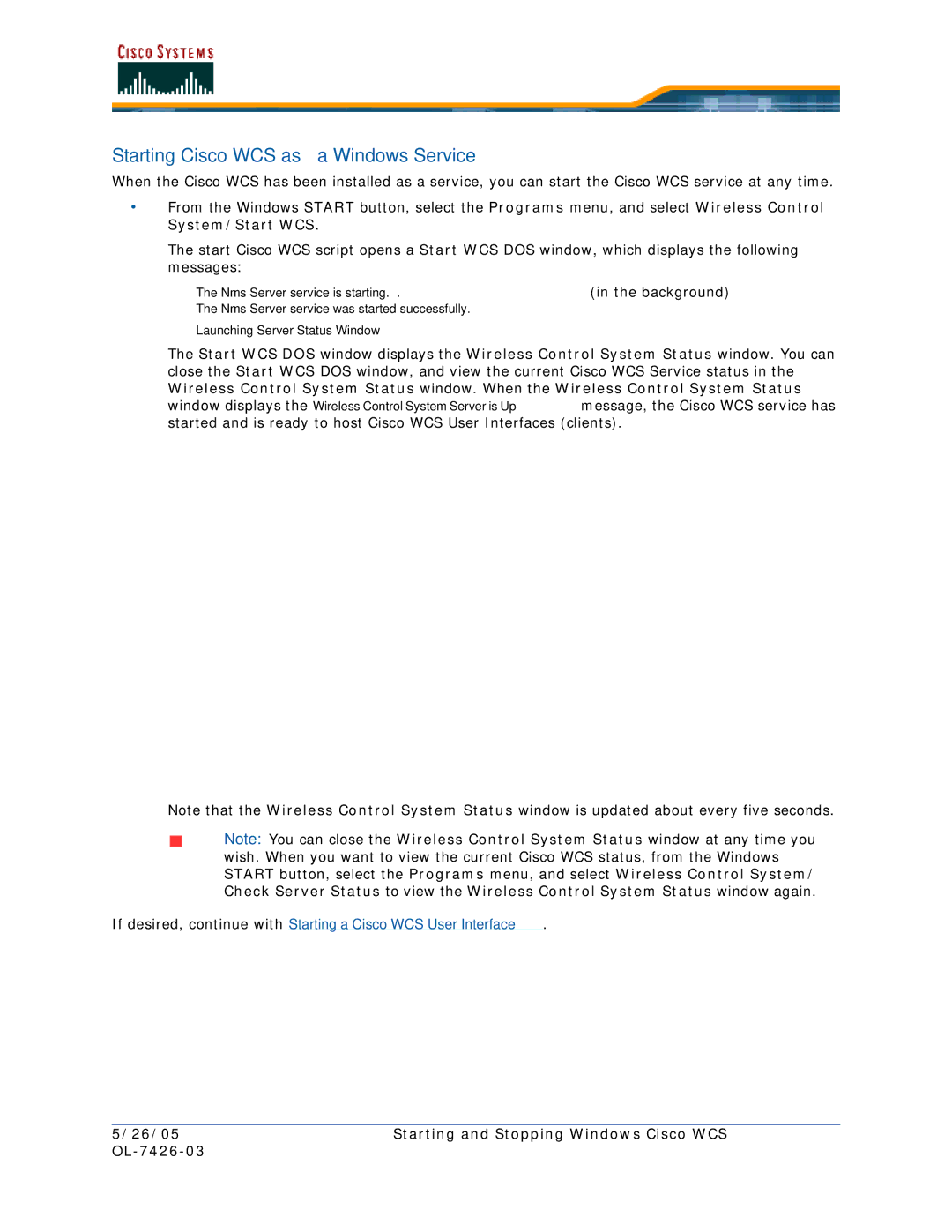Starting Cisco WCS as a Windows Service
When the Cisco WCS has been installed as a service, you can start the Cisco WCS service at any time.
•From the Windows START button, select the Programs menu, and select Wireless Control System/Start WCS.
The start Cisco WCS script opens a Start WCS DOS window, which displays the following messages:
The | Nms | Server | service | is starting. . | (in the background) |
The | Nms | Server | service | was started successfully. |
|
Launching Server Status Window
The Start WCS DOS window displays the Wireless Control System Status window. You can close the Start WCS DOS window, and view the current Cisco WCS Service status in the Wireless Control System Status window. When the Wireless Control System Status window displays the Wireless Control System Server is Up message, the Cisco WCS service has started and is ready to host Cisco WCS User Interfaces (clients).
Note that the Wireless Control System Status window is updated about every five seconds.
Note: You can close the Wireless Control System Status window at any time you wish. When you want to view the current Cisco WCS status, from the Windows START button, select the Programs menu, and select Wireless Control System/ Check Server Status to view the Wireless Control System Status window again.
If desired, continue with Starting a Cisco WCS User Interface.
5/26/05 | Starting and Stopping Windows Cisco WCS |
|