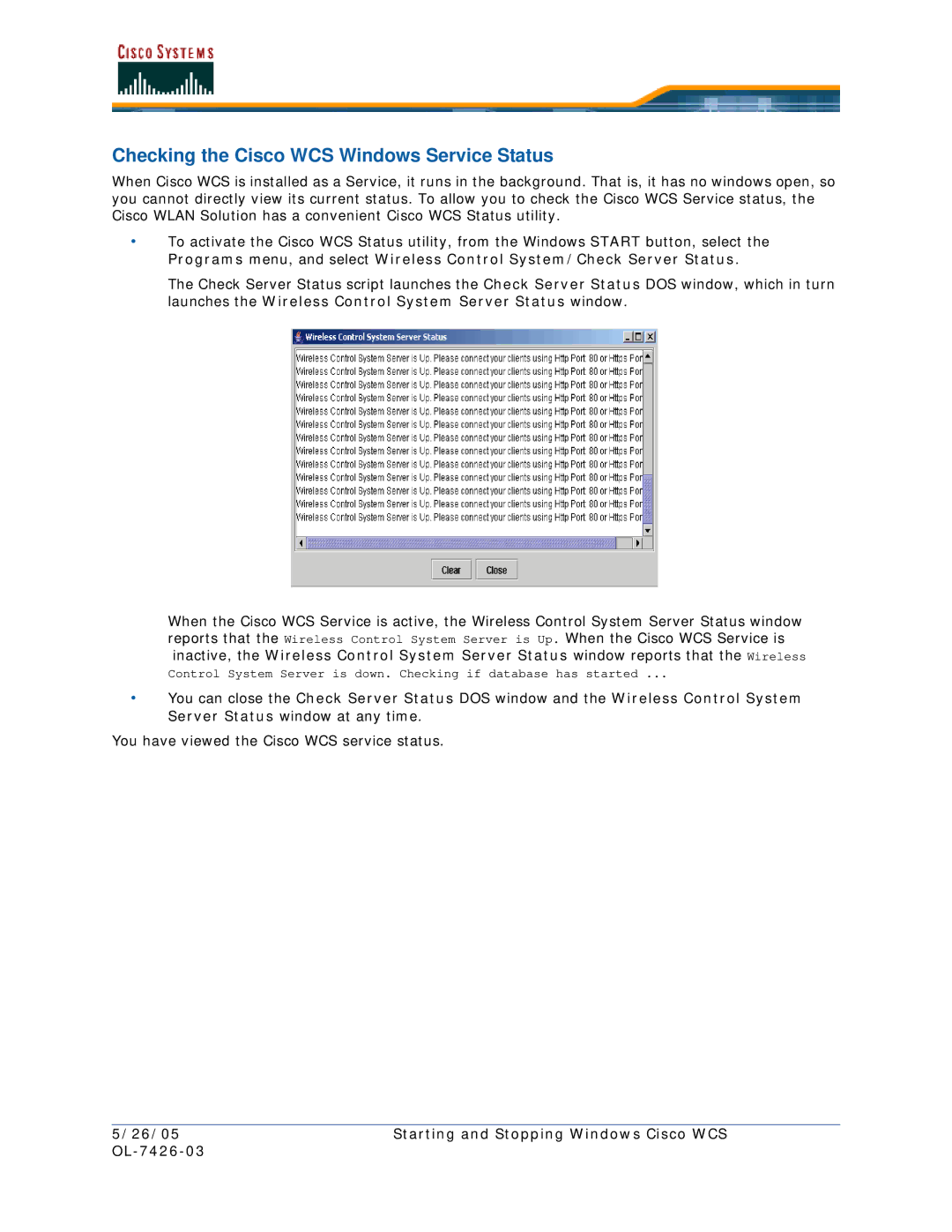Checking the Cisco WCS Windows Service Status
When Cisco WCS is installed as a Service, it runs in the background. That is, it has no windows open, so you cannot directly view its current status. To allow you to check the Cisco WCS Service status, the Cisco WLAN Solution has a convenient Cisco WCS Status utility.
•To activate the Cisco WCS Status utility, from the Windows START button, select the Programs menu, and select Wireless Control System/Check Server Status.
The Check Server Status script launches the Check Server Status DOS window, which in turn launches the Wireless Control System Server Status window.
When the Cisco WCS Service is active, the Wireless Control System Server Status window reports that the Wireless Control System Server is Up. When the Cisco WCS Service is inactive, the Wireless Control System Server Status window reports that the Wireless
Control System Server is down. Checking if database has started ...
•You can close the Check Server Status DOS window and the Wireless Control System Server Status window at any time.
You have viewed the Cisco WCS service status.
5/26/05 | Starting and Stopping Windows Cisco WCS |
|