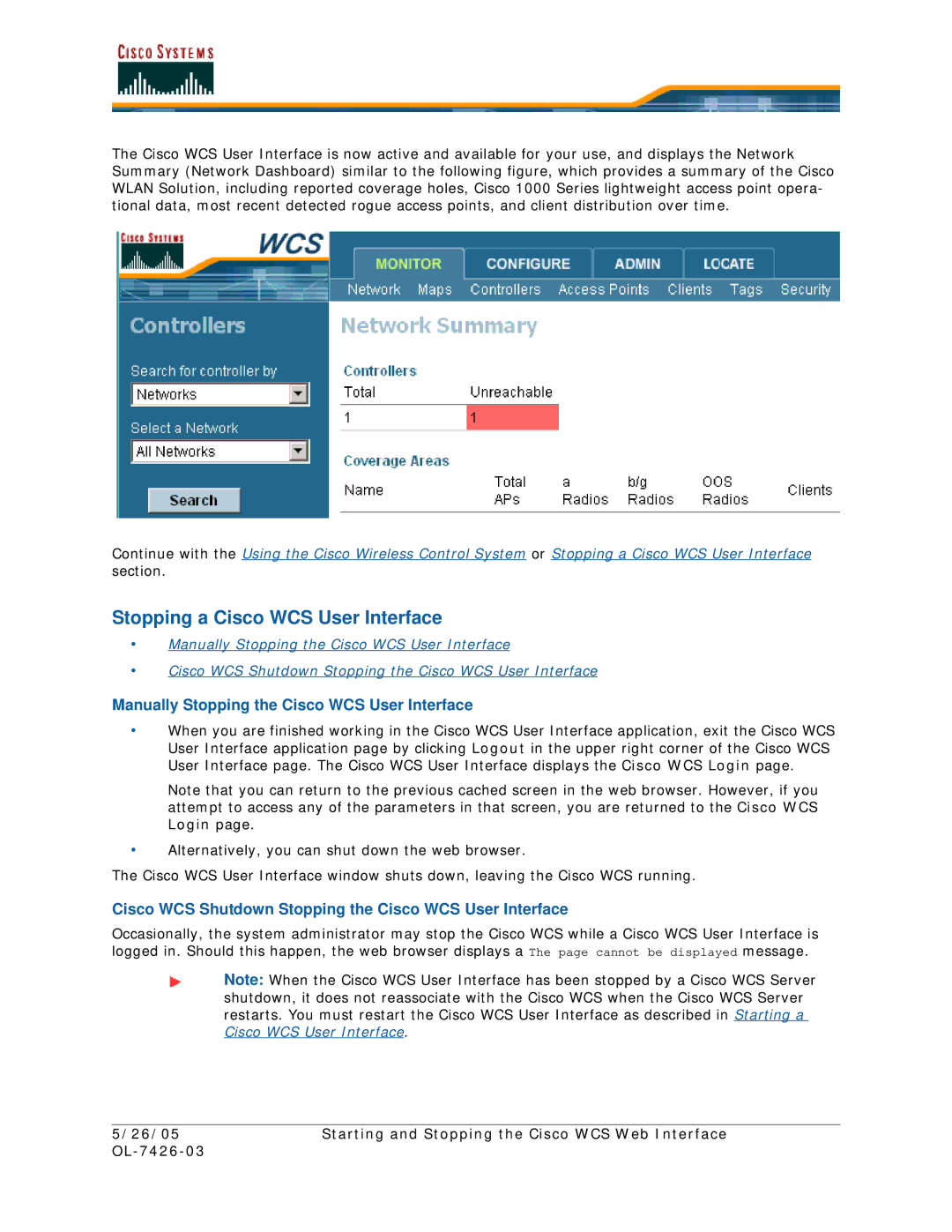The Cisco WCS User Interface is now active and available for your use, and displays the Network Summary (Network Dashboard) similar to the following figure, which provides a summary of the Cisco WLAN Solution, including reported coverage holes, Cisco 1000 Series lightweight access point opera- tional data, most recent detected rogue access points, and client distribution over time.
Continue with the Using the Cisco Wireless Control System or Stopping a Cisco WCS User Interface section.
Stopping a Cisco WCS User Interface
•Manually Stopping the Cisco WCS User Interface
•Cisco WCS Shutdown Stopping the Cisco WCS User Interface
Manually Stopping the Cisco WCS User Interface
•When you are finished working in the Cisco WCS User Interface application, exit the Cisco WCS User Interface application page by clicking Logout in the upper right corner of the Cisco WCS User Interface page. The Cisco WCS User Interface displays the Cisco WCS Login page.
Note that you can return to the previous cached screen in the web browser. However, if you attempt to access any of the parameters in that screen, you are returned to the Cisco WCS Login page.
•Alternatively, you can shut down the web browser.
The Cisco WCS User Interface window shuts down, leaving the Cisco WCS running.
Cisco WCS Shutdown Stopping the Cisco WCS User Interface
Occasionally, the system administrator may stop the Cisco WCS while a Cisco WCS User Interface is logged in. Should this happen, the web browser displays a The page cannot be displayed message.
Note: When the Cisco WCS User Interface has been stopped by a Cisco WCS Server shutdown, it does not reassociate with the Cisco WCS when the Cisco WCS Server restarts. You must restart the Cisco WCS User Interface as described in Starting a Cisco WCS User Interface.
5/26/05 | Starting and Stopping the Cisco WCS Web Interface |
|