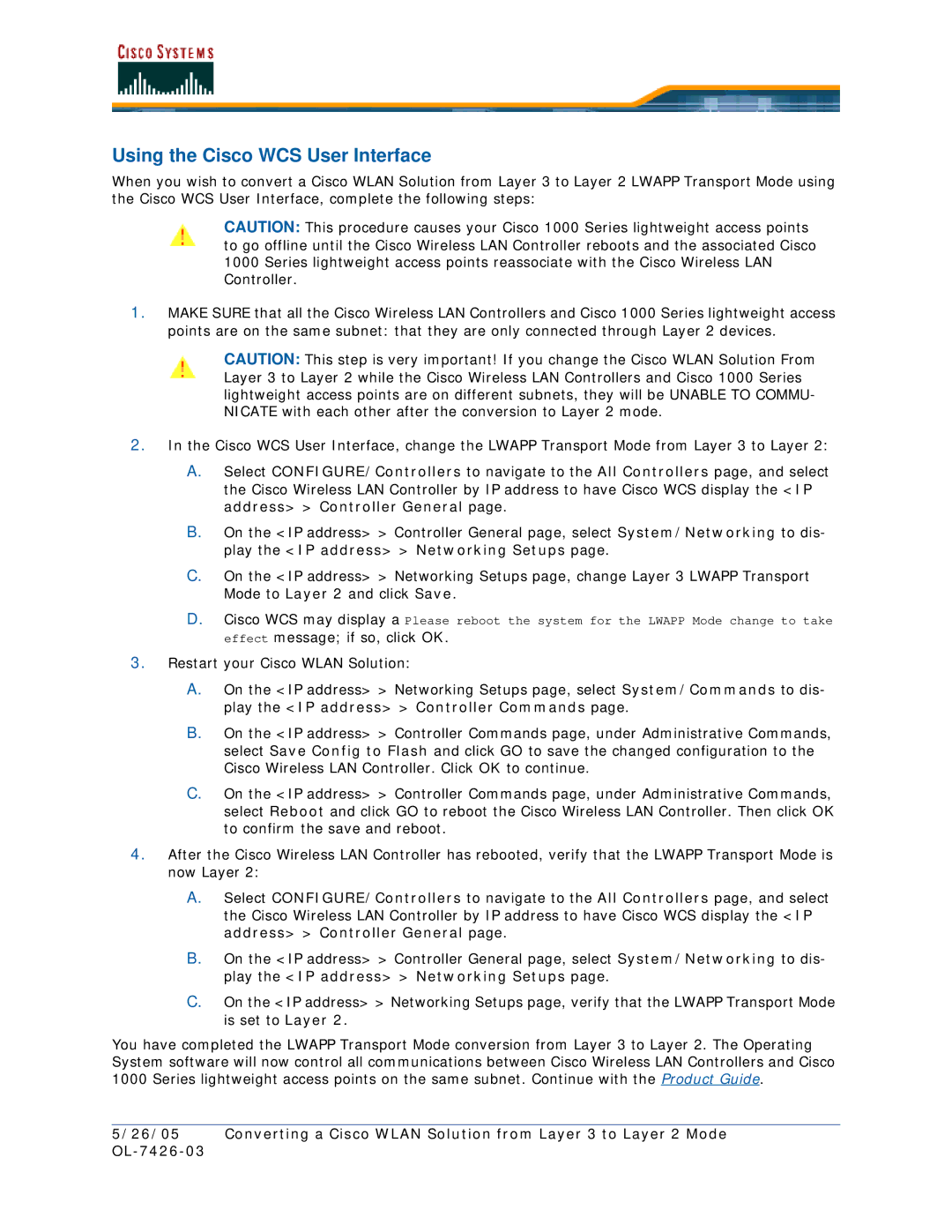Using the Cisco WCS User Interface
When you wish to convert a Cisco WLAN Solution from Layer 3 to Layer 2 LWAPP Transport Mode using the Cisco WCS User Interface, complete the following steps:
CAUTION: This procedure causes your Cisco 1000 Series lightweight access points to go offline until the Cisco Wireless LAN Controller reboots and the associated Cisco 1000 Series lightweight access points reassociate with the Cisco Wireless LAN Controller.
1.MAKE SURE that all the Cisco Wireless LAN Controllers and Cisco 1000 Series lightweight access points are on the same subnet: that they are only connected through Layer 2 devices.
CAUTION: This step is very important! If you change the Cisco WLAN Solution From Layer 3 to Layer 2 while the Cisco Wireless LAN Controllers and Cisco 1000 Series lightweight access points are on different subnets, they will be UNABLE TO COMMU- NICATE with each other after the conversion to Layer 2 mode.
2.In the Cisco WCS User Interface, change the LWAPP Transport Mode from Layer 3 to Layer 2:
A.Select CONFIGURE/Controllers to navigate to the All Controllers page, and select the Cisco Wireless LAN Controller by IP address to have Cisco WCS display the <IP address> > Controller General page.
B.On the <IP address> > Controller General page, select System/Networking to dis- play the <IP address> > Networking Setups page.
C.On the <IP address> > Networking Setups page, change Layer 3 LWAPP Transport Mode to Layer 2 and click Save.
D.Cisco WCS may display a Please reboot the system for the LWAPP Mode change to take effect message; if so, click OK.
3.Restart your Cisco WLAN Solution:
A.On the <IP address> > Networking Setups page, select System/Commands to dis- play the <IP address> > Controller Commands page.
B.On the <IP address> > Controller Commands page, under Administrative Commands, select Save Config to Flash and click GO to save the changed configuration to the Cisco Wireless LAN Controller. Click OK to continue.
C.On the <IP address> > Controller Commands page, under Administrative Commands, select Reboot and click GO to reboot the Cisco Wireless LAN Controller. Then click OK to confirm the save and reboot.
4.After the Cisco Wireless LAN Controller has rebooted, verify that the LWAPP Transport Mode is now Layer 2:
A.Select CONFIGURE/Controllers to navigate to the All Controllers page, and select the Cisco Wireless LAN Controller by IP address to have Cisco WCS display the <IP address> > Controller General page.
B.On the <IP address> > Controller General page, select System/Networking to dis- play the <IP address> > Networking Setups page.
C.On the <IP address> > Networking Setups page, verify that the LWAPP Transport Mode is set to Layer 2.
You have completed the LWAPP Transport Mode conversion from Layer 3 to Layer 2. The Operating System software will now control all communications between Cisco Wireless LAN Controllers and Cisco 1000 Series lightweight access points on the same subnet. Continue with the Product Guide.
5/26/05 Converting a Cisco WLAN Solution from Layer 3 to Layer 2 Mode