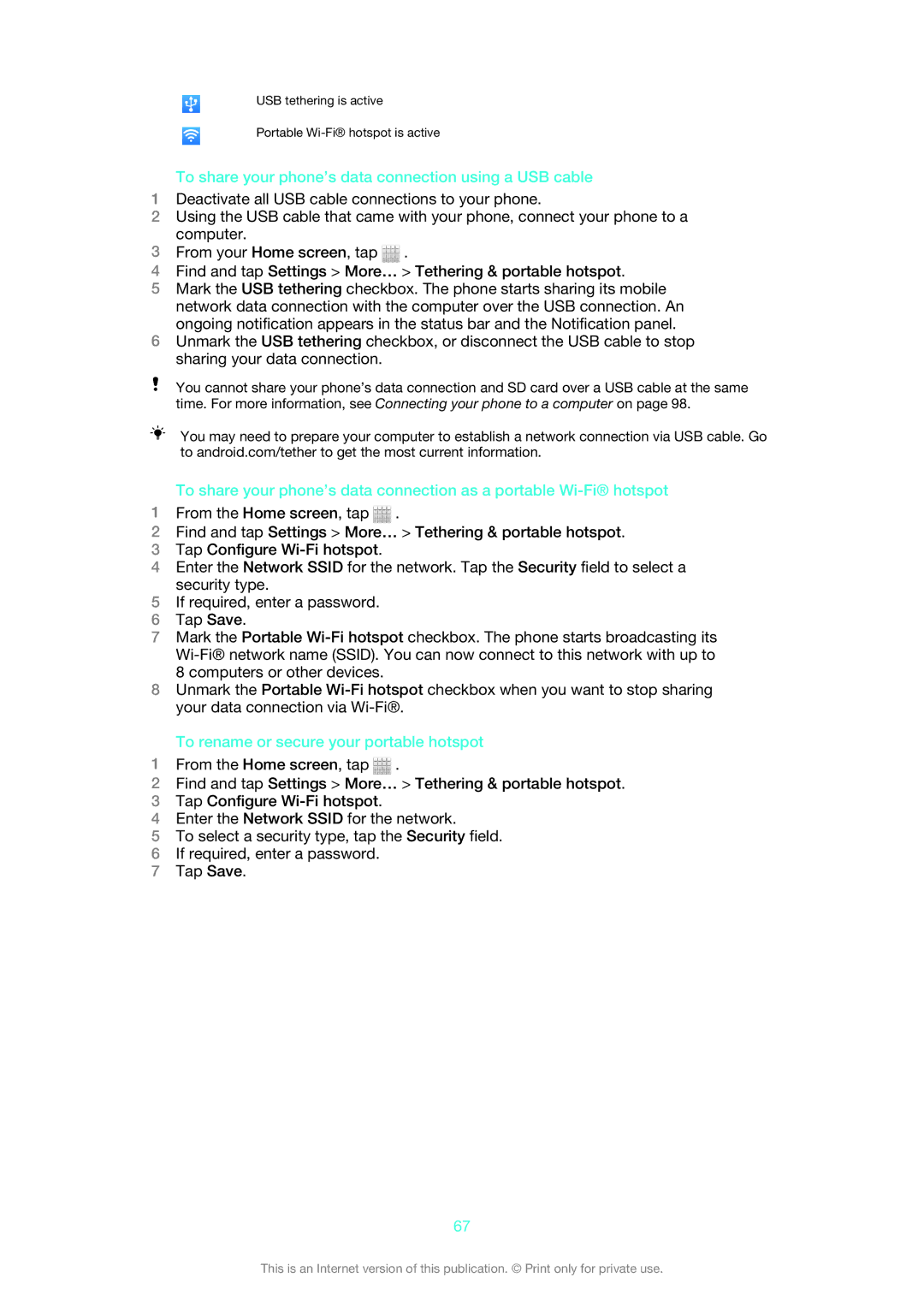USB tethering is active
Portable
To share your phone’s data connection using a USB cable
1Deactivate all USB cable connections to your phone.
2Using the USB cable that came with your phone, connect your phone to a computer.
3From your Home screen, tap ![]() .
.
4Find and tap Settings > More… > Tethering & portable hotspot.
5Mark the USB tethering checkbox. The phone starts sharing its mobile network data connection with the computer over the USB connection. An ongoing notification appears in the status bar and the Notification panel.
6Unmark the USB tethering checkbox, or disconnect the USB cable to stop sharing your data connection.
You cannot share your phone’s data connection and SD card over a USB cable at the same time. For more information, see Connecting your phone to a computer on page 98.
You may need to prepare your computer to establish a network connection via USB cable. Go to android.com/tether to get the most current information.
To share your phone’s data connection as a portable
1From the Home screen, tap ![]() .
.
2Find and tap Settings > More… > Tethering & portable hotspot.
3Tap Configure
4Enter the Network SSID for the network. Tap the Security field to select a security type.
5If required, enter a password.
6Tap Save.
7Mark the Portable
8Unmark the Portable
To rename or secure your portable hotspot
1From the Home screen, tap ![]() .
.
2Find and tap Settings > More… > Tethering & portable hotspot.
3Tap Configure
4Enter the Network SSID for the network.
5To select a security type, tap the Security field.
6If required, enter a password.
7Tap Save.
67
This is an Internet version of this publication. © Print only for private use.