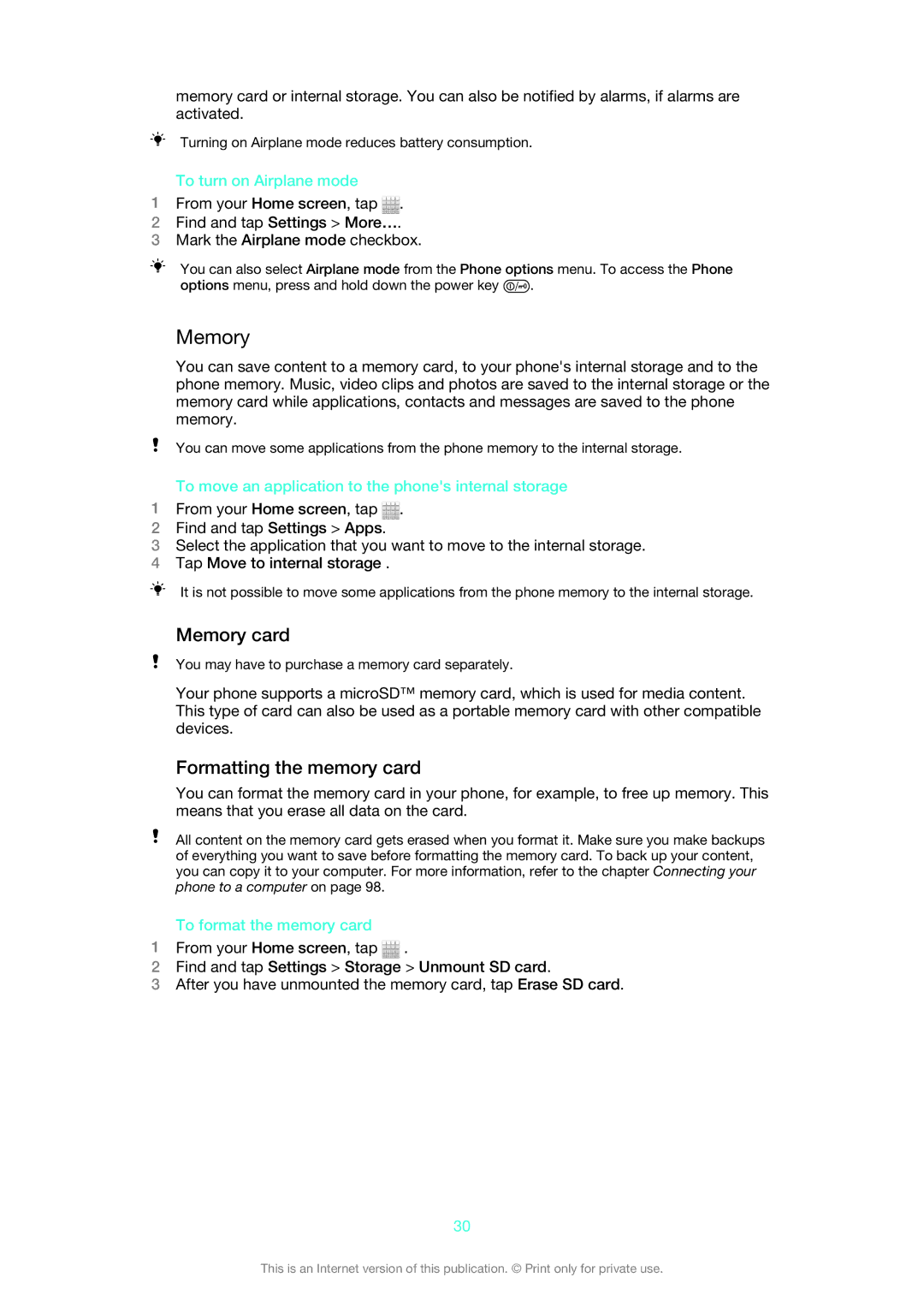memory card or internal storage. You can also be notified by alarms, if alarms are activated.
Turning on Airplane mode reduces battery consumption.
To turn on Airplane mode
1From your Home screen, tap ![]() .
.
2Find and tap Settings > More….
3Mark the Airplane mode checkbox.
You can also select Airplane mode from the Phone options menu. To access the Phone
options menu, press and hold down the power key ![]() .
.
Memory
You can save content to a memory card, to your phone's internal storage and to the phone memory. Music, video clips and photos are saved to the internal storage or the memory card while applications, contacts and messages are saved to the phone memory.
You can move some applications from the phone memory to the internal storage.
To move an application to the phone's internal storage
1From your Home screen, tap ![]() .
.
2Find and tap Settings > Apps.
3Select the application that you want to move to the internal storage.
4Tap Move to internal storage .
It is not possible to move some applications from the phone memory to the internal storage.
Memory card
You may have to purchase a memory card separately.
Your phone supports a microSD™ memory card, which is used for media content. This type of card can also be used as a portable memory card with other compatible devices.
Formatting the memory card
You can format the memory card in your phone, for example, to free up memory. This means that you erase all data on the card.
All content on the memory card gets erased when you format it. Make sure you make backups of everything you want to save before formatting the memory card. To back up your content, you can copy it to your computer. For more information, refer to the chapter Connecting your phone to a computer on page 98.
To format the memory card
1From your Home screen, tap ![]() .
.
2Find and tap Settings > Storage > Unmount SD card.
3After you have unmounted the memory card, tap Erase SD card.
30
This is an Internet version of this publication. © Print only for private use.