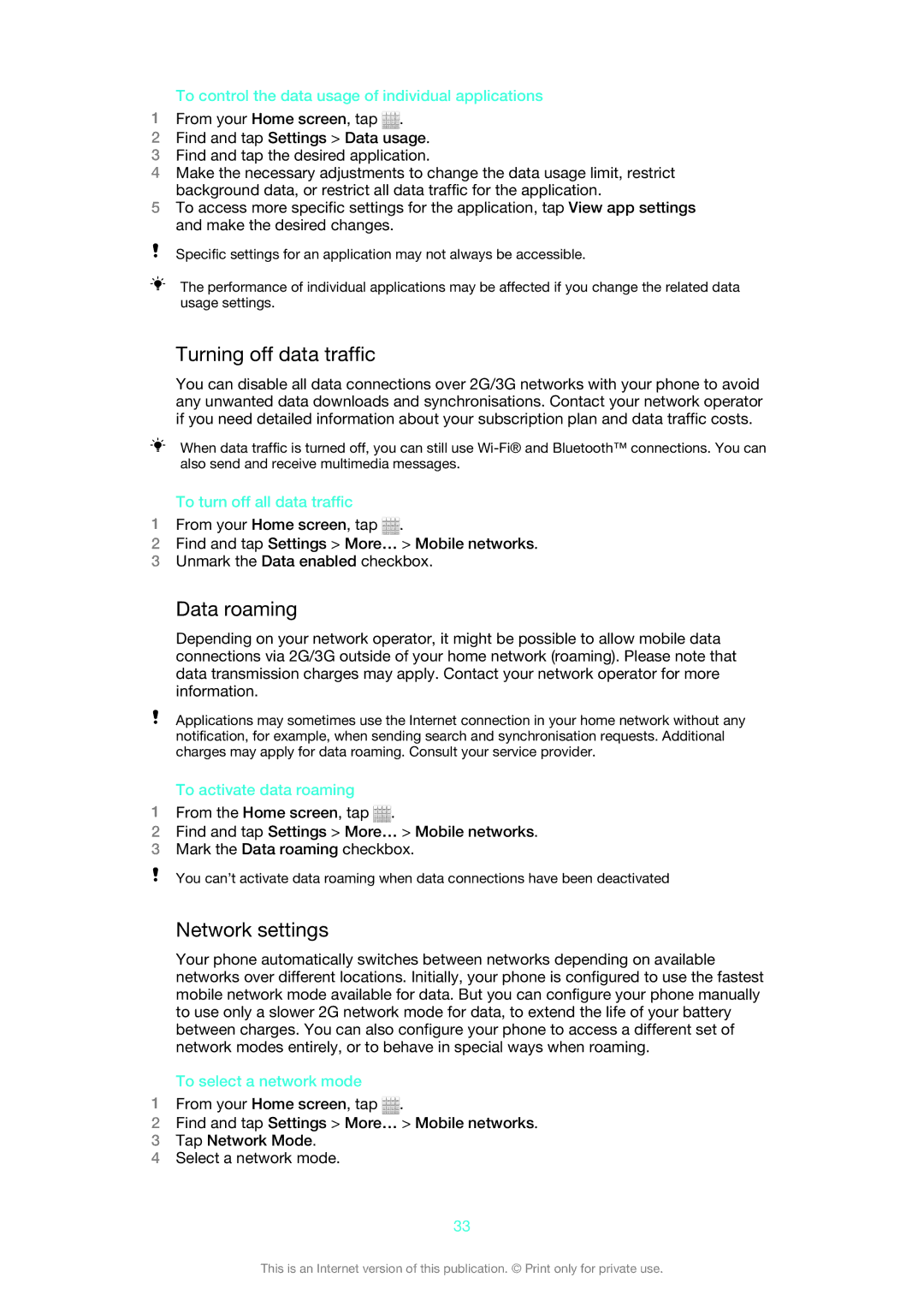To control the data usage of individual applications
1From your Home screen, tap ![]() .
.
2Find and tap Settings > Data usage.
3Find and tap the desired application.
4Make the necessary adjustments to change the data usage limit, restrict background data, or restrict all data traffic for the application.
5To access more specific settings for the application, tap View app settings and make the desired changes.
Specific settings for an application may not always be accessible.
The performance of individual applications may be affected if you change the related data usage settings.
Turning off data traffic
You can disable all data connections over 2G/3G networks with your phone to avoid any unwanted data downloads and synchronisations. Contact your network operator if you need detailed information about your subscription plan and data traffic costs.
When data traffic is turned off, you can still use
To turn off all data traffic
1From your Home screen, tap ![]() .
.
2Find and tap Settings > More… > Mobile networks.
3Unmark the Data enabled checkbox.
Data roaming
Depending on your network operator, it might be possible to allow mobile data connections via 2G/3G outside of your home network (roaming). Please note that data transmission charges may apply. Contact your network operator for more information.
Applications may sometimes use the Internet connection in your home network without any notification, for example, when sending search and synchronisation requests. Additional charges may apply for data roaming. Consult your service provider.
To activate data roaming
1From the Home screen, tap ![]() .
.
2Find and tap Settings > More… > Mobile networks.
3Mark the Data roaming checkbox.
You can’t activate data roaming when data connections have been deactivated
Network settings
Your phone automatically switches between networks depending on available networks over different locations. Initially, your phone is configured to use the fastest mobile network mode available for data. But you can configure your phone manually to use only a slower 2G network mode for data, to extend the life of your battery between charges. You can also configure your phone to access a different set of network modes entirely, or to behave in special ways when roaming.
To select a network mode
1From your Home screen, tap ![]() .
.
2Find and tap Settings > More… > Mobile networks.
3Tap Network Mode.
4Select a network mode.
33
This is an Internet version of this publication. © Print only for private use.