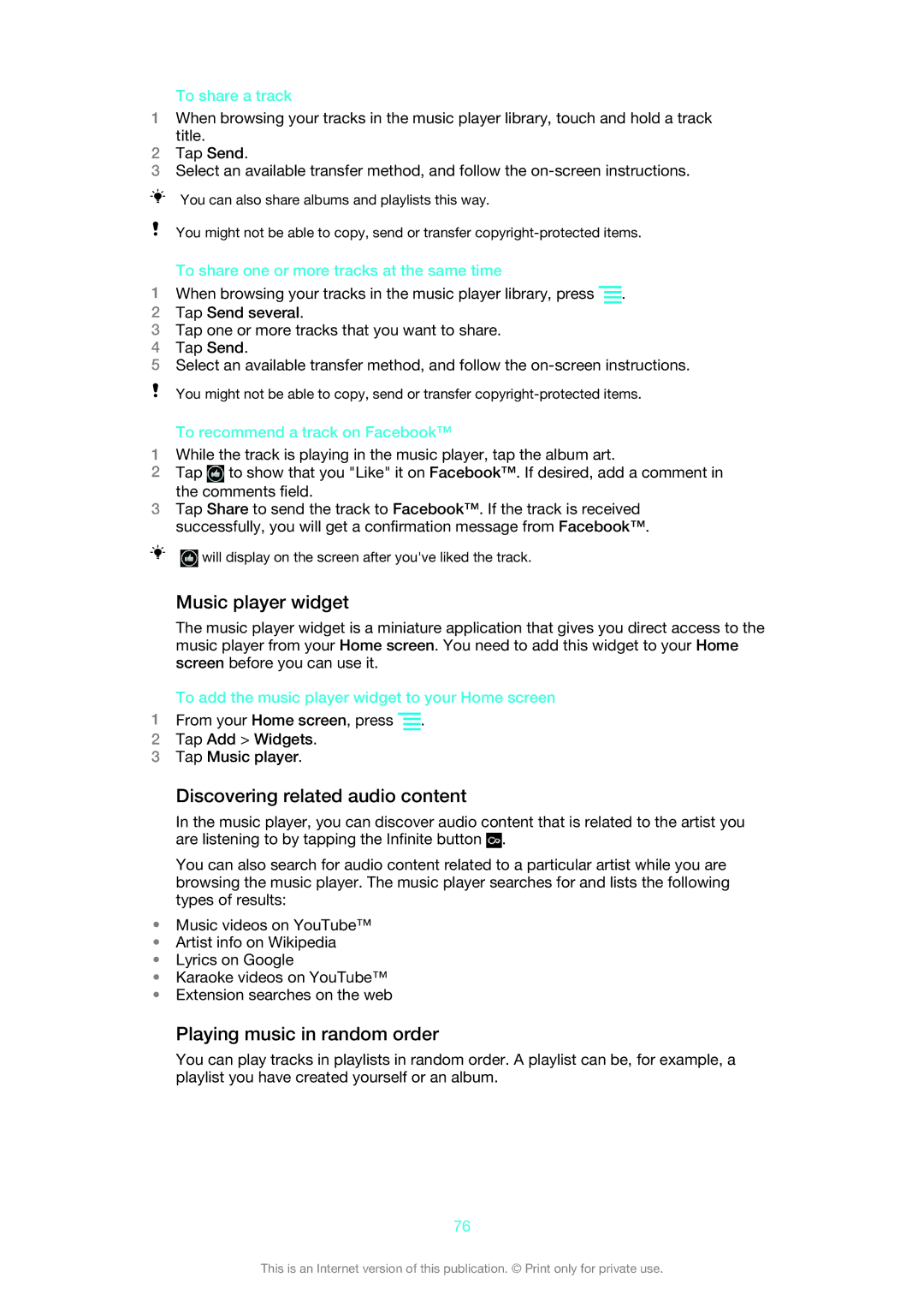To share a track
1When browsing your tracks in the music player library, touch and hold a track title.
2Tap Send.
3Select an available transfer method, and follow the
You can also share albums and playlists this way.
You might not be able to copy, send or transfer
To share one or more tracks at the same time
1When browsing your tracks in the music player library, press ![]() .
.
2Tap Send several.
3Tap one or more tracks that you want to share.
4Tap Send.
5Select an available transfer method, and follow the
You might not be able to copy, send or transfer
To recommend a track on Facebook™
1While the track is playing in the music player, tap the album art.
2Tap ![]() to show that you "Like" it on Facebook™. If desired, add a comment in the comments field.
to show that you "Like" it on Facebook™. If desired, add a comment in the comments field.
3Tap Share to send the track to Facebook™. If the track is received successfully, you will get a confirmation message from Facebook™.
![]() will display on the screen after you've liked the track.
will display on the screen after you've liked the track.
Music player widget
The music player widget is a miniature application that gives you direct access to the music player from your Home screen. You need to add this widget to your Home screen before you can use it.
To add the music player widget to your Home screen
1From your Home screen, press ![]() .
.
2Tap Add > Widgets.
3Tap Music player.
Discovering related audio content
In the music player, you can discover audio content that is related to the artist you are listening to by tapping the Infinite button ![]() .
.
You can also search for audio content related to a particular artist while you are browsing the music player. The music player searches for and lists the following types of results:
•Music videos on YouTube™
•Artist info on Wikipedia
•Lyrics on Google
•Karaoke videos on YouTube™
•Extension searches on the web
Playing music in random order
You can play tracks in playlists in random order. A playlist can be, for example, a playlist you have created yourself or an album.
76
This is an Internet version of this publication. © Print only for private use.