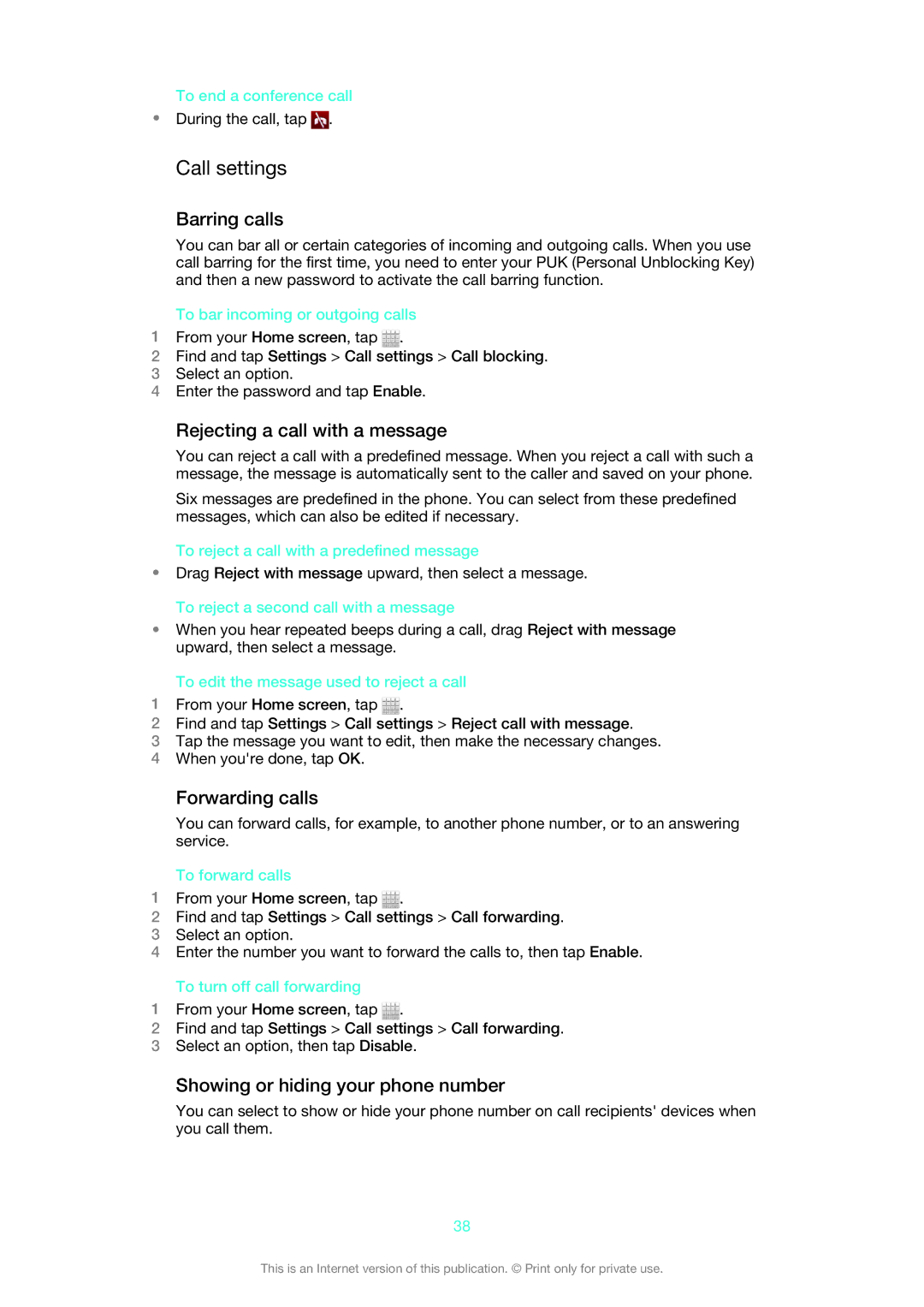To end a conference call
•During the call, tap ![]() .
.
Call settings
Barring calls
You can bar all or certain categories of incoming and outgoing calls. When you use call barring for the first time, you need to enter your PUK (Personal Unblocking Key) and then a new password to activate the call barring function.
To bar incoming or outgoing calls
1From your Home screen, tap ![]() .
.
2Find and tap Settings > Call settings > Call blocking.
3Select an option.
4Enter the password and tap Enable.
Rejecting a call with a message
You can reject a call with a predefined message. When you reject a call with such a message, the message is automatically sent to the caller and saved on your phone.
Six messages are predefined in the phone. You can select from these predefined messages, which can also be edited if necessary.
To reject a call with a predefined message
•Drag Reject with message upward, then select a message. To reject a second call with a message
•When you hear repeated beeps during a call, drag Reject with message upward, then select a message.
To edit the message used to reject a call
1From your Home screen, tap ![]() .
.
2Find and tap Settings > Call settings > Reject call with message.
3Tap the message you want to edit, then make the necessary changes.
4When you're done, tap OK.
Forwarding calls
You can forward calls, for example, to another phone number, or to an answering service.
To forward calls
1From your Home screen, tap ![]() .
.
2Find and tap Settings > Call settings > Call forwarding.
3Select an option.
4Enter the number you want to forward the calls to, then tap Enable.
To turn off call forwarding
1From your Home screen, tap ![]() .
.
2Find and tap Settings > Call settings > Call forwarding.
3Select an option, then tap Disable.
Showing or hiding your phone number
You can select to show or hide your phone number on call recipients' devices when you call them.
38
This is an Internet version of this publication. © Print only for private use.