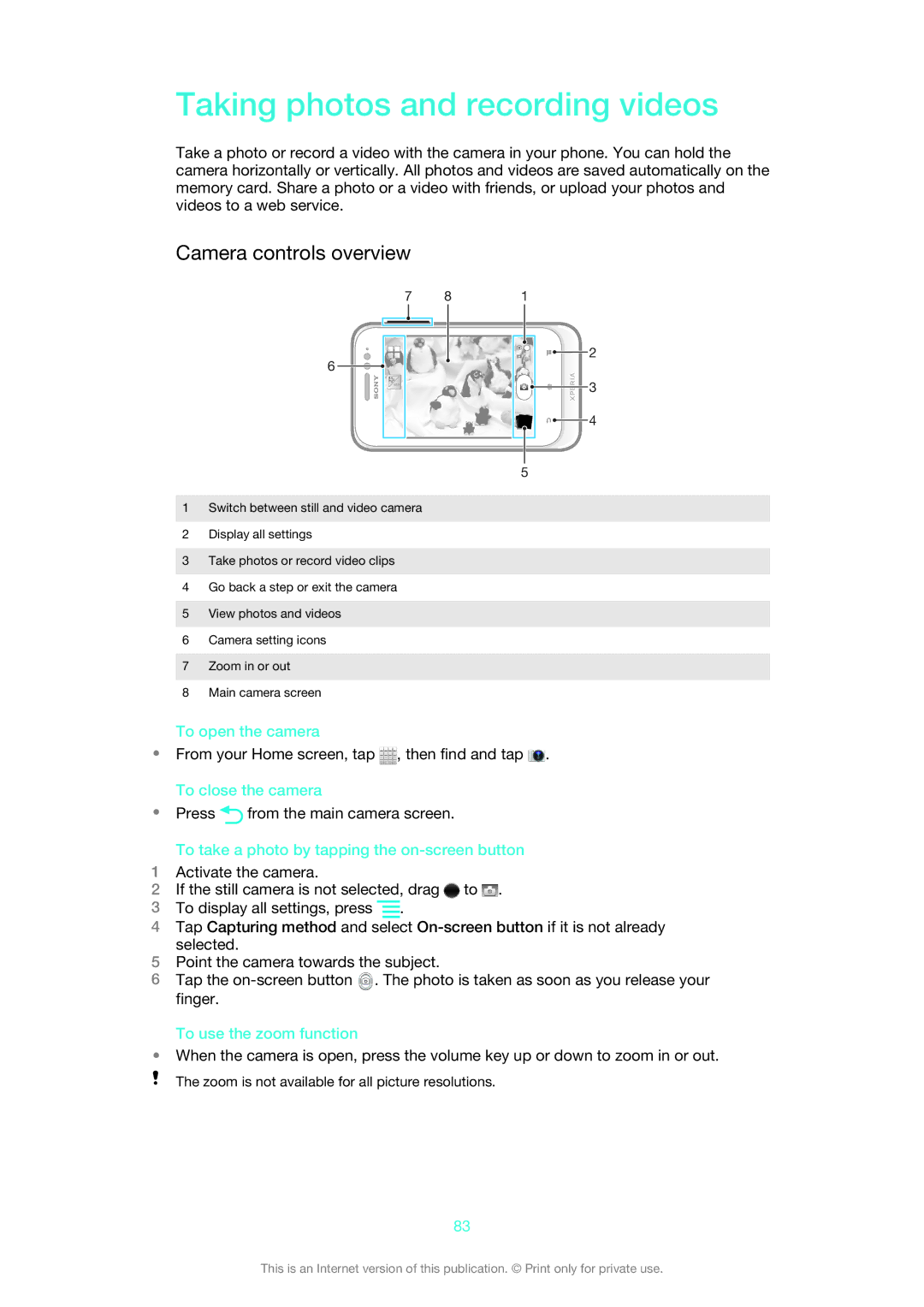Taking photos and recording videos
Take a photo or record a video with the camera in your phone. You can hold the camera horizontally or vertically. All photos and videos are saved automatically on the memory card. Share a photo or a video with friends, or upload your photos and videos to a web service.
Camera controls overview
7 | 8 | 1 |
![]()
![]()
![]()
![]()
![]()
![]()
![]()
![]()
![]()
![]() 2 6
2 6 ![]()
![]()
![]()
![]() 3
3 ![]()
![]() 4
4
5
1Switch between still and video camera
2Display all settings
3Take photos or record video clips
4Go back a step or exit the camera
5View photos and videos
6Camera setting icons
7Zoom in or out
8Main camera screen
To open the camera
•From your Home screen, tap ![]() , then find and tap
, then find and tap ![]() . To close the camera
. To close the camera
•Press ![]() from the main camera screen.
from the main camera screen.
To take a photo by tapping the on-screen button
1Activate the camera.
2If the still camera is not selected, drag ![]() to
to ![]() .
.
3To display all settings, press ![]() .
.
4Tap Capturing method and select
5Point the camera towards the subject.
6Tap the ![]() . The photo is taken as soon as you release your finger.
. The photo is taken as soon as you release your finger.
To use the zoom function
•When the camera is open, press the volume key up or down to zoom in or out.
The zoom is not available for all picture resolutions.
83
This is an Internet version of this publication. © Print only for private use.