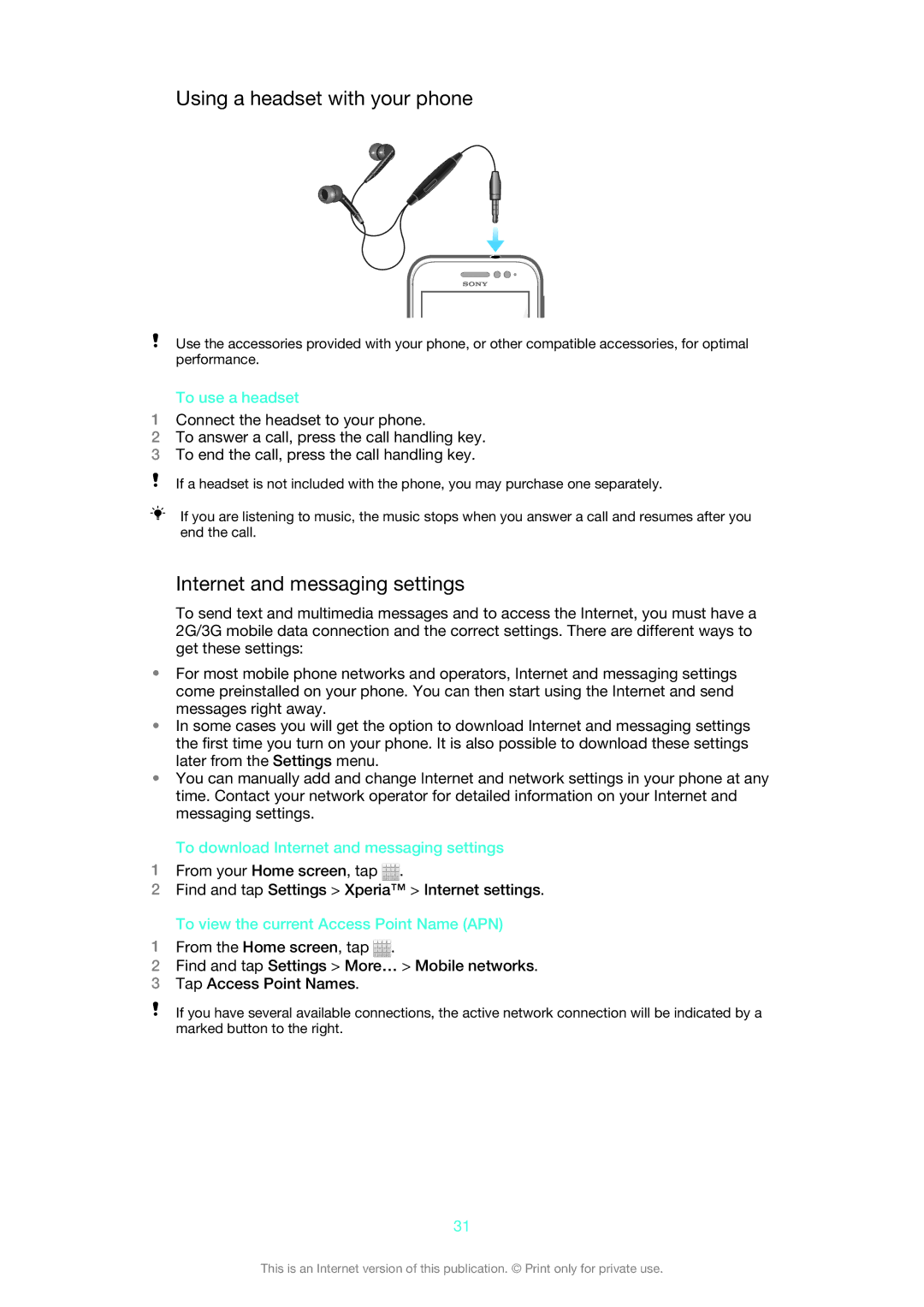Using a headset with your phone
Use the accessories provided with your phone, or other compatible accessories, for optimal performance.
To use a headset
1Connect the headset to your phone.
2To answer a call, press the call handling key.
3To end the call, press the call handling key.
If a headset is not included with the phone, you may purchase one separately.
If you are listening to music, the music stops when you answer a call and resumes after you end the call.
Internet and messaging settings
To send text and multimedia messages and to access the Internet, you must have a 2G/3G mobile data connection and the correct settings. There are different ways to get these settings:
•For most mobile phone networks and operators, Internet and messaging settings come preinstalled on your phone. You can then start using the Internet and send messages right away.
•In some cases you will get the option to download Internet and messaging settings the first time you turn on your phone. It is also possible to download these settings later from the Settings menu.
•You can manually add and change Internet and network settings in your phone at any time. Contact your network operator for detailed information on your Internet and messaging settings.
To download Internet and messaging settings
1From your Home screen, tap ![]() .
.
2Find and tap Settings > Xperia™ > Internet settings.
To view the current Access Point Name (APN)
1From the Home screen, tap ![]() .
.
2Find and tap Settings > More… > Mobile networks.
3Tap Access Point Names.
If you have several available connections, the active network connection will be indicated by a marked button to the right.
31
This is an Internet version of this publication. © Print only for private use.