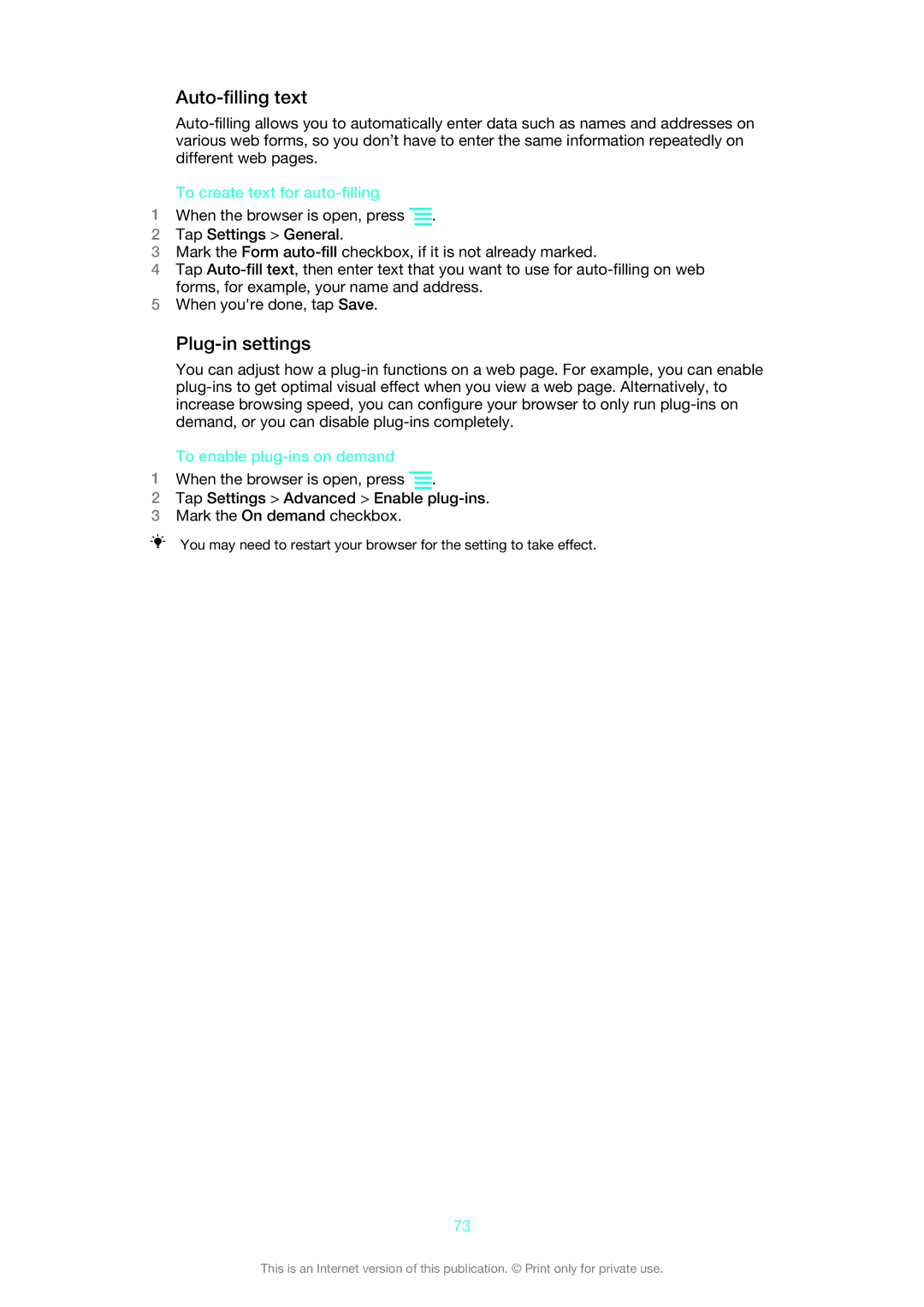Auto-filling text
To create text for auto-filling
1When the browser is open, press ![]() .
.
2Tap Settings > General.
3Mark the Form
4Tap
5When you're done, tap Save.
Plug-in settings
You can adjust how a
To enable plug-ins on demand
1When the browser is open, press ![]() .
.
2Tap Settings > Advanced > Enable
3Mark the On demand checkbox.
You may need to restart your browser for the setting to take effect.
73
This is an Internet version of this publication. © Print only for private use.