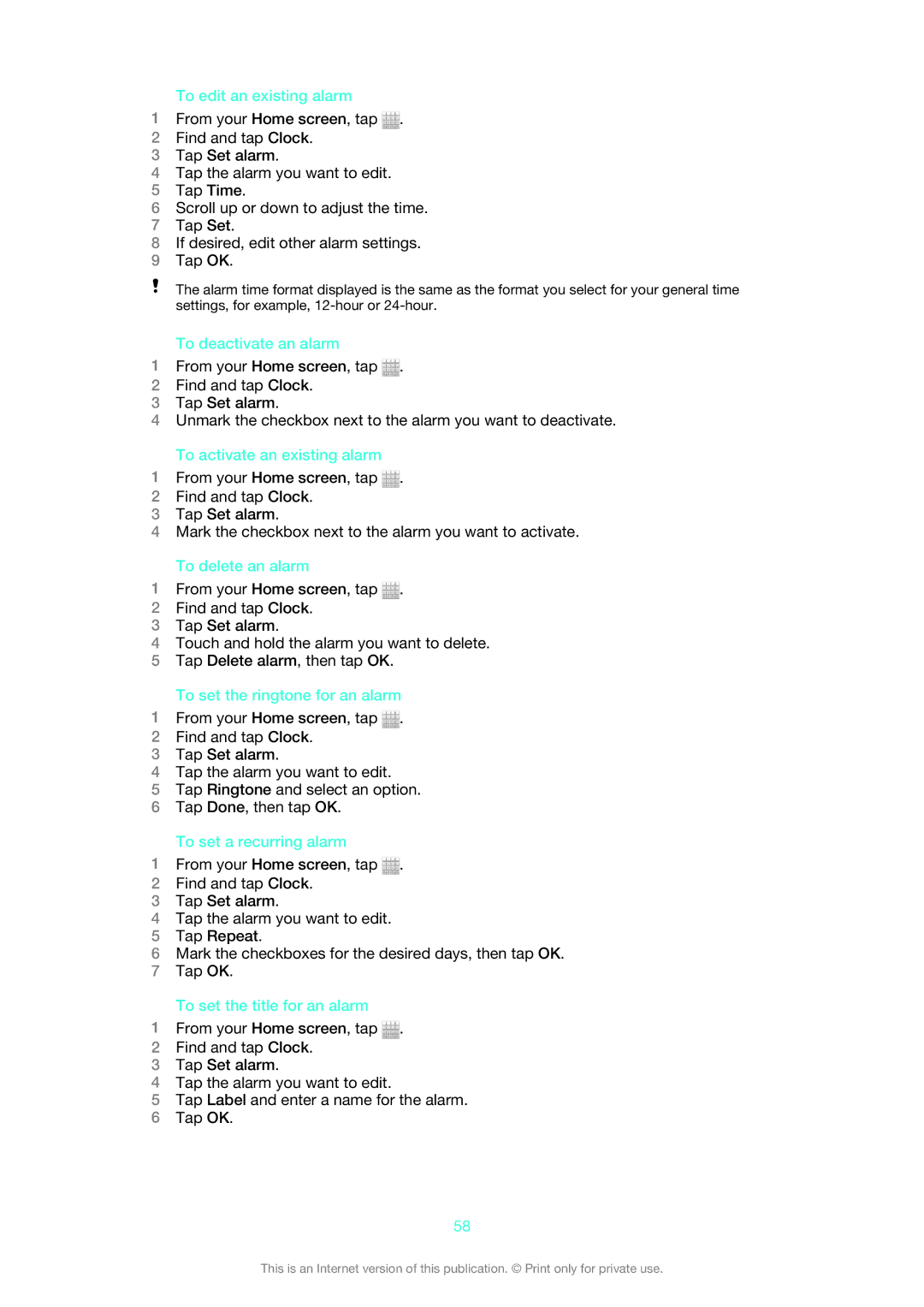To edit an existing alarm
1From your Home screen, tap ![]() .
.
2Find and tap Clock.
3Tap Set alarm.
4Tap the alarm you want to edit.
5Tap Time.
6Scroll up or down to adjust the time.
7Tap Set.
8If desired, edit other alarm settings.
9Tap OK.
The alarm time format displayed is the same as the format you select for your general time settings, for example,
To deactivate an alarm
1From your Home screen, tap ![]() .
.
2Find and tap Clock.
3Tap Set alarm.
4Unmark the checkbox next to the alarm you want to deactivate.
To activate an existing alarm
1From your Home screen, tap ![]() .
.
2Find and tap Clock.
3Tap Set alarm.
4Mark the checkbox next to the alarm you want to activate.
To delete an alarm
1From your Home screen, tap ![]() .
.
2Find and tap Clock.
3Tap Set alarm.
4Touch and hold the alarm you want to delete.
5Tap Delete alarm, then tap OK.
To set the ringtone for an alarm
1From your Home screen, tap ![]() .
.
2Find and tap Clock.
3Tap Set alarm.
4Tap the alarm you want to edit.
5Tap Ringtone and select an option.
6Tap Done, then tap OK.
To set a recurring alarm
1From your Home screen, tap ![]() .
.
2Find and tap Clock.
3Tap Set alarm.
4Tap the alarm you want to edit.
5Tap Repeat.
6Mark the checkboxes for the desired days, then tap OK.
7Tap OK.
To set the title for an alarm
1From your Home screen, tap ![]() .
.
2Find and tap Clock.
3Tap Set alarm.
4Tap the alarm you want to edit.
5Tap Label and enter a name for the alarm.
6Tap OK.
58
This is an Internet version of this publication. © Print only for private use.