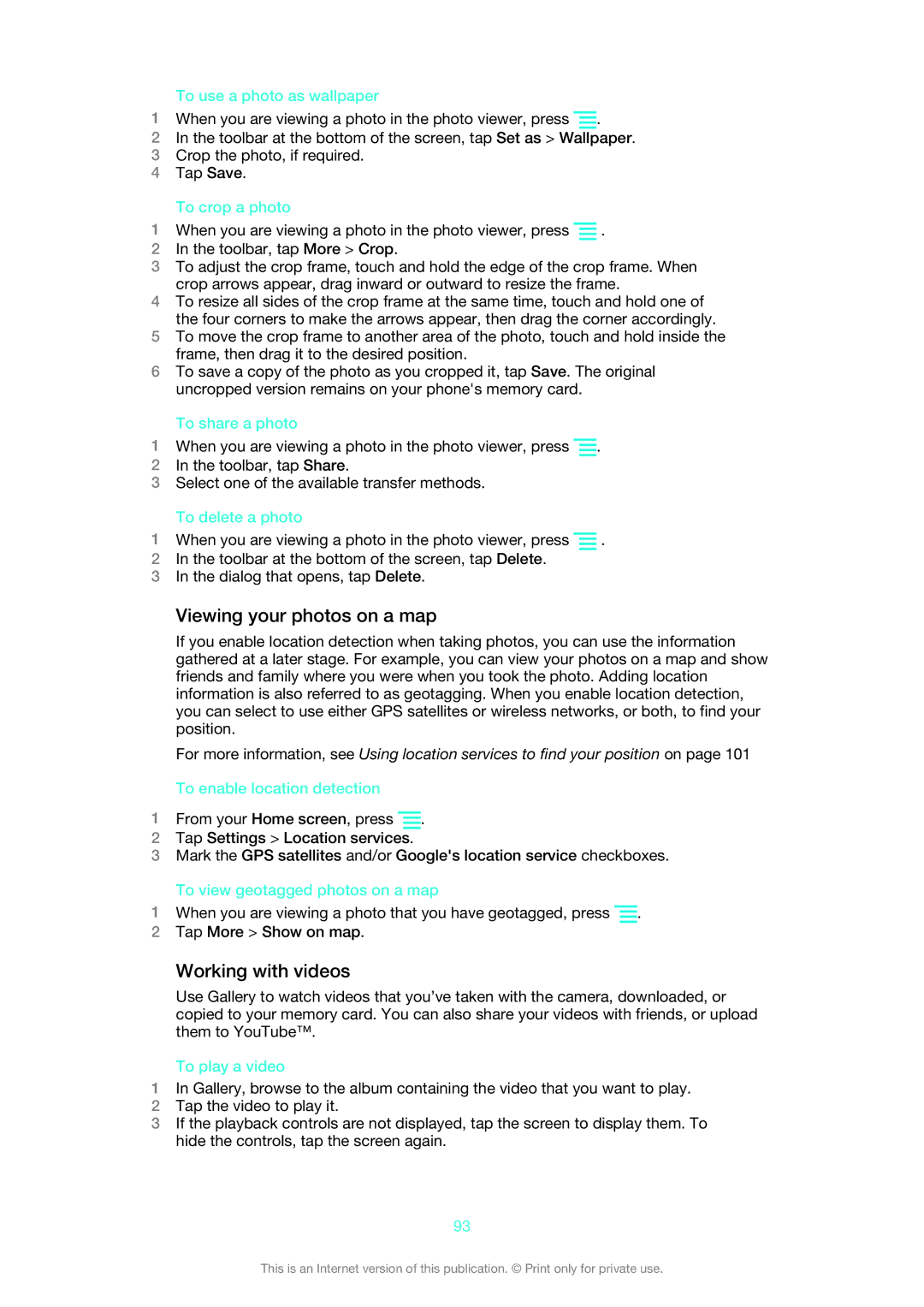To use a photo as wallpaper
1When you are viewing a photo in the photo viewer, press ![]() .
.
2In the toolbar at the bottom of the screen, tap Set as > Wallpaper.
3Crop the photo, if required.
4Tap Save.
To crop a photo
1When you are viewing a photo in the photo viewer, press ![]() .
.
2In the toolbar, tap More > Crop.
3To adjust the crop frame, touch and hold the edge of the crop frame. When crop arrows appear, drag inward or outward to resize the frame.
4To resize all sides of the crop frame at the same time, touch and hold one of the four corners to make the arrows appear, then drag the corner accordingly.
5To move the crop frame to another area of the photo, touch and hold inside the frame, then drag it to the desired position.
6To save a copy of the photo as you cropped it, tap Save. The original uncropped version remains on your phone's memory card.
To share a photo
1When you are viewing a photo in the photo viewer, press ![]() .
.
2In the toolbar, tap Share.
3Select one of the available transfer methods.
To delete a photo
1When you are viewing a photo in the photo viewer, press ![]() .
.
2In the toolbar at the bottom of the screen, tap Delete.
3In the dialog that opens, tap Delete.
Viewing your photos on a map
If you enable location detection when taking photos, you can use the information gathered at a later stage. For example, you can view your photos on a map and show friends and family where you were when you took the photo. Adding location information is also referred to as geotagging. When you enable location detection, you can select to use either GPS satellites or wireless networks, or both, to find your position.
For more information, see Using location services to find your position on page 101
To enable location detection
1From your Home screen, press ![]() .
.
2Tap Settings > Location services.
3Mark the GPS satellites and/or Google's location service checkboxes.
To view geotagged photos on a map
1When you are viewing a photo that you have geotagged, press ![]() .
.
2Tap More > Show on map.
Working with videos
Use Gallery to watch videos that you’ve taken with the camera, downloaded, or copied to your memory card. You can also share your videos with friends, or upload them to YouTube™.
To play a video
1In Gallery, browse to the album containing the video that you want to play.
2Tap the video to play it.
3If the playback controls are not displayed, tap the screen to display them. To hide the controls, tap the screen again.
93
This is an Internet version of this publication. © Print only for private use.