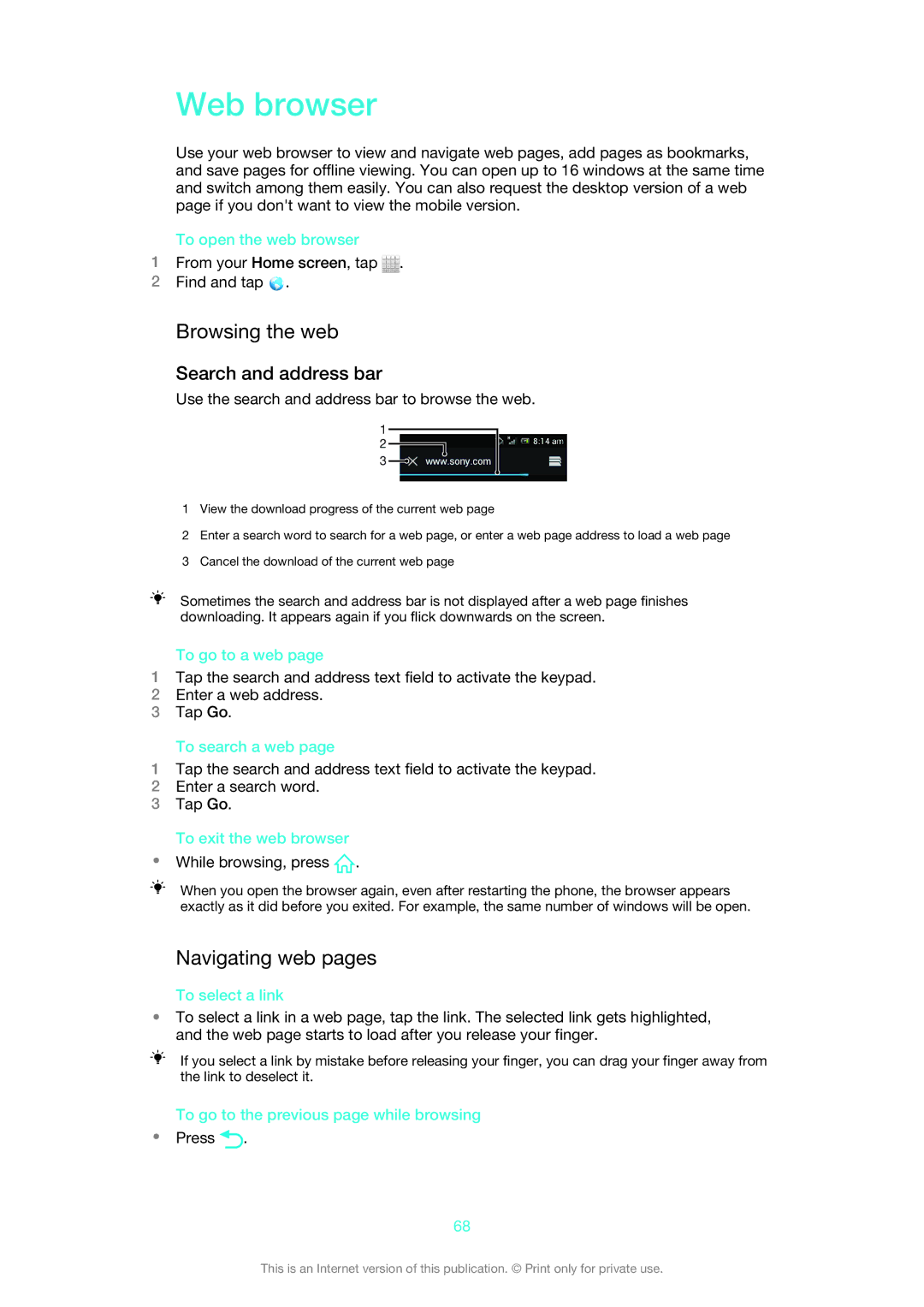Web browser
Use your web browser to view and navigate web pages, add pages as bookmarks, and save pages for offline viewing. You can open up to 16 windows at the same time and switch among them easily. You can also request the desktop version of a web page if you don't want to view the mobile version.
To open the web browser
1From your Home screen, tap ![]() .
.
2Find and tap ![]() .
.
Browsing the web
Search and address bar
Use the search and address bar to browse the web.
1
2
3
1View the download progress of the current web page
2Enter a search word to search for a web page, or enter a web page address to load a web page
3Cancel the download of the current web page
Sometimes the search and address bar is not displayed after a web page finishes downloading. It appears again if you flick downwards on the screen.
To go to a web page
1Tap the search and address text field to activate the keypad.
2Enter a web address.
3Tap Go.
To search a web page
1Tap the search and address text field to activate the keypad.
2Enter a search word.
3Tap Go.
To exit the web browser
•While browsing, press  .
.
When you open the browser again, even after restarting the phone, the browser appears exactly as it did before you exited. For example, the same number of windows will be open.
Navigating web pages
To select a link
•To select a link in a web page, tap the link. The selected link gets highlighted, and the web page starts to load after you release your finger.
If you select a link by mistake before releasing your finger, you can drag your finger away from the link to deselect it.
To go to the previous page while browsing
• Press ![]() .
.
68
This is an Internet version of this publication. © Print only for private use.