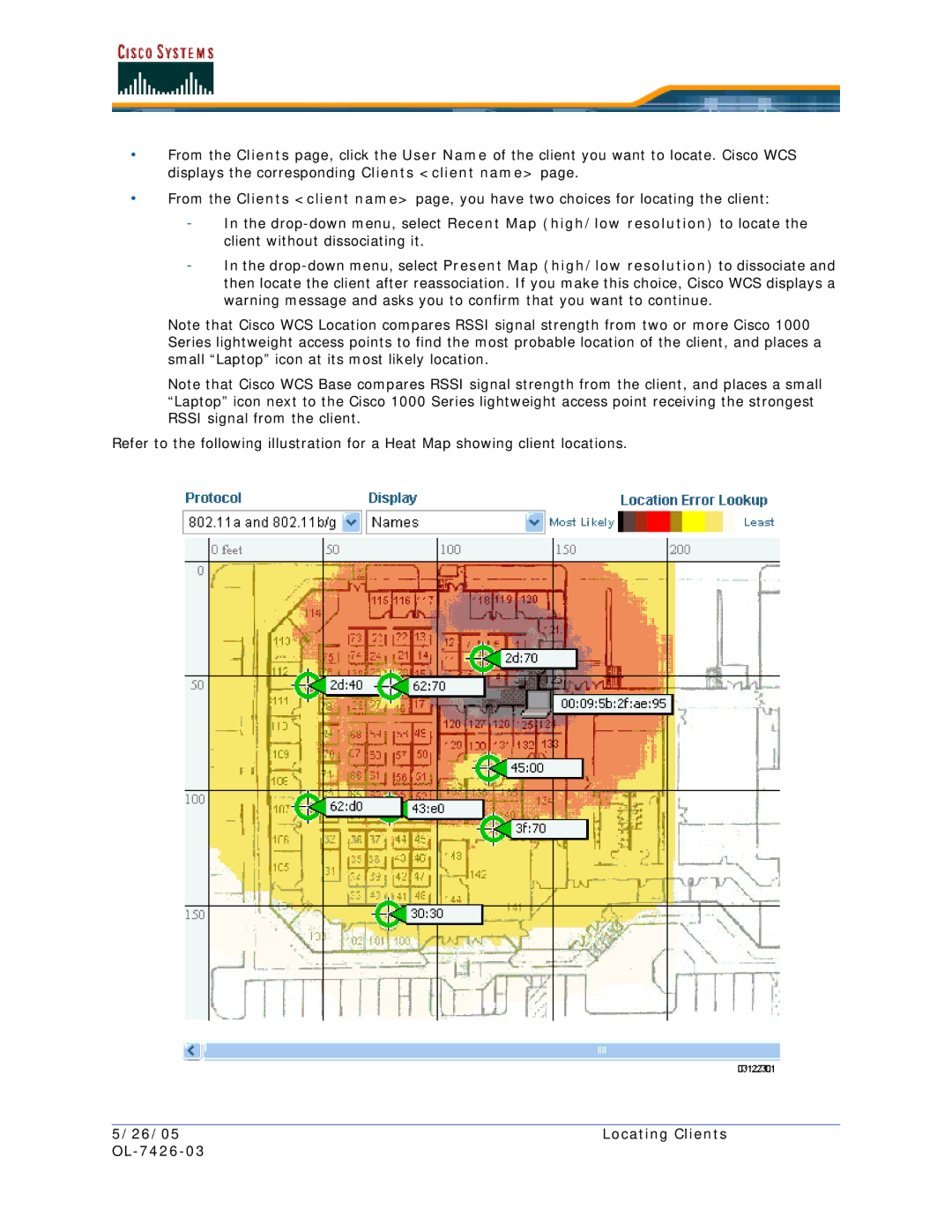•From the Clients page, click the User Name of the client you want to locate. Cisco WCS displays the corresponding Clients <client name> page.
•From the Clients <client name> page, you have two choices for locating the client:
-In the
-In the
Note that Cisco WCS Location compares RSSI signal strength from two or more Cisco 1000 Series lightweight access points to find the most probable location of the client, and places a small “Laptop” icon at its most likely location.
Note that Cisco WCS Base compares RSSI signal strength from the client, and places a small “Laptop” icon next to the Cisco 1000 Series lightweight access point receiving the strongest RSSI signal from the client.
Refer to the following illustration for a Heat Map showing client locations.
5/26/05 | Locating Clients |
|
|