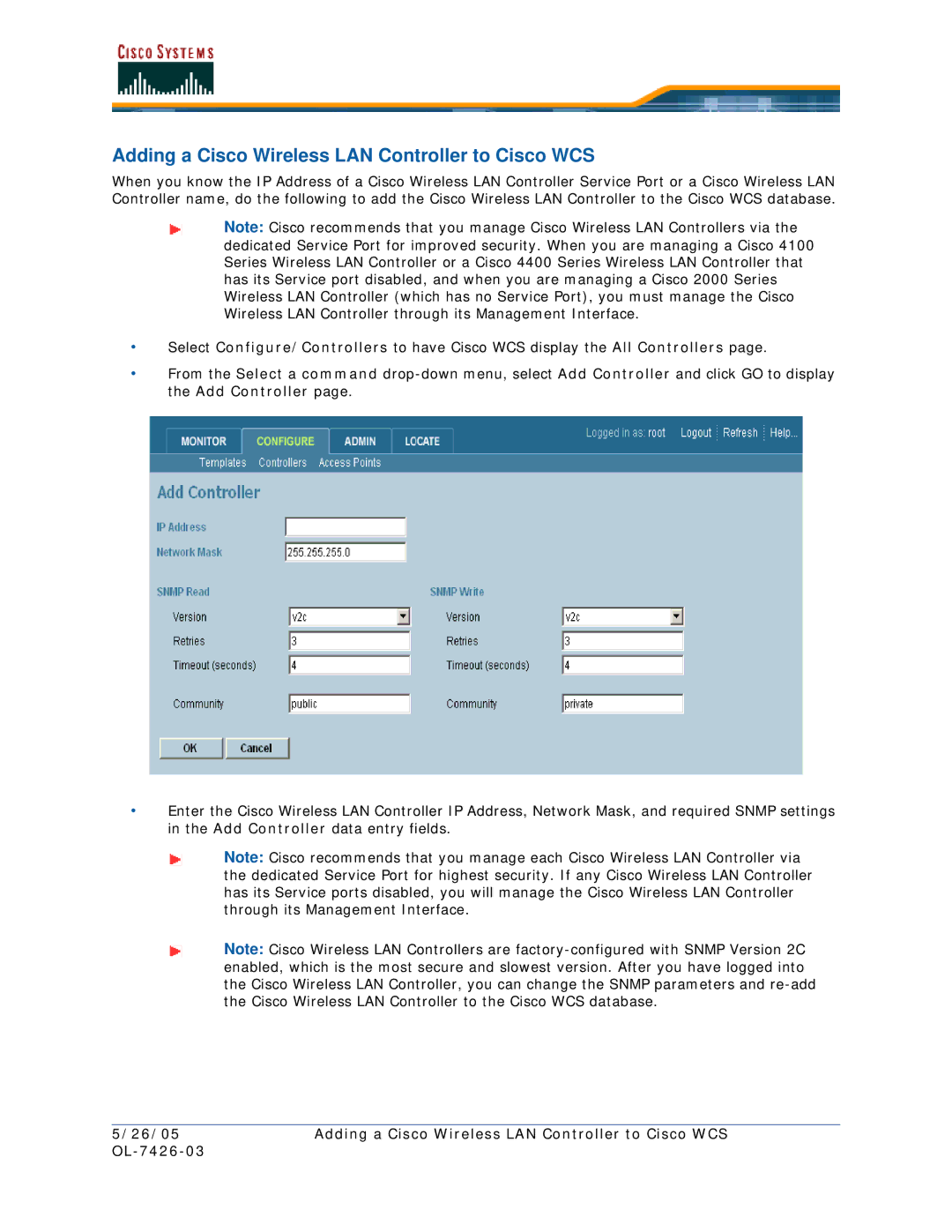Adding a Cisco Wireless LAN Controller to Cisco WCS
When you know the IP Address of a Cisco Wireless LAN Controller Service Port or a Cisco Wireless LAN Controller name, do the following to add the Cisco Wireless LAN Controller to the Cisco WCS database.
Note: Cisco recommends that you manage Cisco Wireless LAN Controllers via the dedicated Service Port for improved security. When you are managing a Cisco 4100 Series Wireless LAN Controller or a Cisco 4400 Series Wireless LAN Controller that has its Service port disabled, and when you are managing a Cisco 2000 Series Wireless LAN Controller (which has no Service Port), you must manage the Cisco Wireless LAN Controller through its Management Interface.
•Select Configure/Controllers to have Cisco WCS display the All Controllers page.
•From the Select a command
•Enter the Cisco Wireless LAN Controller IP Address, Network Mask, and required SNMP settings in the Add Controller data entry fields.
Note: Cisco recommends that you manage each Cisco Wireless LAN Controller via the dedicated Service Port for highest security. If any Cisco Wireless LAN Controller has its Service ports disabled, you will manage the Cisco Wireless LAN Controller through its Management Interface.
Note: Cisco Wireless LAN Controllers are
5/26/05 | Adding a Cisco Wireless LAN Controller to Cisco WCS |
|