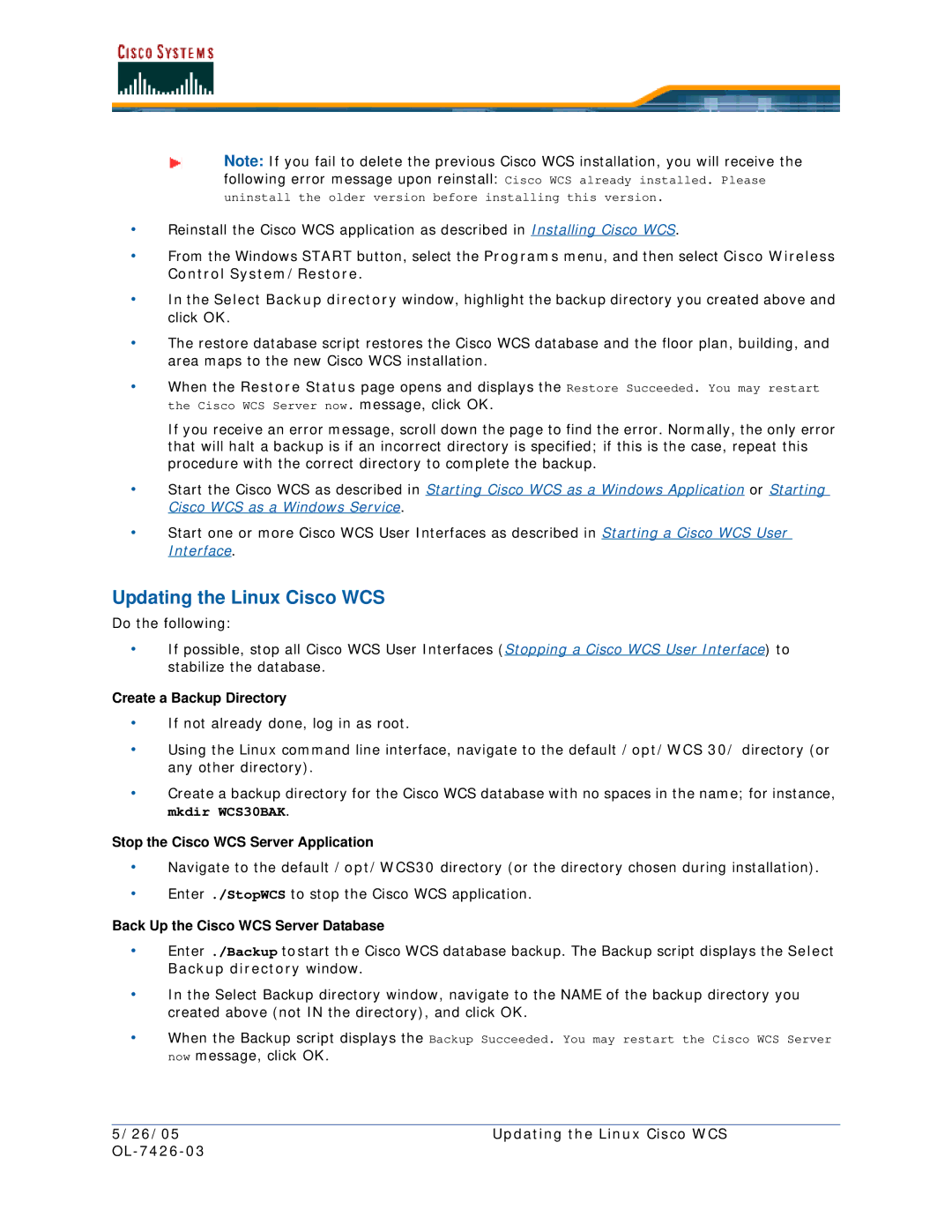Note: If you fail to delete the previous Cisco WCS installation, you will receive the
following error message upon reinstall: Cisco WCS already installed. Please
uninstall the older version before installing this version.
•Reinstall the Cisco WCS application as described in Installing Cisco WCS.
•From the Windows START button, select the Programs menu, and then select Cisco Wireless Control System/Restore.
•In the Select Backup directory window, highlight the backup directory you created above and click OK.
•The restore database script restores the Cisco WCS database and the floor plan, building, and area maps to the new Cisco WCS installation.
•When the Restore Status page opens and displays the Restore Succeeded. You may restart the Cisco WCS Server now. message, click OK.
If you receive an error message, scroll down the page to find the error. Normally, the only error that will halt a backup is if an incorrect directory is specified; if this is the case, repeat this procedure with the correct directory to complete the backup.
•Start the Cisco WCS as described in Starting Cisco WCS as a Windows Application or Starting Cisco WCS as a Windows Service.
•Start one or more Cisco WCS User Interfaces as described in Starting a Cisco WCS User Interface.
Updating the Linux Cisco WCS
Do the following:
•If possible, stop all Cisco WCS User Interfaces (Stopping a Cisco WCS User Interface) to stabilize the database.
Create a Backup Directory
•If not already done, log in as root.
•Using the Linux command line interface, navigate to the default /opt/WCS 30/ directory (or any other directory).
•Create a backup directory for the Cisco WCS database with no spaces in the name; for instance, mkdir WCS30BAK.
Stop the Cisco WCS Server Application
•Navigate to the default /opt/WCS30 directory (or the directory chosen during installation).
•Enter ./StopWCS to stop the Cisco WCS application.
Back Up the Cisco WCS Server Database
•Enter ./Backup to start th e Cisco WCS database backup. The Backup script displays the Select Backup directory window.
•In the Select Backup directory window, navigate to the NAME of the backup directory you created above (not IN the directory), and click OK.
•When the Backup script displays the Backup Succeeded. You may restart the Cisco WCS Server now message, click OK.
5/26/05 | Updating the Linux Cisco WCS |
|
|