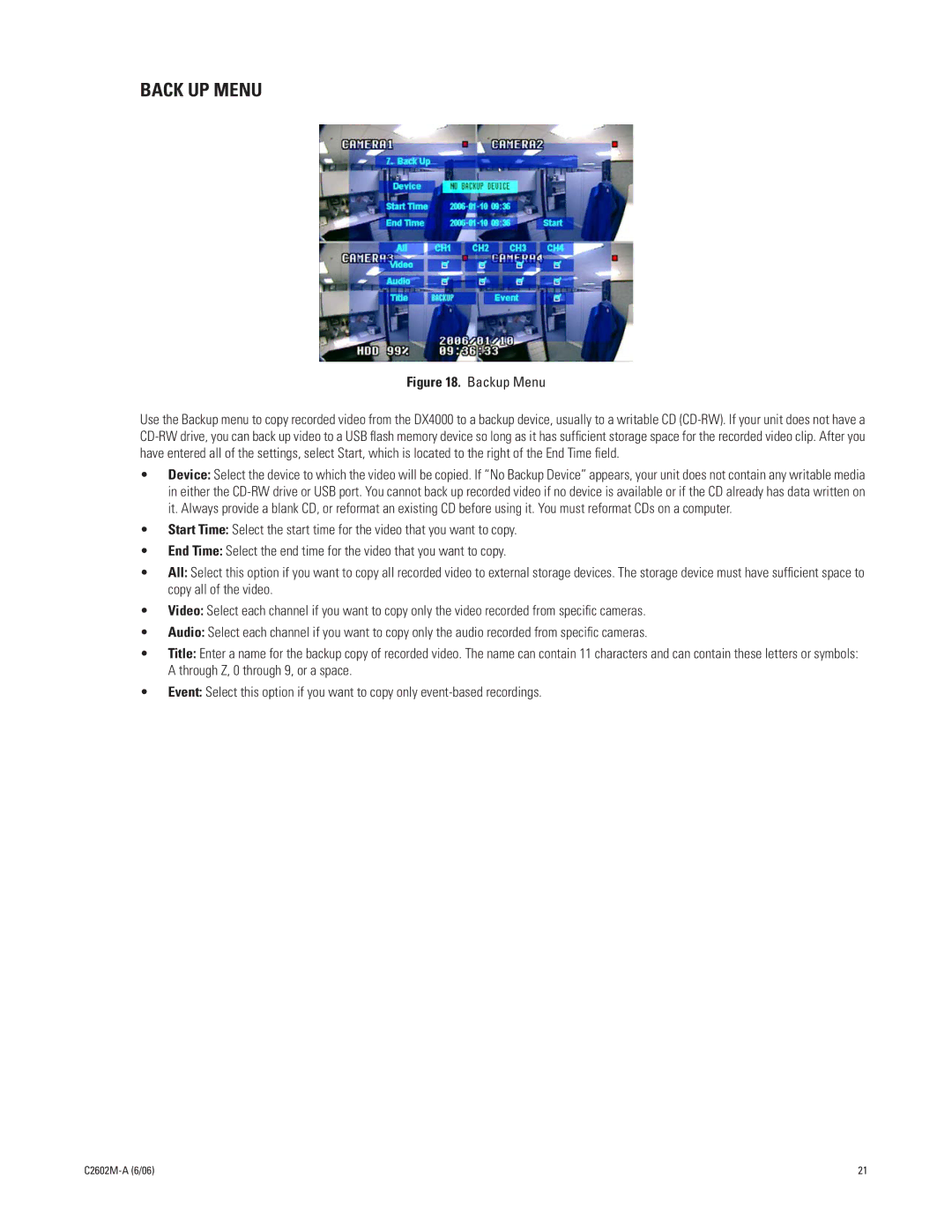BACK UP MENU
Figure 18. Backup Menu
Use the Backup menu to copy recorded video from the DX4000 to a backup device, usually to a writable CD
•Device: Select the device to which the video will be copied. If “No Backup Device” appears, your unit does not contain any writable media in either the
•Start Time: Select the start time for the video that you want to copy.
•End Time: Select the end time for the video that you want to copy.
•All: Select this option if you want to copy all recorded video to external storage devices. The storage device must have sufficient space to copy all of the video.
•Video: Select each channel if you want to copy only the video recorded from specific cameras.
•Audio: Select each channel if you want to copy only the audio recorded from specific cameras.
•Title: Enter a name for the backup copy of recorded video. The name can contain 11 characters and can contain these letters or symbols: A through Z, 0 through 9, or a space.
•Event: Select this option if you want to copy only
| 21 |