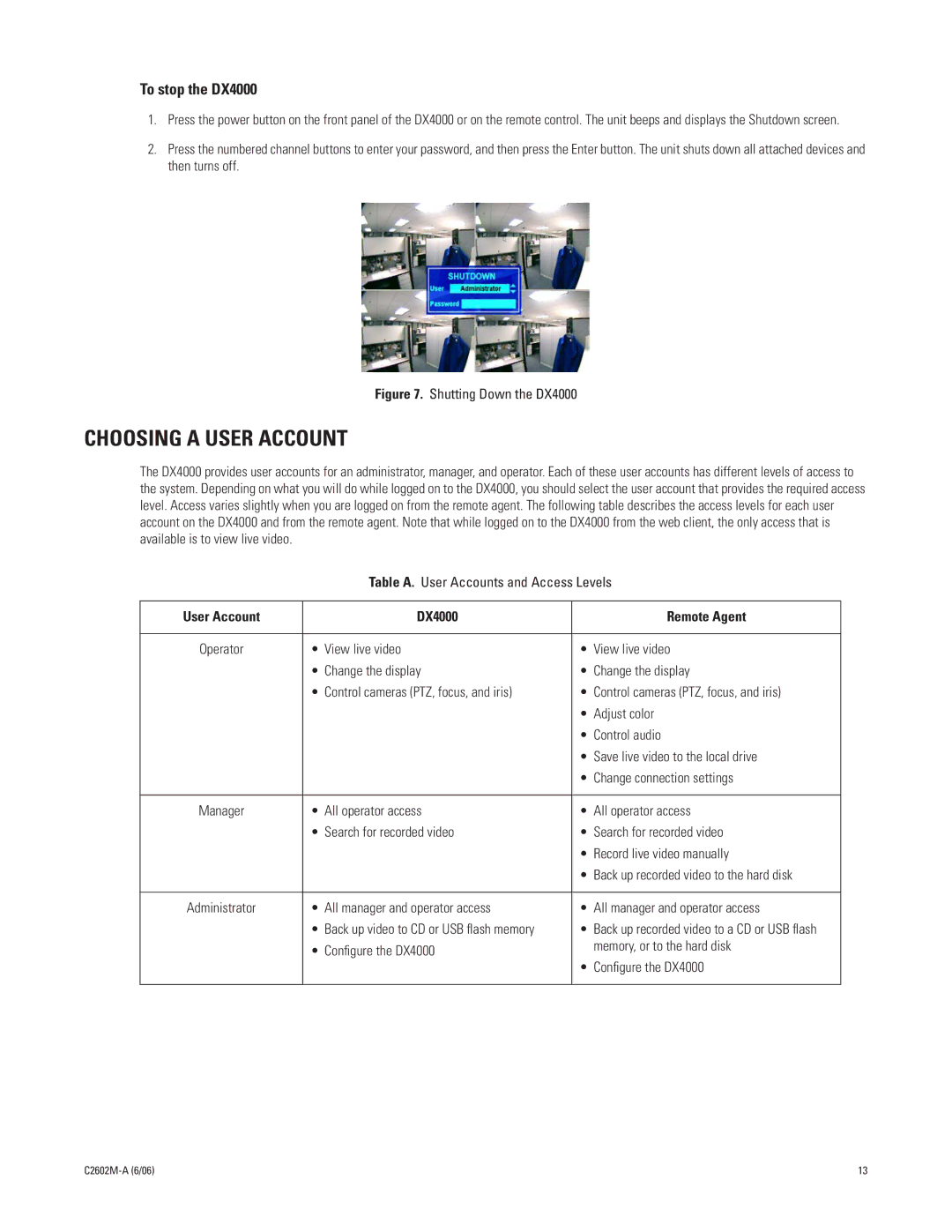To stop the DX4000
1.Press the power button on the front panel of the DX4000 or on the remote control. The unit beeps and displays the Shutdown screen.
2.Press the numbered channel buttons to enter your password, and then press the Enter button. The unit shuts down all attached devices and then turns off.
Figure 7. Shutting Down the DX4000
CHOOSING A USER ACCOUNT
The DX4000 provides user accounts for an administrator, manager, and operator. Each of these user accounts has different levels of access to the system. Depending on what you will do while logged on to the DX4000, you should select the user account that provides the required access level. Access varies slightly when you are logged on from the remote agent. The following table describes the access levels for each user account on the DX4000 and from the remote agent. Note that while logged on to the DX4000 from the web client, the only access that is available is to view live video.
Table A. User Accounts and Access Levels
User Account | DX4000 | Remote Agent |
|
|
|
Operator | • View live video | • View live video |
| • Change the display | • Change the display |
| • Control cameras (PTZ, focus, and iris) | • Control cameras (PTZ, focus, and iris) |
|
| • Adjust color |
|
| • Control audio |
|
| • Save live video to the local drive |
|
| • Change connection settings |
|
|
|
Manager | • All operator access | • All operator access |
| • Search for recorded video | • Search for recorded video |
|
| • Record live video manually |
|
| • Back up recorded video to the hard disk |
|
|
|
Administrator | • All manager and operator access | • All manager and operator access |
| • Back up video to CD or USB flash memory | • Back up recorded video to a CD or USB flash |
| • Configure the DX4000 | memory, or to the hard disk |
|
| |
|
| • Configure the DX4000 |
|
|
|
| 13 |