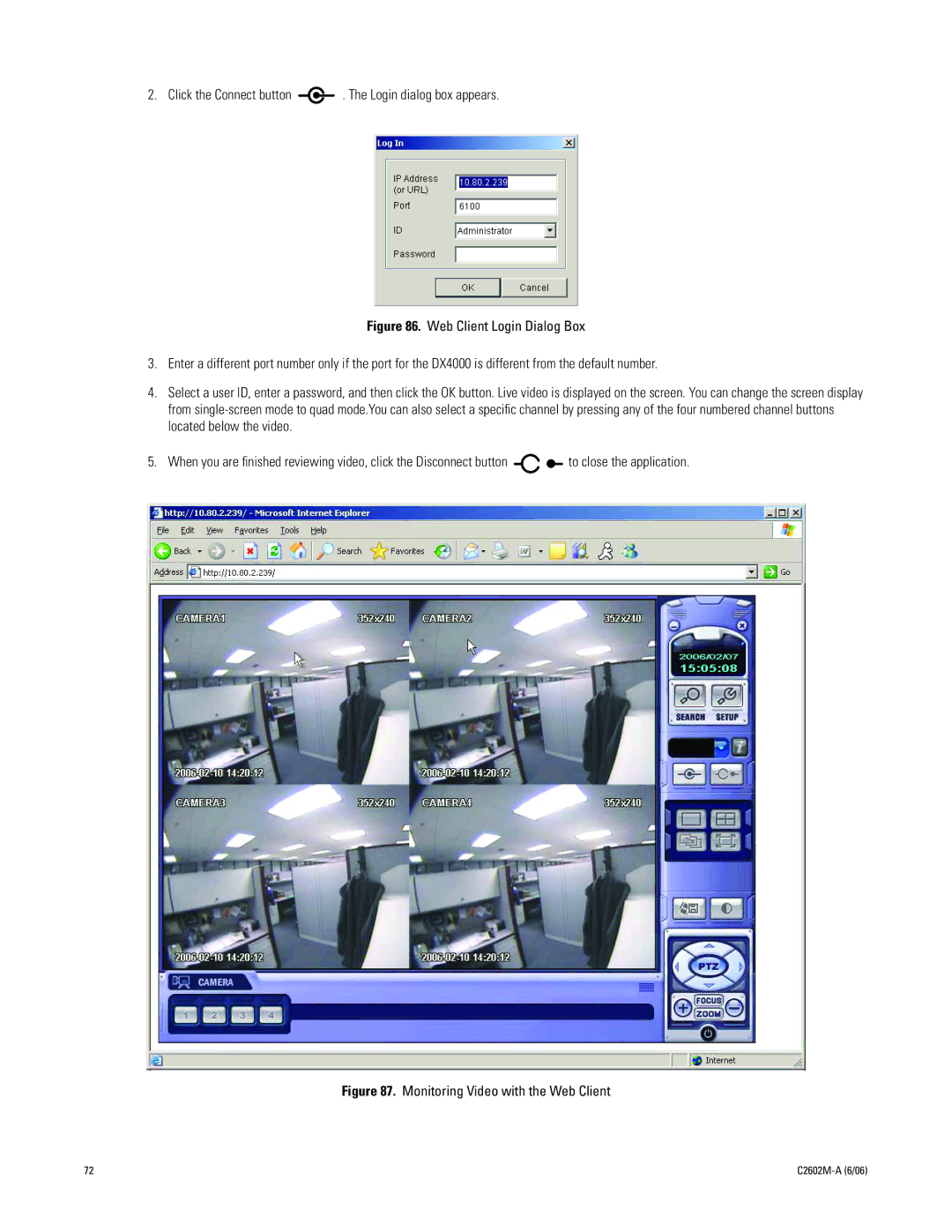2. Click the Connect button 
 . The Login dialog box appears.
. The Login dialog box appears.
Figure 86. Web Client Login Dialog Box
3.Enter a different port number only if the port for the DX4000 is different from the default number.
4.Select a user ID, enter a password, and then click the OK button. Live video is displayed on the screen. You can change the screen display from single-screen mode to quad mode.You can also select a specific channel by pressing any of the four numbered channel buttons located below the video.
5.When you are finished reviewing video, click the Disconnect button 
 to close the application.
to close the application.
Figure 87. Monitoring Video with the Web Client
72 |
|