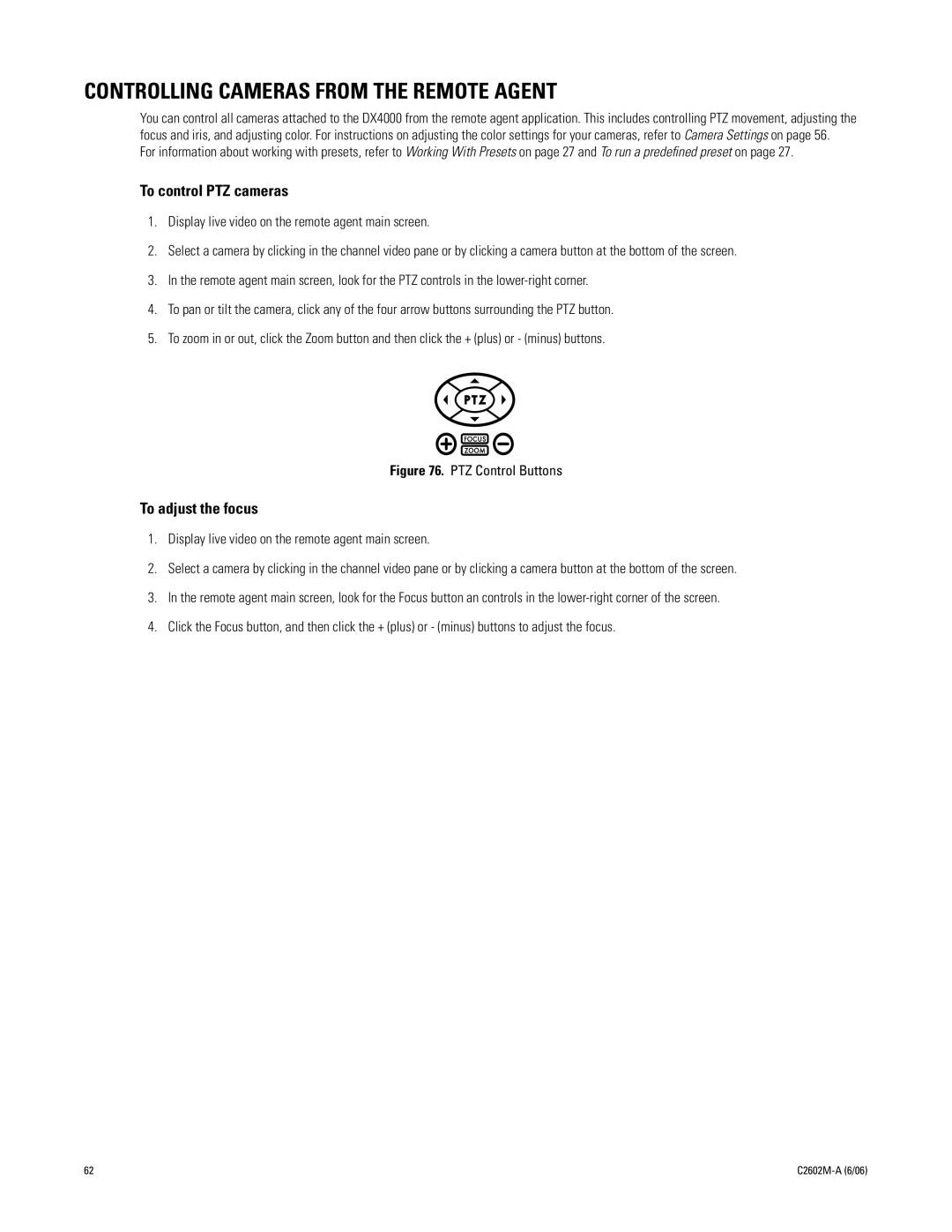CONTROLLING CAMERAS FROM THE REMOTE AGENT
You can control all cameras attached to the DX4000 from the remote agent application. This includes controlling PTZ movement, adjusting the focus and iris, and adjusting color. For instructions on adjusting the color settings for your cameras, refer to Camera Settings on page 56.
For information about working with presets, refer to Working With Presets on page 27 and To run a predefined preset on page 27.
To control PTZ cameras
1.Display live video on the remote agent main screen.
2.Select a camera by clicking in the channel video pane or by clicking a camera button at the bottom of the screen.
3.In the remote agent main screen, look for the PTZ controls in the
4.To pan or tilt the camera, click any of the four arrow buttons surrounding the PTZ button.
5.To zoom in or out, click the Zoom button and then click the + (plus) or - (minus) buttons.
Figure 76. PTZ Control Buttons
To adjust the focus
1.Display live video on the remote agent main screen.
2.Select a camera by clicking in the channel video pane or by clicking a camera button at the bottom of the screen.
3.In the remote agent main screen, look for the Focus button an controls in the
4.Click the Focus button, and then click the + (plus) or - (minus) buttons to adjust the focus.
62 |
|