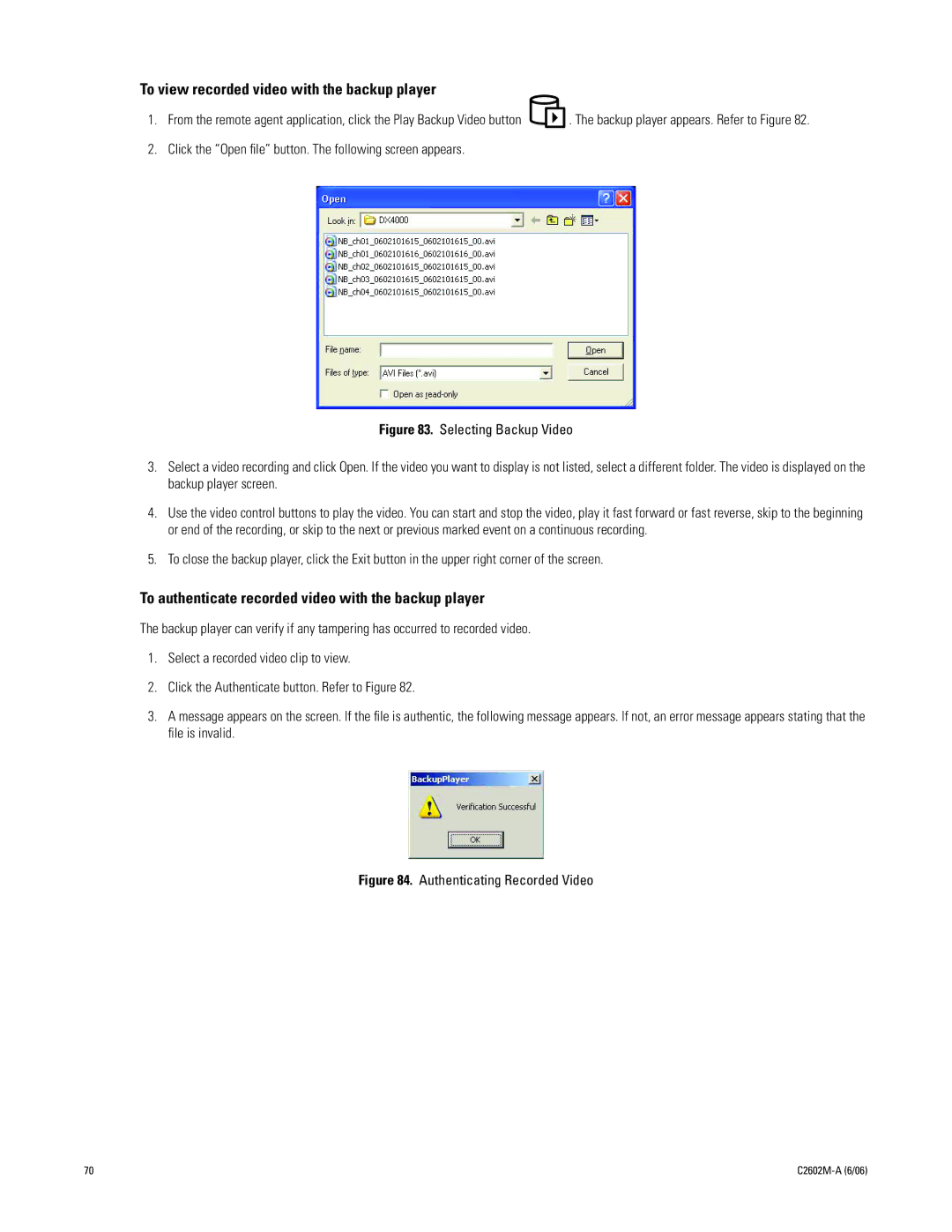To view recorded video with the backup player
1.From the remote agent application, click the Play Backup Video button ![]()
![]() . The backup player appears. Refer to Figure 82.
. The backup player appears. Refer to Figure 82.
2.Click the “Open file” button. The following screen appears.
Figure 83. Selecting Backup Video
3.Select a video recording and click Open. If the video you want to display is not listed, select a different folder. The video is displayed on the backup player screen.
4.Use the video control buttons to play the video. You can start and stop the video, play it fast forward or fast reverse, skip to the beginning or end of the recording, or skip to the next or previous marked event on a continuous recording.
5.To close the backup player, click the Exit button in the upper right corner of the screen.
To authenticate recorded video with the backup player
The backup player can verify if any tampering has occurred to recorded video.
1.Select a recorded video clip to view.
2.Click the Authenticate button. Refer to Figure 82.
3.A message appears on the screen. If the file is authentic, the following message appears. If not, an error message appears stating that the file is invalid.
Figure 84. Authenticating Recorded Video
70 |
|