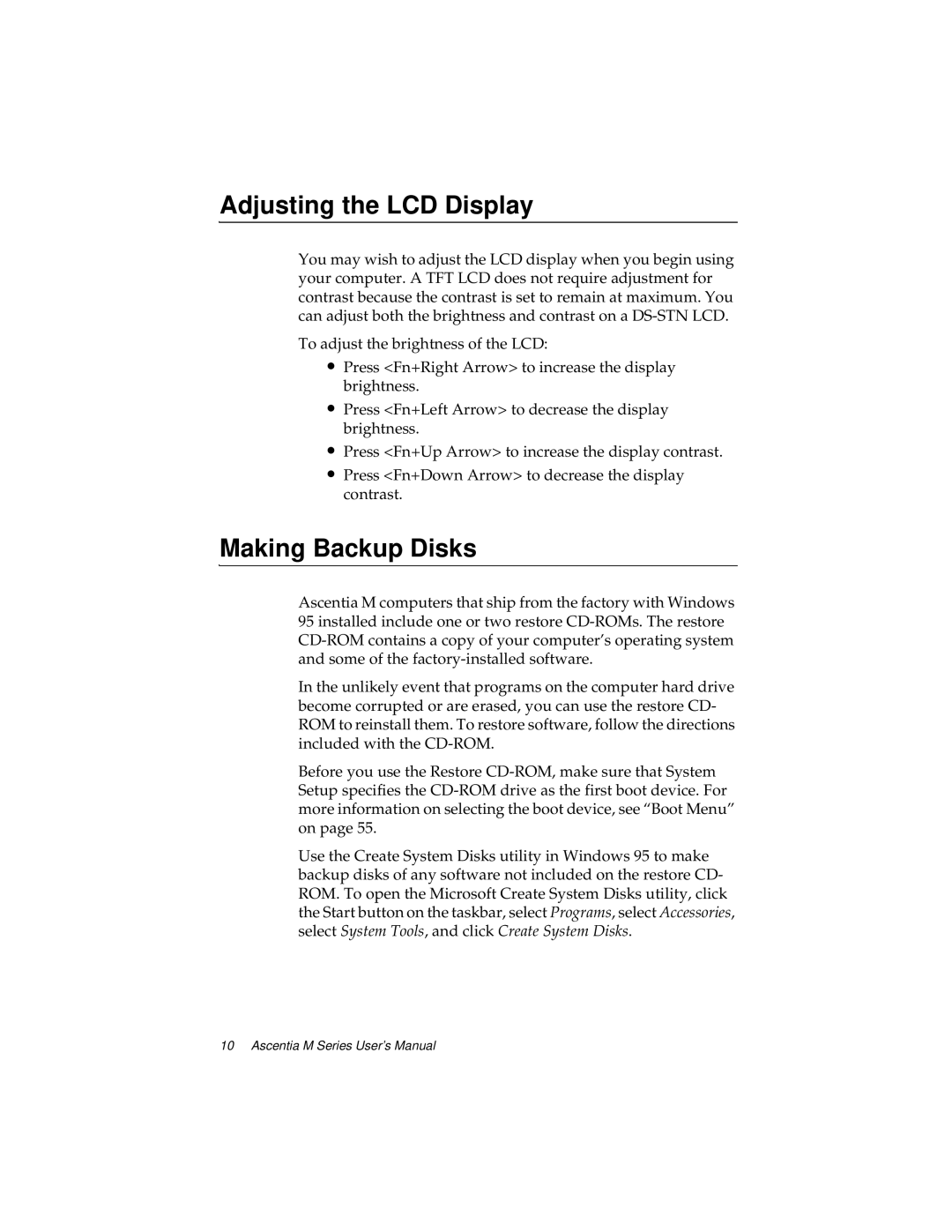Adjusting the LCD Display
You may wish to adjust the LCD display when you begin using your computer. A TFT LCD does not require adjustment for contrast because the contrast is set to remain at maximum. You can adjust both the brightness and contrast on a
To adjust the brightness of the LCD:
∙Press <Fn+Right Arrow> to increase the display brightness.
∙Press <Fn+Left Arrow> to decrease the display brightness.
∙Press <Fn+Up Arrow> to increase the display contrast.
∙Press <Fn+Down Arrow> to decrease the display contrast.
Making Backup Disks
Ascentia M computers that ship from the factory with Windows 95 installed include one or two restore
In the unlikely event that programs on the computer hard drive become corrupted or are erased, you can use the restore CD- ROM to reinstall them. To restore software, follow the directions included with the
Before you use the Restore
Use the Create System Disks utility in Windows 95 to make backup disks of any software not included on the restore CD- ROM. To open the Microsoft Create System Disks utility, click the Start button on the taskbar, select Programs, select Accessories, select System Tools, and click Create System Disks.
10 Ascentia M Series User’s Manual