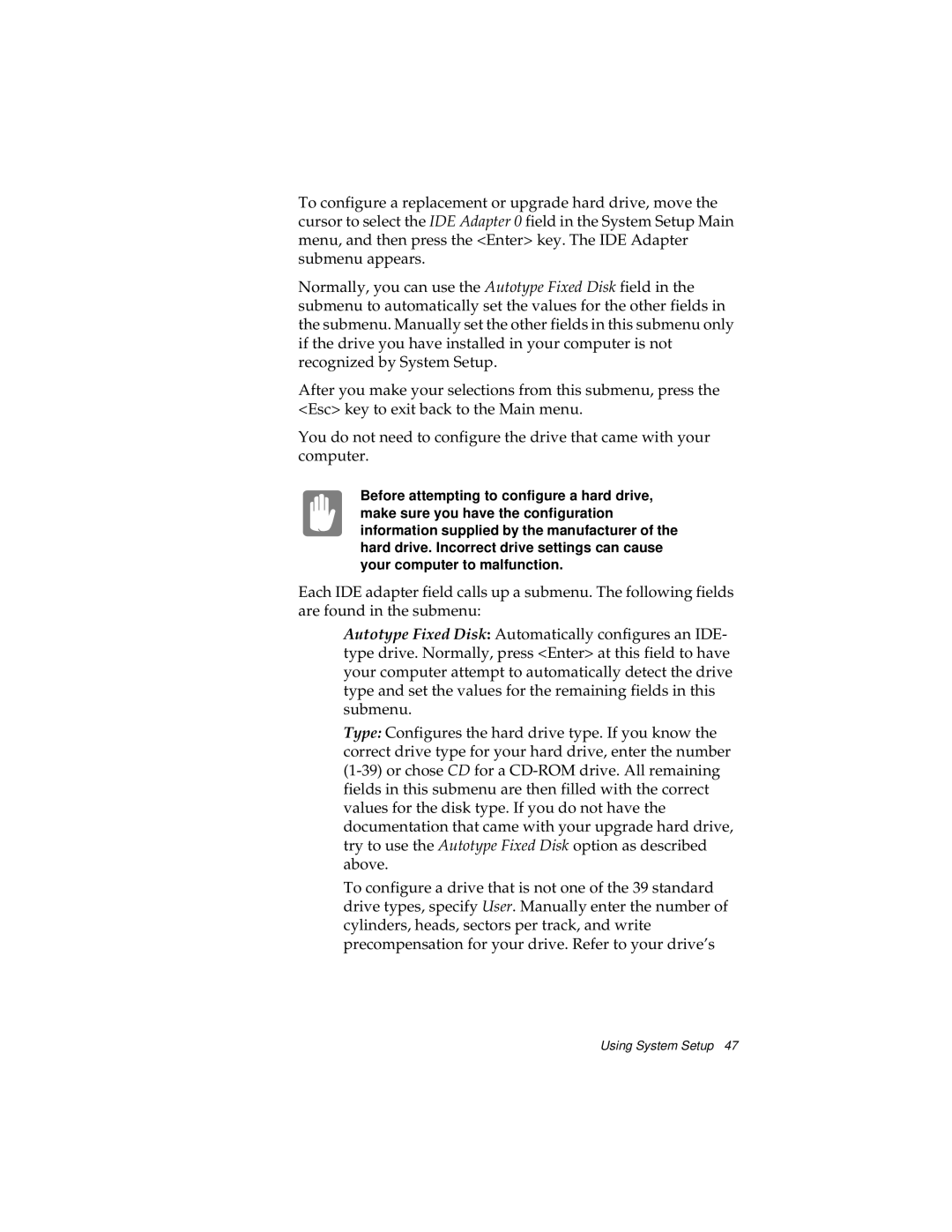To configure a replacement or upgrade hard drive, move the cursor to select the IDE Adapter 0 field in the System Setup Main menu, and then press the <Enter> key. The IDE Adapter submenu appears.
Normally, you can use the Autotype Fixed Disk field in the submenu to automatically set the values for the other fields in the submenu. Manually set the other fields in this submenu only if the drive you have installed in your computer is not recognized by System Setup.
After you make your selections from this submenu, press the <Esc> key to exit back to the Main menu.
You do not need to configure the drive that came with your computer.
Before attempting to configure a hard drive, make sure you have the configuration information supplied by the manufacturer of the hard drive. Incorrect drive settings can cause your computer to malfunction.
Each IDE adapter field calls up a submenu. The following fields are found in the submenu:
Autotype Fixed Disk: Automatically configures an IDE- type drive. Normally, press <Enter> at this field to have your computer attempt to automatically detect the drive type and set the values for the remaining fields in this submenu.
Type: Configures the hard drive type. If you know the correct drive type for your hard drive, enter the number
To configure a drive that is not one of the 39 standard drive types, specify User. Manually enter the number of cylinders, heads, sectors per track, and write precompensation for your drive. Refer to your drive’s