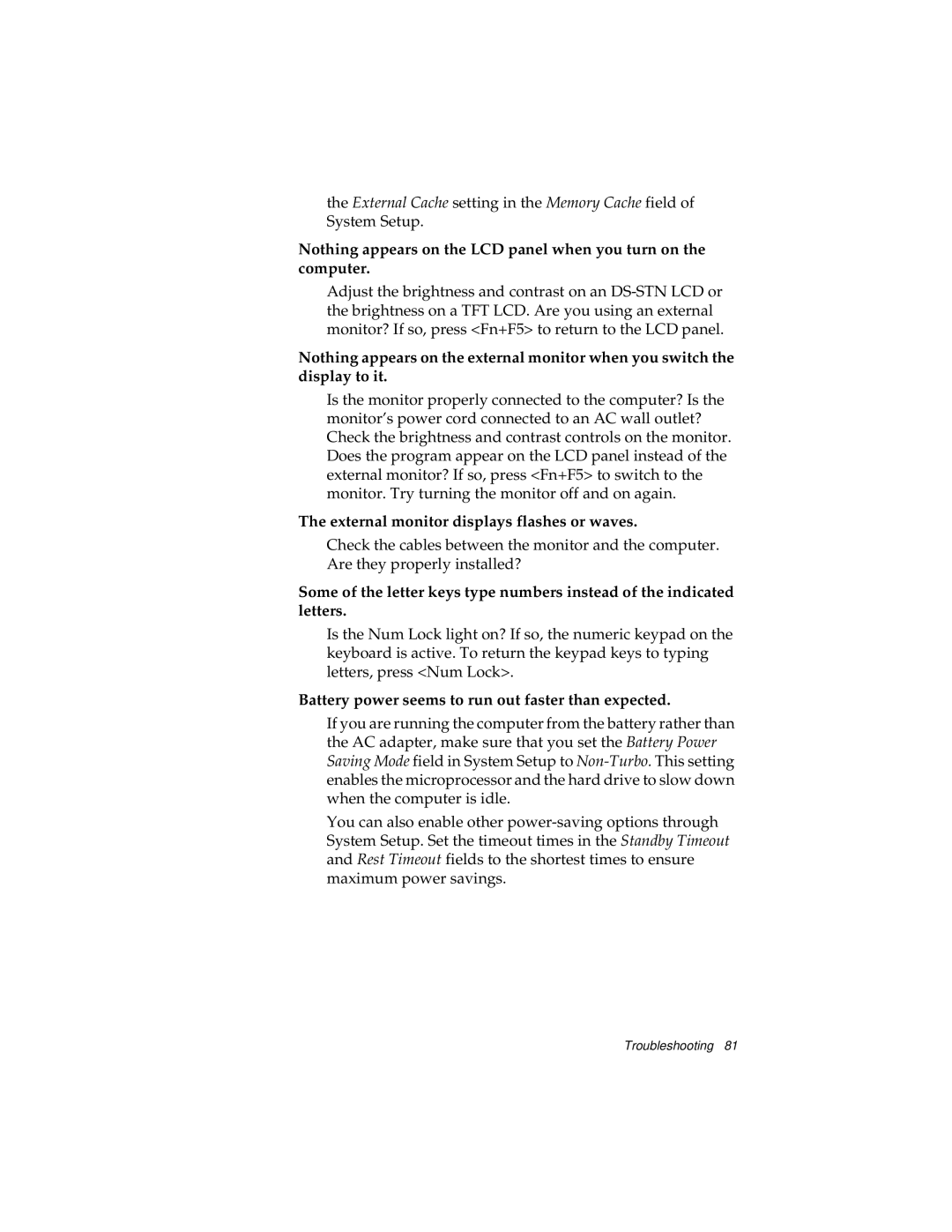the External Cache setting in the Memory Cache field of System Setup.
Nothing appears on the LCD panel when you turn on the computer.
Adjust the brightness and contrast on an
Nothing appears on the external monitor when you switch the display to it.
Is the monitor properly connected to the computer? Is the monitor’s power cord connected to an AC wall outlet? Check the brightness and contrast controls on the monitor. Does the program appear on the LCD panel instead of the external monitor? If so, press <Fn+F5> to switch to the monitor. Try turning the monitor off and on again.
The external monitor displays flashes or waves.
Check the cables between the monitor and the computer. Are they properly installed?
Some of the letter keys type numbers instead of the indicated letters.
Is the Num Lock light on? If so, the numeric keypad on the keyboard is active. To return the keypad keys to typing letters, press <Num Lock>.
Battery power seems to run out faster than expected.
If you are running the computer from the battery rather than the AC adapter, make sure that you set the Battery Power Saving Mode field in System Setup to
You can also enable other
Troubleshooting 81