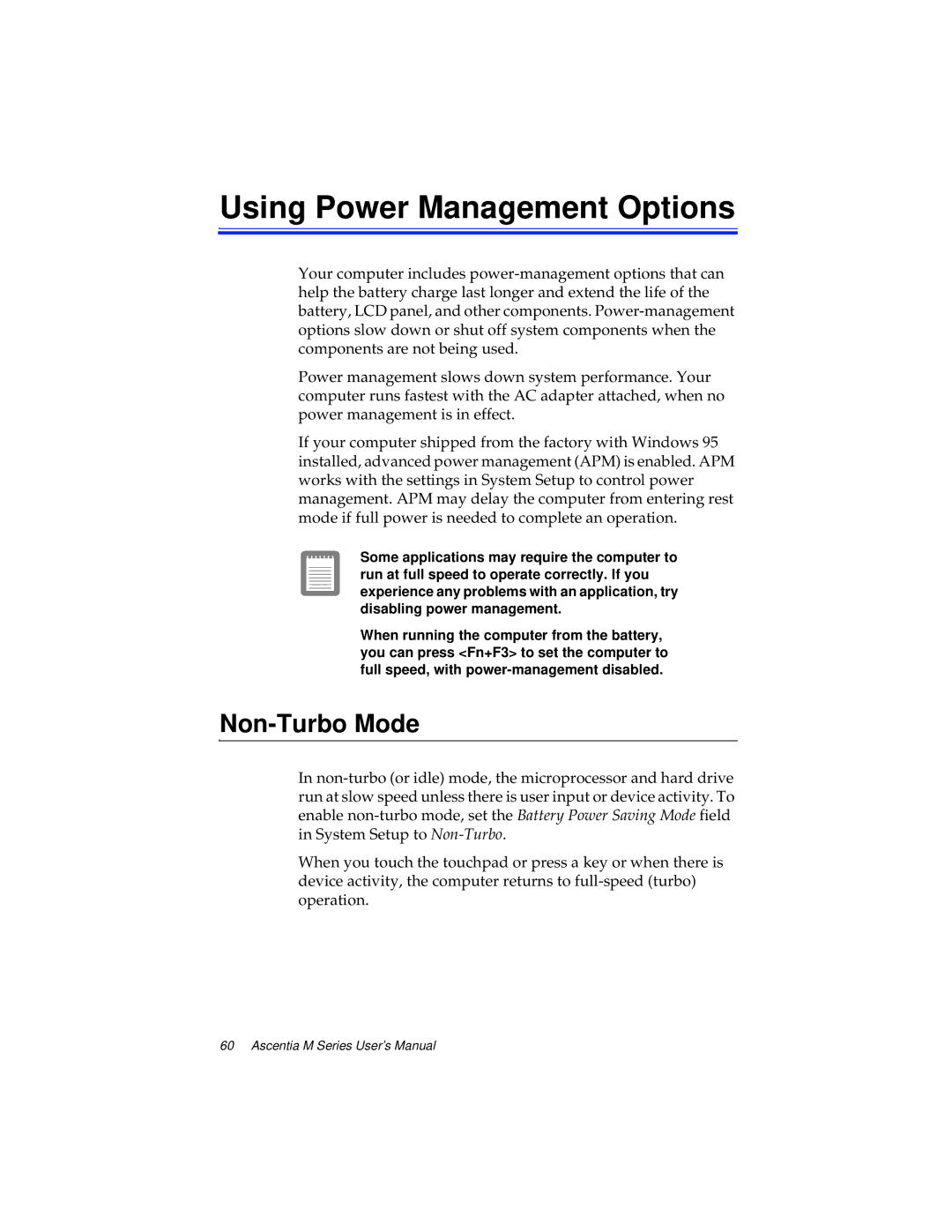Using Power Management Options
Your computer includes
Power management slows down system performance. Your computer runs fastest with the AC adapter attached, when no power management is in effect.
If your computer shipped from the factory with Windows 95 installed, advanced power management (APM) is enabled. APM works with the settings in System Setup to control power management. APM may delay the computer from entering rest mode if full power is needed to complete an operation.
Some applications may require the computer to run at full speed to operate correctly. If you experience any problems with an application, try disabling power management.
When running the computer from the battery, you can press <Fn+F3> to set the computer to full speed, with
Non-Turbo Mode
In
When you touch the touchpad or press a key or when there is device activity, the computer returns to