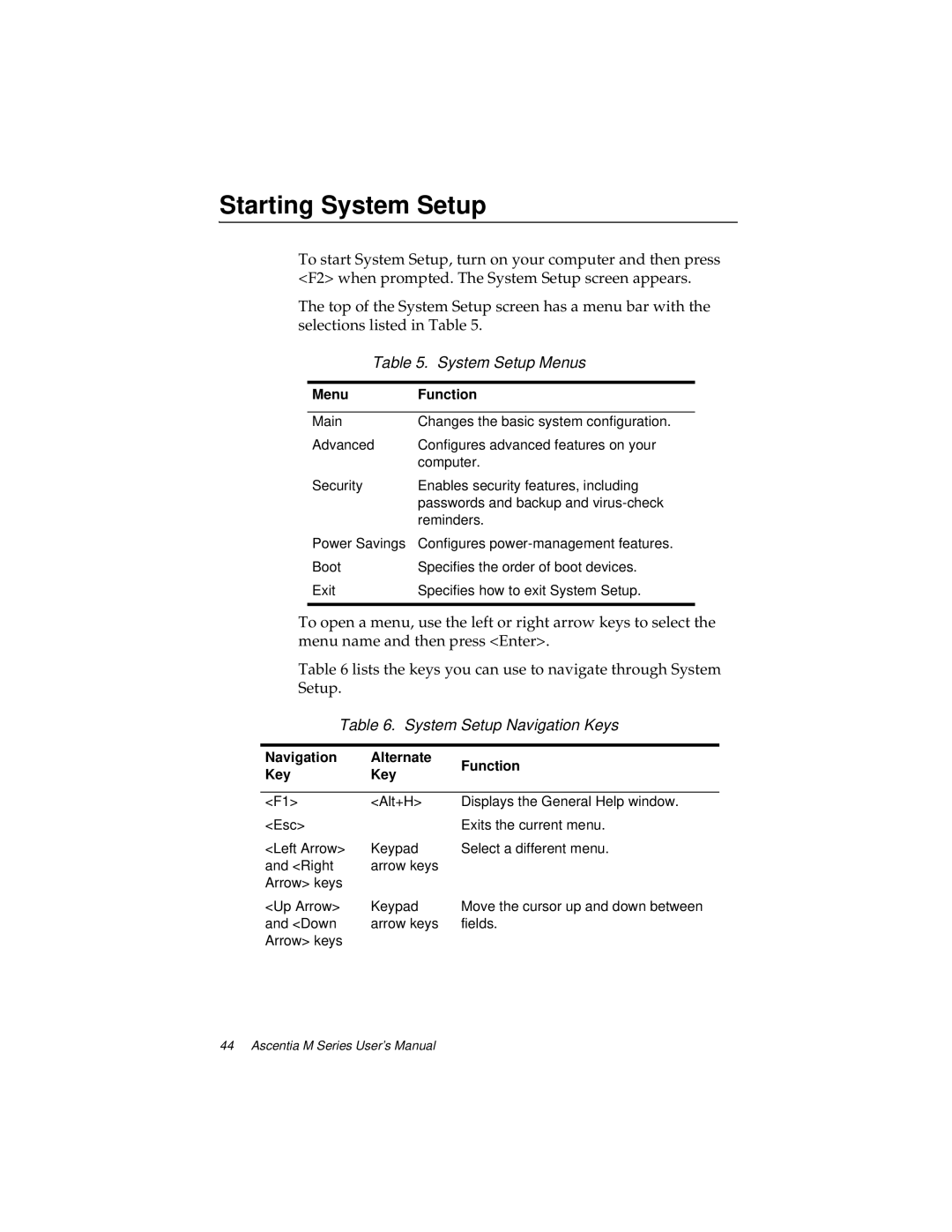Starting System Setup
To start System Setup, turn on your computer and then press <F2> when prompted. The System Setup screen appears.
The top of the System Setup screen has a menu bar with the selections listed in Table 5.
Table 5. System Setup Menus
Menu | Function |
|
|
Main | Changes the basic system configuration. |
Advanced | Configures advanced features on your |
| computer. |
Security | Enables security features, including |
| passwords and backup and |
| reminders. |
Power Savings | Configures |
Boot | Specifies the order of boot devices. |
Exit | Specifies how to exit System Setup. |
|
|
To open a menu, use the left or right arrow keys to select the menu name and then press <Enter>.
Table 6 lists the keys you can use to navigate through System Setup.
Table 6. System Setup Navigation Keys
Navigation | Alternate | Function | |
Key | Key | ||
| |||
|
|
| |
<F1> | <Alt+H> | Displays the General Help window. | |
<Esc> |
| Exits the current menu. | |
<Left Arrow> | Keypad | Select a different menu. | |
and <Right | arrow keys |
| |
Arrow> keys |
|
| |
<Up Arrow> | Keypad | Move the cursor up and down between | |
and <Down | arrow keys | fields. | |
Arrow> keys |
|
|