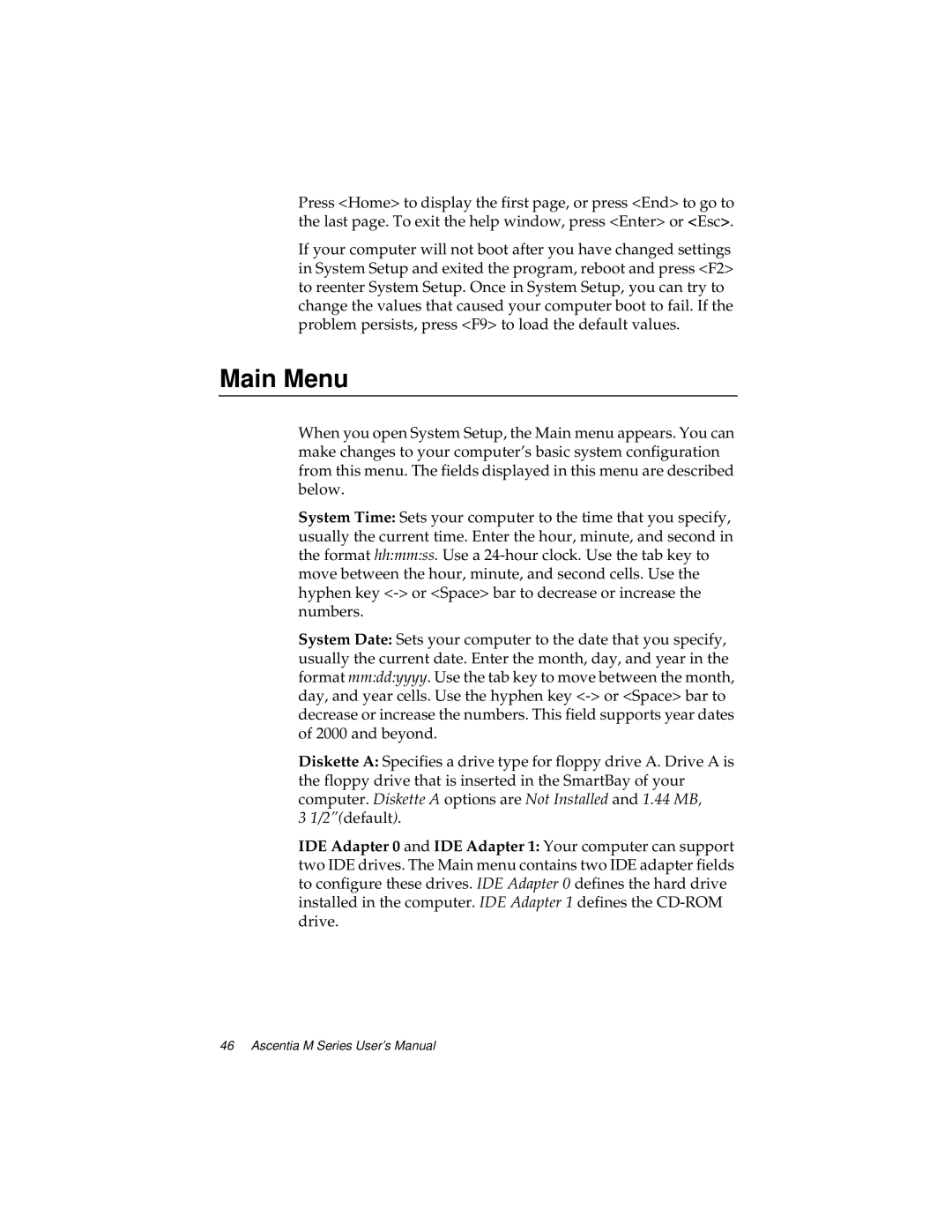Press <Home> to display the first page, or press <End> to go to the last page. To exit the help window, press <Enter> or <Esc>.
If your computer will not boot after you have changed settings in System Setup and exited the program, reboot and press <F2> to reenter System Setup. Once in System Setup, you can try to change the values that caused your computer boot to fail. If the problem persists, press <F9> to load the default values.
Main Menu
When you open System Setup, the Main menu appears. You can make changes to your computer’s basic system configuration from this menu. The fields displayed in this menu are described below.
System Time: Sets your computer to the time that you specify, usually the current time. Enter the hour, minute, and second in the format hh:mm:ss. Use a
System Date: Sets your computer to the date that you specify, usually the current date. Enter the month, day, and year in the format mm:dd:yyyy. Use the tab key to move between the month, day, and year cells. Use the hyphen key
Diskette A: Specifies a drive type for floppy drive A. Drive A is the floppy drive that is inserted in the SmartBay of your computer. Diskette A options are Not Installed and 1.44 MB,
31/2”(default).
IDE Adapter 0 and IDE Adapter 1: Your computer can support two IDE drives. The Main menu contains two IDE adapter fields to configure these drives. IDE Adapter 0 defines the hard drive installed in the computer. IDE Adapter 1 defines the