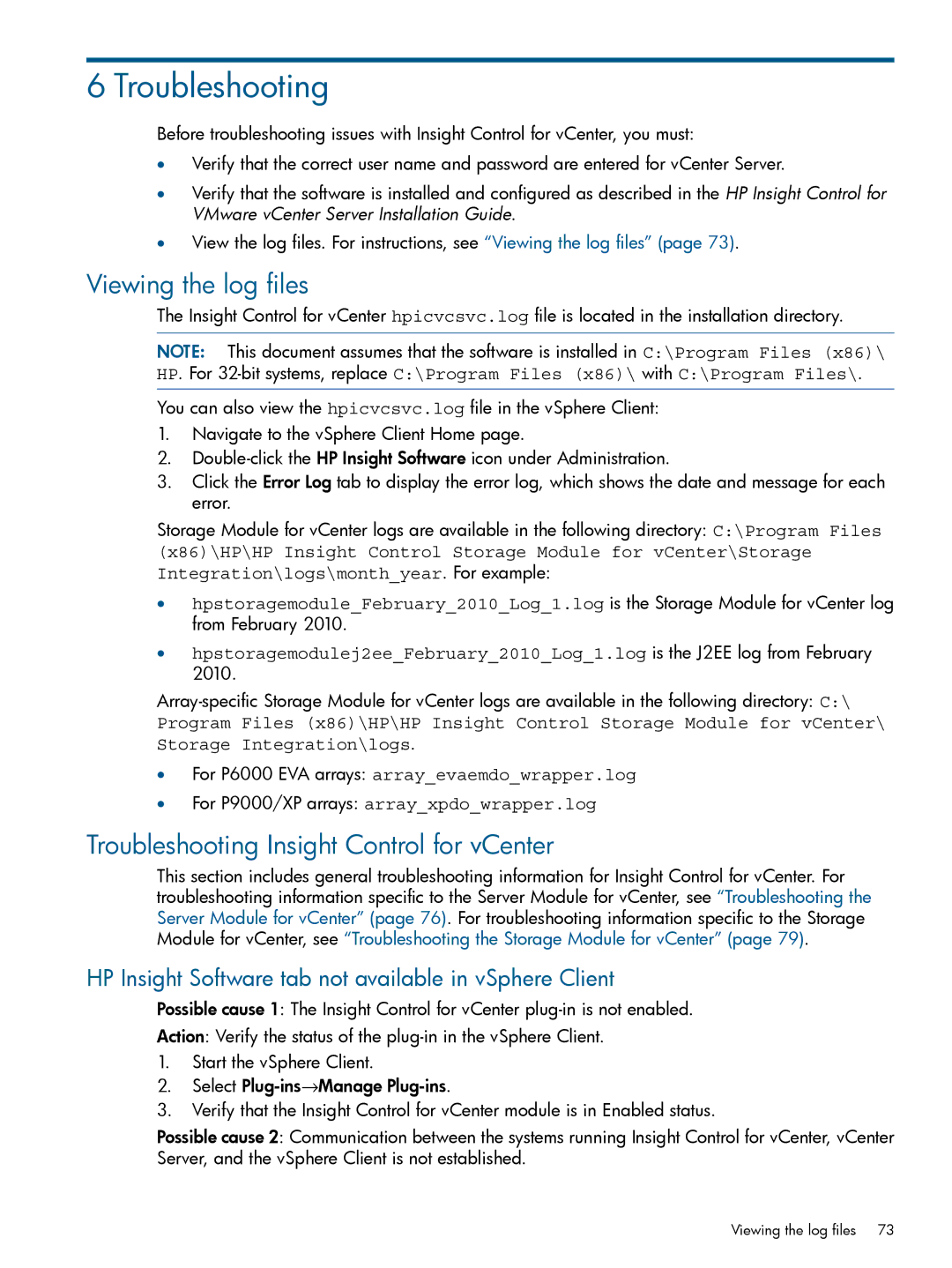6 Troubleshooting
Before troubleshooting issues with Insight Control for vCenter, you must:
•Verify that the correct user name and password are entered for vCenter Server.
•Verify that the software is installed and configured as described in the HP Insight Control for VMware vCenter Server Installation Guide.
•View the log files. For instructions, see “Viewing the log files” (page 73).
Viewing the log files
The Insight Control for vCenter hpicvcsvc.log file is located in the installation directory.
NOTE: This document assumes that the software is installed in C:\Program Files (x86)\ HP. For
You can also view the hpicvcsvc.log file in the vSphere Client:
1.Navigate to the vSphere Client Home page.
2.
3.Click the Error Log tab to display the error log, which shows the date and message for each error.
Storage Module for vCenter logs are available in the following directory: C:\Program Files
(x86)\HP\HP Insight Control Storage Module for vCenter\Storage Integration\logs\month_year. For example:
•hpstoragemodule_February_2010_Log_1.log is the Storage Module for vCenter log from February 2010.
•hpstoragemodulej2ee_February_2010_Log_1.log is the J2EE log from February 2010.
•For P6000 EVA arrays: array_evaemdo_wrapper.log
•For P9000/XP arrays: array_xpdo_wrapper.log
Troubleshooting Insight Control for vCenter
This section includes general troubleshooting information for Insight Control for vCenter. For troubleshooting information specific to the Server Module for vCenter, see “Troubleshooting the Server Module for vCenter” (page 76). For troubleshooting information specific to the Storage Module for vCenter, see “Troubleshooting the Storage Module for vCenter” (page 79).
HP Insight Software tab not available in vSphere Client
Possible cause 1: The Insight Control for vCenter
Action: Verify the status of the
1.Start the vSphere Client.
2.Select
3.Verify that the Insight Control for vCenter module is in Enabled status.
Possible cause 2: Communication between the systems running Insight Control for vCenter, vCenter Server, and the vSphere Client is not established.
Viewing the log files 73