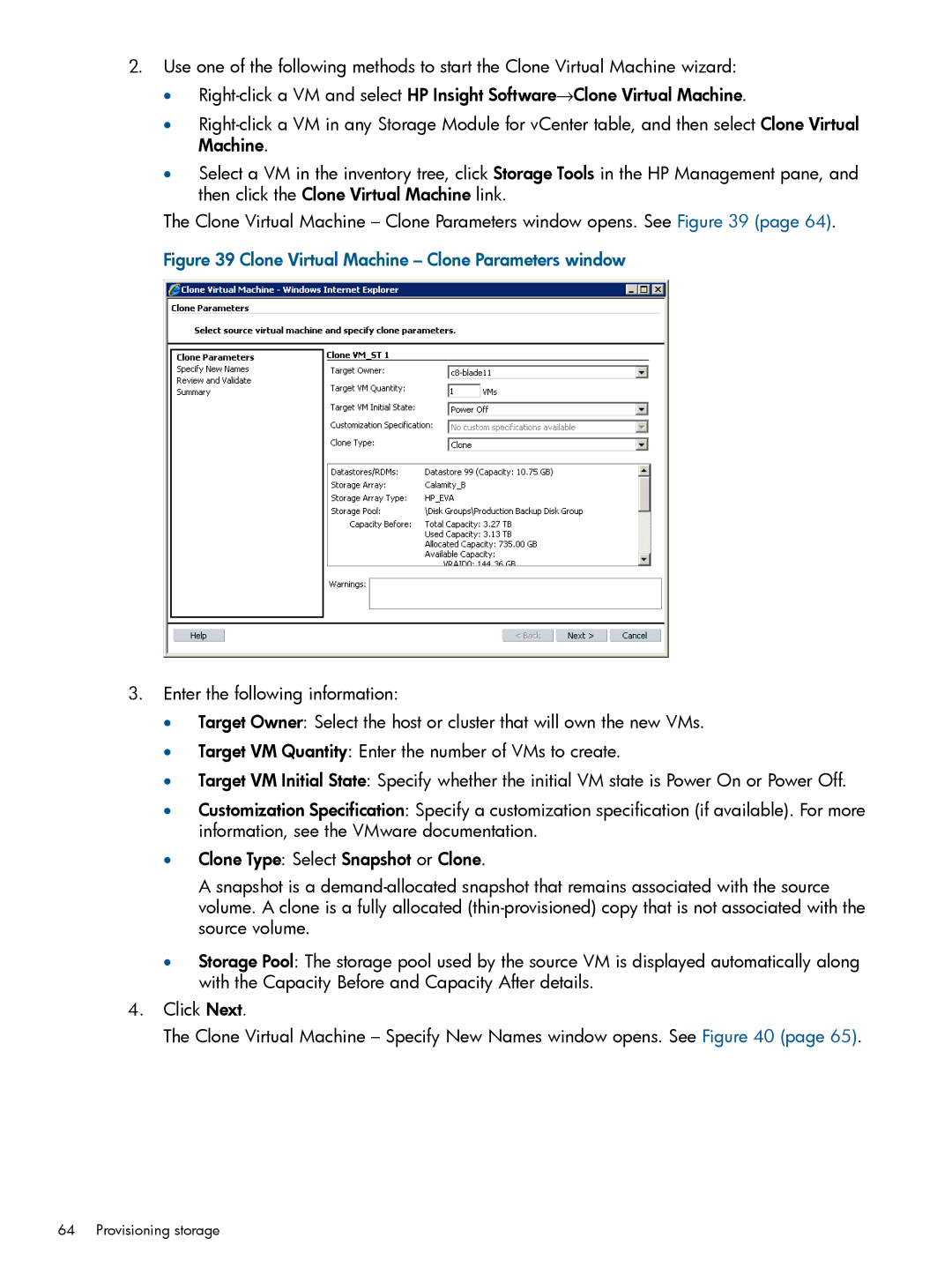2.Use one of the following methods to start the Clone Virtual Machine wizard:
•
•
•Select a VM in the inventory tree, click Storage Tools in the HP Management pane, and then click the Clone Virtual Machine link.
The Clone Virtual Machine – Clone Parameters window opens. See Figure 39 (page 64).
Figure 39 Clone Virtual Machine – Clone Parameters window
3.Enter the following information:
•Target Owner: Select the host or cluster that will own the new VMs.
•Target VM Quantity: Enter the number of VMs to create.
•Target VM Initial State: Specify whether the initial VM state is Power On or Power Off.
•Customization Specification: Specify a customization specification (if available). For more information, see the VMware documentation.
•Clone Type: Select Snapshot or Clone.
A snapshot is a
•Storage Pool: The storage pool used by the source VM is displayed automatically along with the Capacity Before and Capacity After details.
4.Click Next.
The Clone Virtual Machine – Specify New Names window opens. See Figure 40 (page 65).