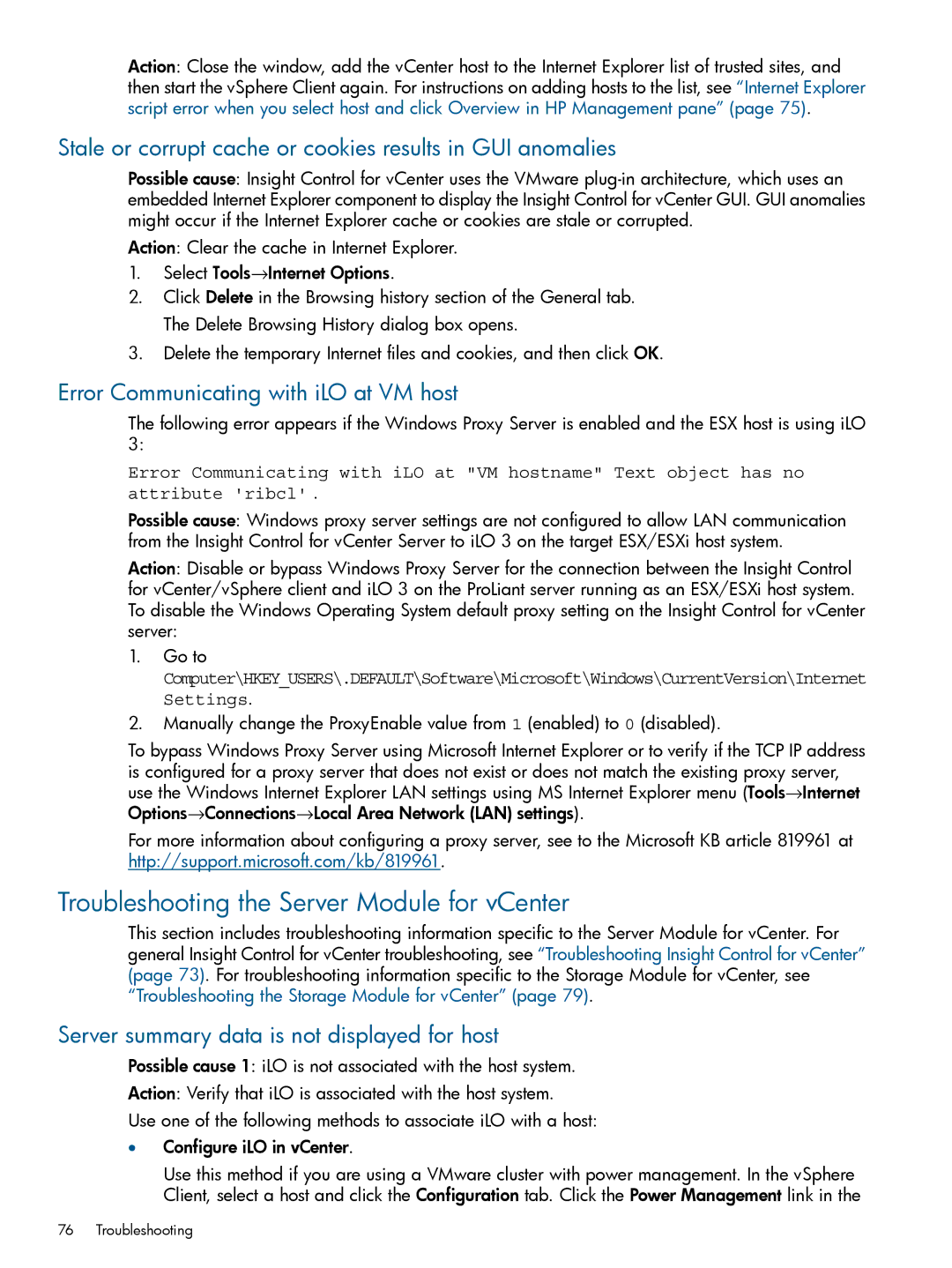Action: Close the window, add the vCenter host to the Internet Explorer list of trusted sites, and then start the vSphere Client again. For instructions on adding hosts to the list, see “Internet Explorer script error when you select host and click Overview in HP Management pane” (page 75).
Stale or corrupt cache or cookies results in GUI anomalies
Possible cause: Insight Control for vCenter uses the VMware
Action: Clear the cache in Internet Explorer.
1.Select Tools→Internet Options.
2.Click Delete in the Browsing history section of the General tab. The Delete Browsing History dialog box opens.
3.Delete the temporary Internet files and cookies, and then click OK.
Error Communicating with iLO at VM host
The following error appears if the Windows Proxy Server is enabled and the ESX host is using iLO 3:
Error Communicating with iLO at "VM hostname" Text object has no attribute 'ribcl' .
Possible cause: Windows proxy server settings are not configured to allow LAN communication from the Insight Control for vCenter Server to iLO 3 on the target ESX/ESXi host system.
Action: Disable or bypass Windows Proxy Server for the connection between the Insight Control for vCenter/vSphere client and iLO 3 on the ProLiant server running as an ESX/ESXi host system. To disable the Windows Operating System default proxy setting on the Insight Control for vCenter server:
1.Go to
Computer\HKEY_USERS\.DEFAULT\Software\Microsoft\Windows\CurrentVersion\Internet Settings.
2.Manually change the ProxyEnable value from 1 (enabled) to 0 (disabled).
To bypass Windows Proxy Server using Microsoft Internet Explorer or to verify if the TCP IP address is configured for a proxy server that does not exist or does not match the existing proxy server, use the Windows Internet Explorer LAN settings using MS Internet Explorer menu (Tools→Internet Options→Connections→Local Area Network (LAN) settings).
For more information about configuring a proxy server, see to the Microsoft KB article 819961 at http://support.microsoft.com/kb/819961.
Troubleshooting the Server Module for vCenter
This section includes troubleshooting information specific to the Server Module for vCenter. For general Insight Control for vCenter troubleshooting, see “Troubleshooting Insight Control for vCenter” (page 73). For troubleshooting information specific to the Storage Module for vCenter, see “Troubleshooting the Storage Module for vCenter” (page 79).
Server summary data is not displayed for host
Possible cause 1: iLO is not associated with the host system.
Action: Verify that iLO is associated with the host system.
Use one of the following methods to associate iLO with a host:
•Configure iLO in vCenter.
Use this method if you are using a VMware cluster with power management. In the vSphere Client, select a host and click the Configuration tab. Click the Power Management link in the
76 Troubleshooting