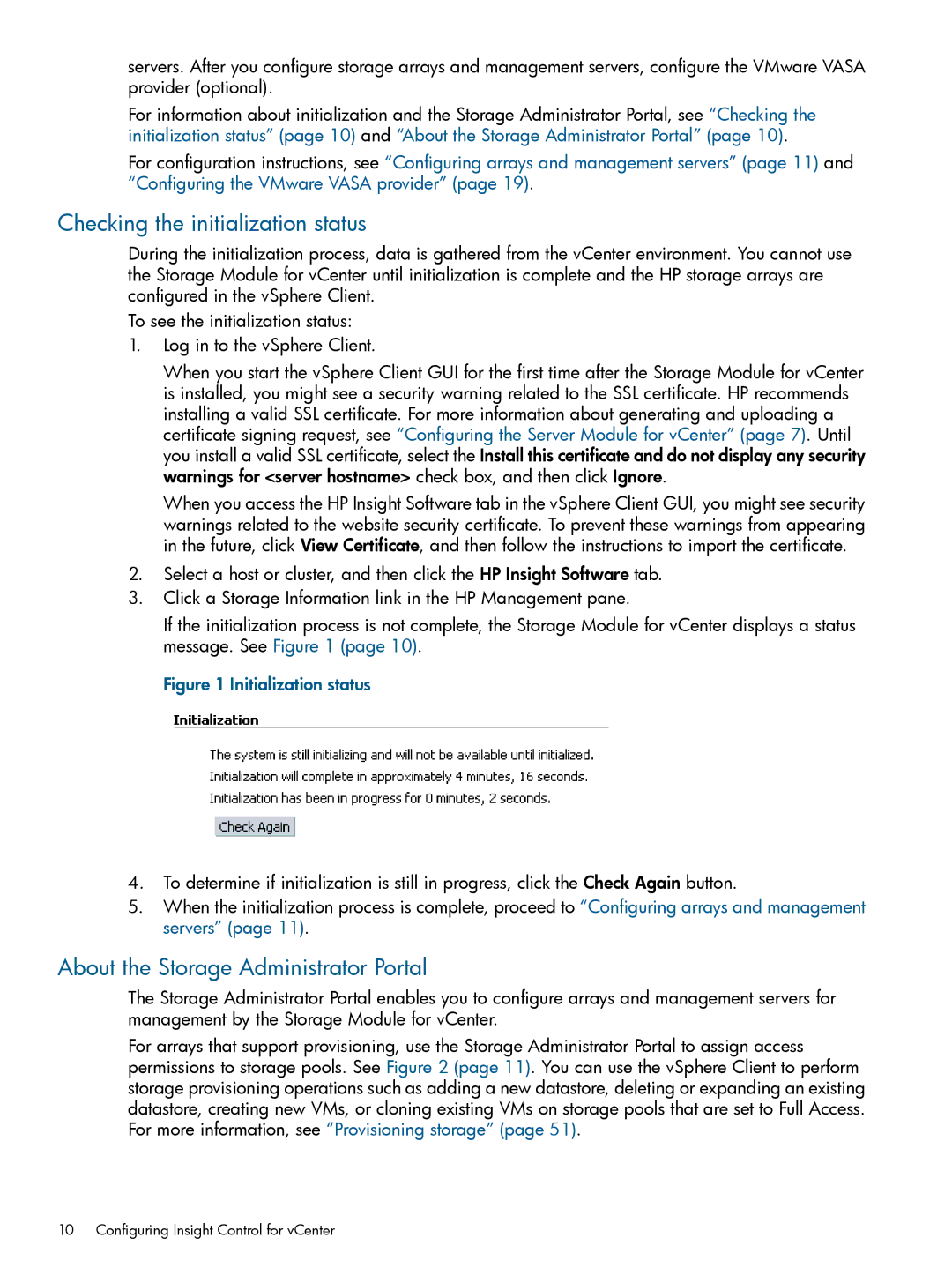servers. After you configure storage arrays and management servers, configure the VMware VASA provider (optional).
For information about initialization and the Storage Administrator Portal, see “Checking the initialization status” (page 10) and “About the Storage Administrator Portal” (page 10).
For configuration instructions, see “Configuring arrays and management servers” (page 11) and “Configuring the VMware VASA provider” (page 19).
Checking the initialization status
During the initialization process, data is gathered from the vCenter environment. You cannot use the Storage Module for vCenter until initialization is complete and the HP storage arrays are configured in the vSphere Client.
To see the initialization status:
1.Log in to the vSphere Client.
When you start the vSphere Client GUI for the first time after the Storage Module for vCenter is installed, you might see a security warning related to the SSL certificate. HP recommends installing a valid SSL certificate. For more information about generating and uploading a certificate signing request, see “Configuring the Server Module for vCenter” (page 7). Until you install a valid SSL certificate, select the Install this certificate and do not display any security warnings for <server hostname> check box, and then click Ignore.
When you access the HP Insight Software tab in the vSphere Client GUI, you might see security warnings related to the website security certificate. To prevent these warnings from appearing in the future, click View Certificate, and then follow the instructions to import the certificate.
2.Select a host or cluster, and then click the HP Insight Software tab.
3.Click a Storage Information link in the HP Management pane.
If the initialization process is not complete, the Storage Module for vCenter displays a status message. See Figure 1 (page 10).
Figure 1 Initialization status
4.To determine if initialization is still in progress, click the Check Again button.
5.When the initialization process is complete, proceed to “Configuring arrays and management servers” (page 11).
About the Storage Administrator Portal
The Storage Administrator Portal enables you to configure arrays and management servers for management by the Storage Module for vCenter.
For arrays that support provisioning, use the Storage Administrator Portal to assign access permissions to storage pools. See Figure 2 (page 11). You can use the vSphere Client to perform storage provisioning operations such as adding a new datastore, deleting or expanding an existing datastore, creating new VMs, or cloning existing VMs on storage pools that are set to Full Access. For more information, see “Provisioning storage” (page 51).
10 Configuring Insight Control for vCenter