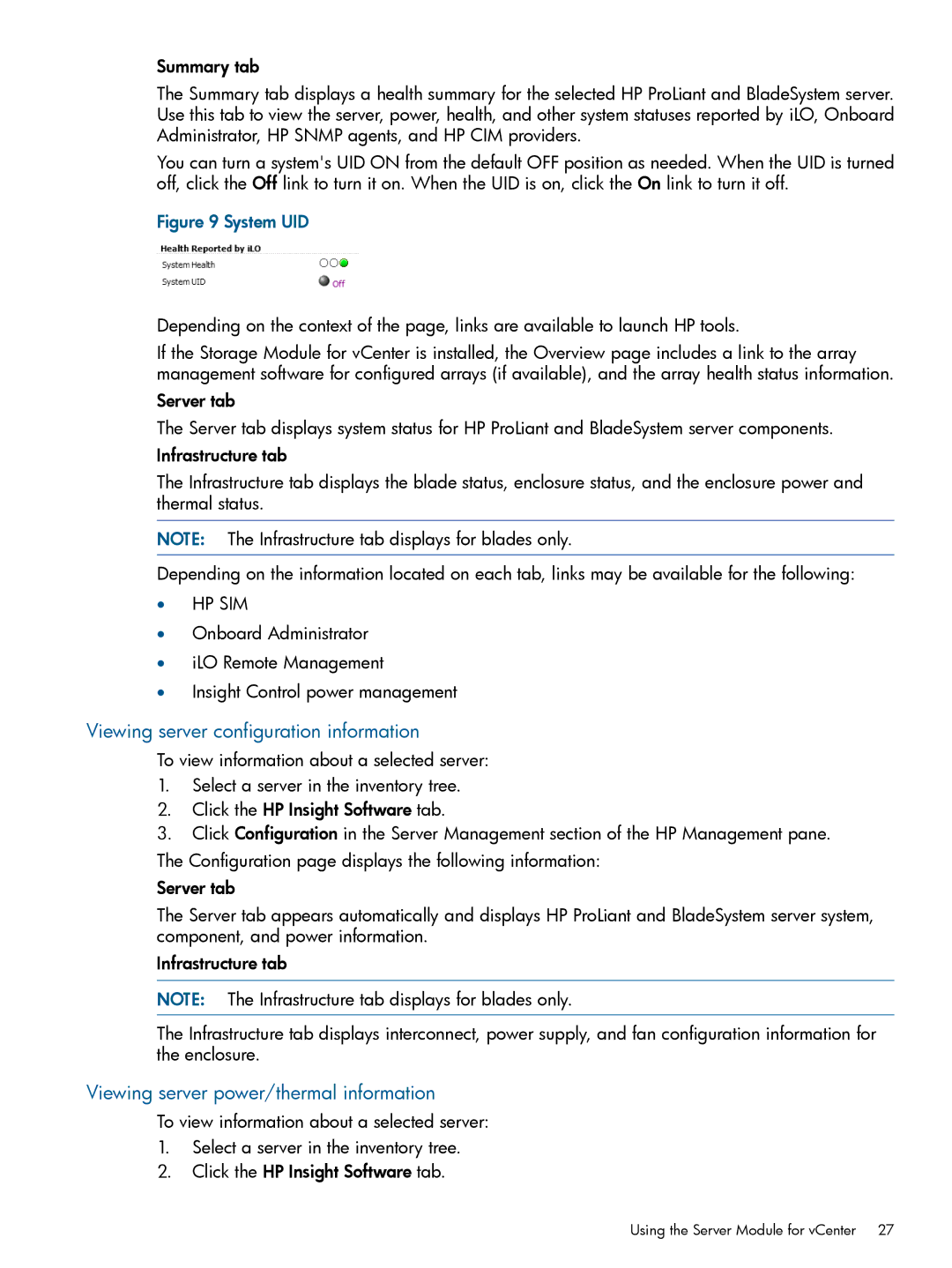Summary tab
The Summary tab displays a health summary for the selected HP ProLiant and BladeSystem server. Use this tab to view the server, power, health, and other system statuses reported by iLO, Onboard Administrator, HP SNMP agents, and HP CIM providers.
You can turn a system's UID ON from the default OFF position as needed. When the UID is turned off, click the Off link to turn it on. When the UID is on, click the On link to turn it off.
Figure 9 System UID
Depending on the context of the page, links are available to launch HP tools.
If the Storage Module for vCenter is installed, the Overview page includes a link to the array management software for configured arrays (if available), and the array health status information.
Server tab
The Server tab displays system status for HP ProLiant and BladeSystem server components.
Infrastructure tab
The Infrastructure tab displays the blade status, enclosure status, and the enclosure power and thermal status.
NOTE: The Infrastructure tab displays for blades only.
Depending on the information located on each tab, links may be available for the following:
•HP SIM
•Onboard Administrator
•iLO Remote Management
•Insight Control power management
Viewing server configuration information
To view information about a selected server:
1.Select a server in the inventory tree.
2.Click the HP Insight Software tab.
3.Click Configuration in the Server Management section of the HP Management pane.
The Configuration page displays the following information:
Server tab
The Server tab appears automatically and displays HP ProLiant and BladeSystem server system, component, and power information.
Infrastructure tab
NOTE: The Infrastructure tab displays for blades only.
The Infrastructure tab displays interconnect, power supply, and fan configuration information for the enclosure.
Viewing server power/thermal information
To view information about a selected server:
1.Select a server in the inventory tree.
2.Click the HP Insight Software tab.
Using the Server Module for vCenter 27