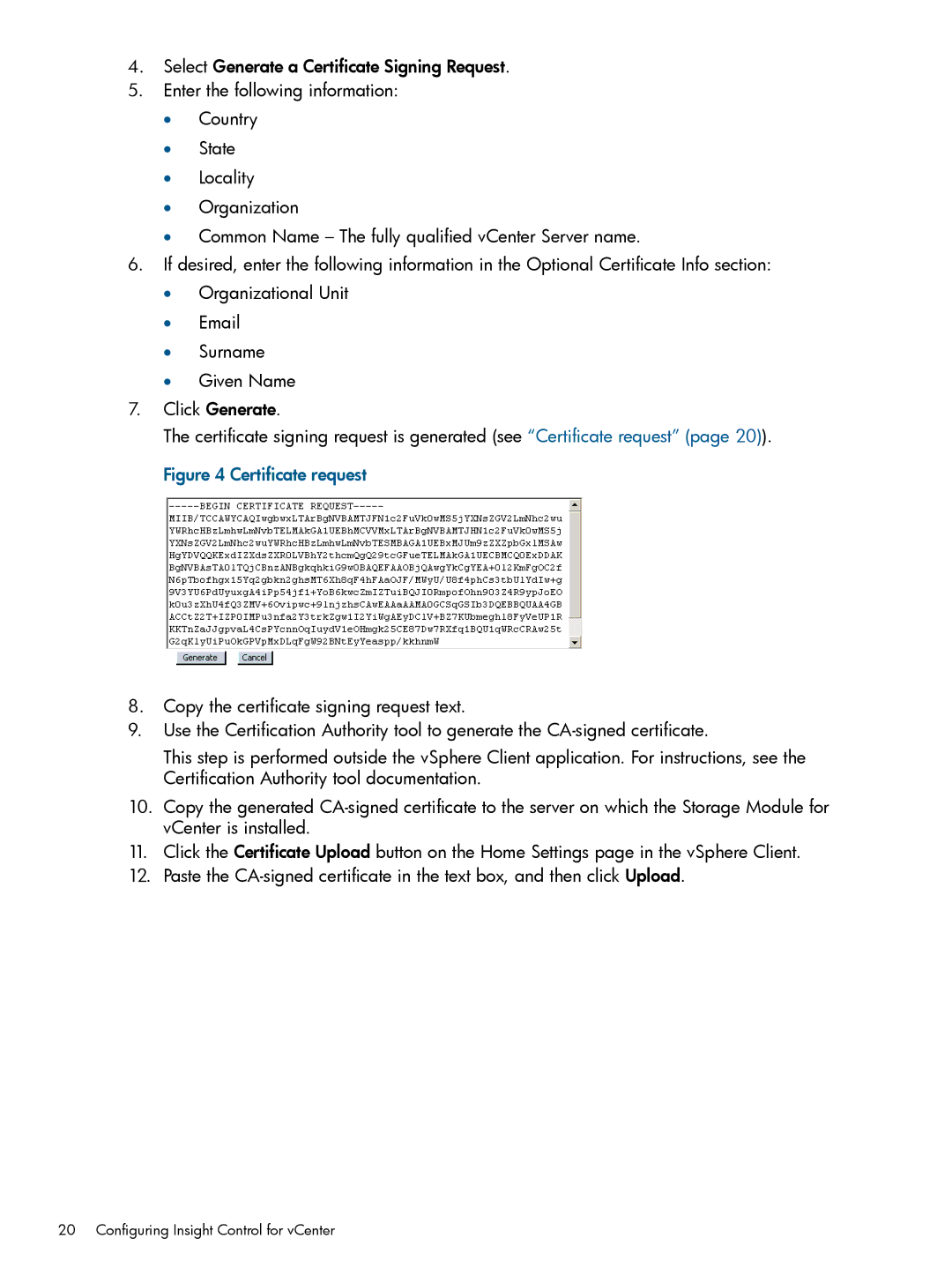4.Select Generate a Certificate Signing Request.
5.Enter the following information:
•Country
•State
•Locality
•Organization
•Common Name – The fully qualified vCenter Server name.
6.If desired, enter the following information in the Optional Certificate Info section:
•Organizational Unit
•Surname
•Given Name
7.Click Generate.
The certificate signing request is generated (see “Certificate request” (page 20)). Figure 4 Certificate request
8.Copy the certificate signing request text.
9.Use the Certification Authority tool to generate the
This step is performed outside the vSphere Client application. For instructions, see the Certification Authority tool documentation.
10.Copy the generated
11.Click the Certificate Upload button on the Home Settings page in the vSphere Client.
12.Paste the