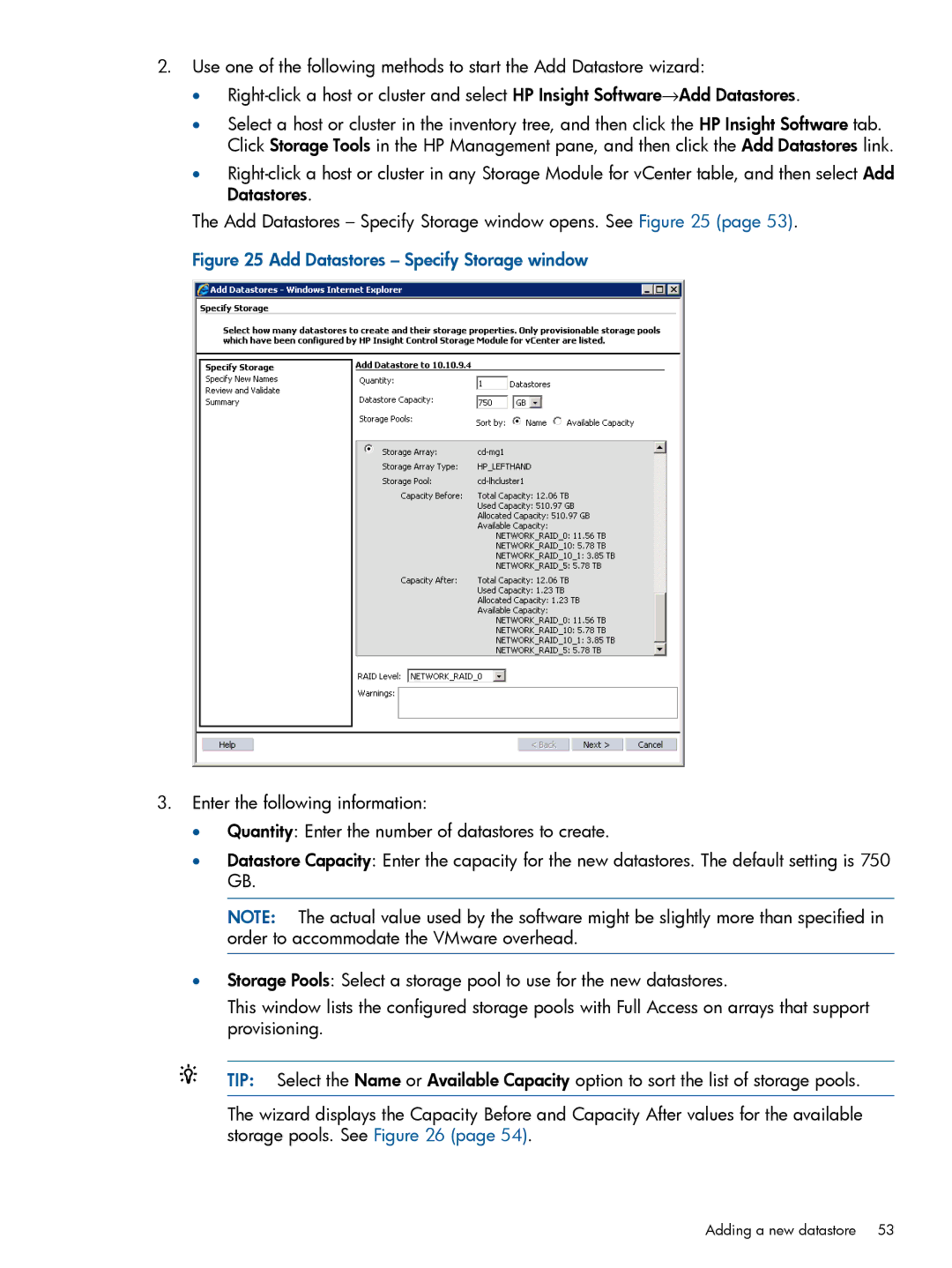2.Use one of the following methods to start the Add Datastore wizard:
•
•Select a host or cluster in the inventory tree, and then click the HP Insight Software tab. Click Storage Tools in the HP Management pane, and then click the Add Datastores link.
•
The Add Datastores – Specify Storage window opens. See Figure 25 (page 53).
Figure 25 Add Datastores – Specify Storage window
3.Enter the following information:
•Quantity: Enter the number of datastores to create.
•Datastore Capacity: Enter the capacity for the new datastores. The default setting is 750 GB.
NOTE: The actual value used by the software might be slightly more than specified in order to accommodate the VMware overhead.
•Storage Pools: Select a storage pool to use for the new datastores.
This window lists the configured storage pools with Full Access on arrays that support provisioning.
TIP: Select the Name or Available Capacity option to sort the list of storage pools.
The wizard displays the Capacity Before and Capacity After values for the available storage pools. See Figure 26 (page 54).
Adding a new datastore 53