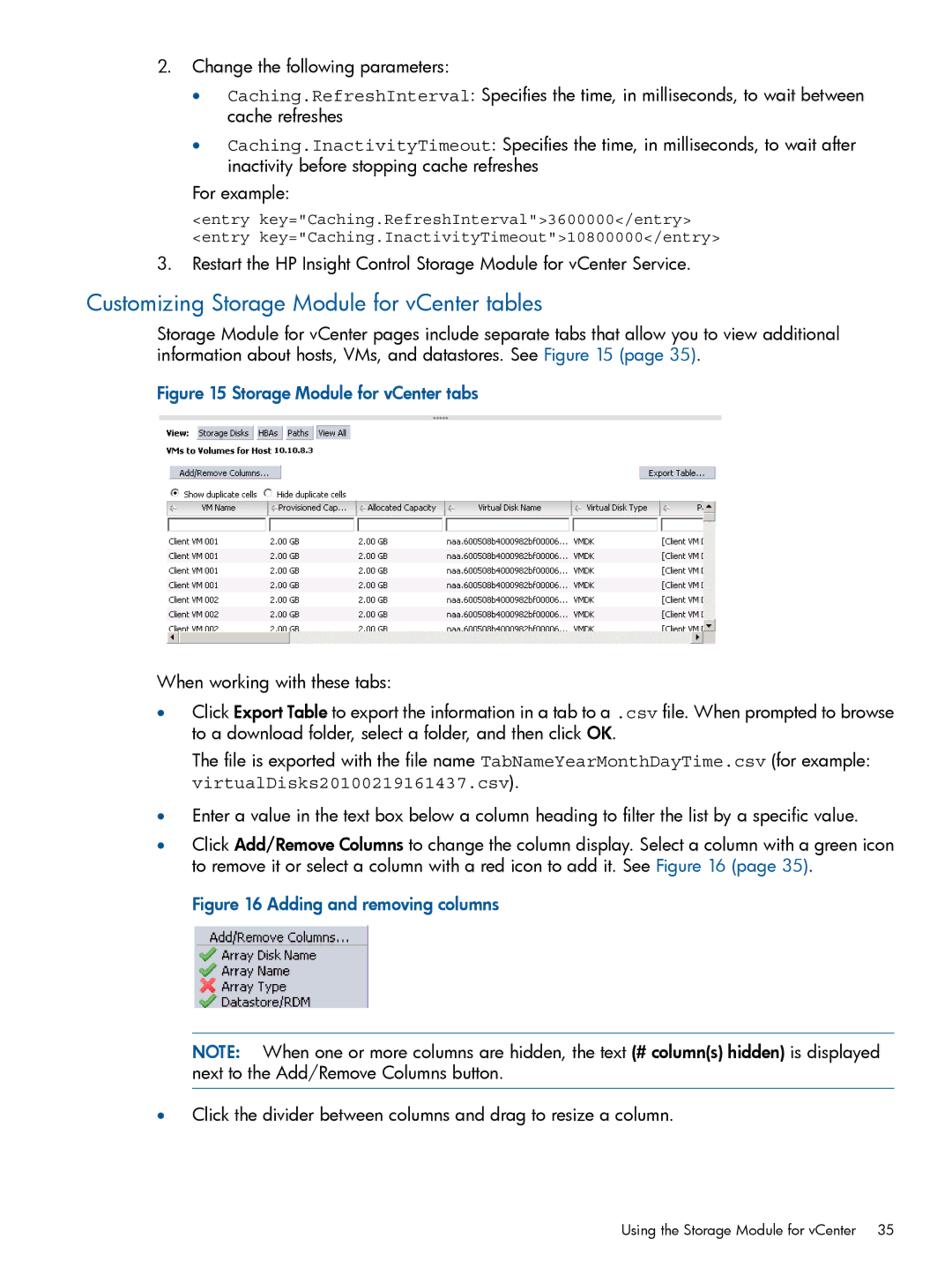2.Change the following parameters:
•Caching.RefreshInterval: Specifies the time, in milliseconds, to wait between cache refreshes
•Caching.InactivityTimeout: Specifies the time, in milliseconds, to wait after inactivity before stopping cache refreshes
For example:
<entry key="Caching.RefreshInterval">3600000</entry> <entry key="Caching.InactivityTimeout">10800000</entry>
3.Restart the HP Insight Control Storage Module for vCenter Service.
Customizing Storage Module for vCenter tables
Storage Module for vCenter pages include separate tabs that allow you to view additional information about hosts, VMs, and datastores. See Figure 15 (page 35).
Figure 15 Storage Module for vCenter tabs
When working with these tabs:
•Click Export Table to export the information in a tab to a .csv file. When prompted to browse to a download folder, select a folder, and then click OK.
The file is exported with the file name TabNameYearMonthDayTime.csv (for example: virtualDisks20100219161437.csv).
•Enter a value in the text box below a column heading to filter the list by a specific value.
•Click Add/Remove Columns to change the column display. Select a column with a green icon to remove it or select a column with a red icon to add it. See Figure 16 (page 35).
Figure 16 Adding and removing columns
NOTE: When one or more columns are hidden, the text (# column(s) hidden) is displayed next to the Add/Remove Columns button.
•Click the divider between columns and drag to resize a column.
Using the Storage Module for vCenter 35