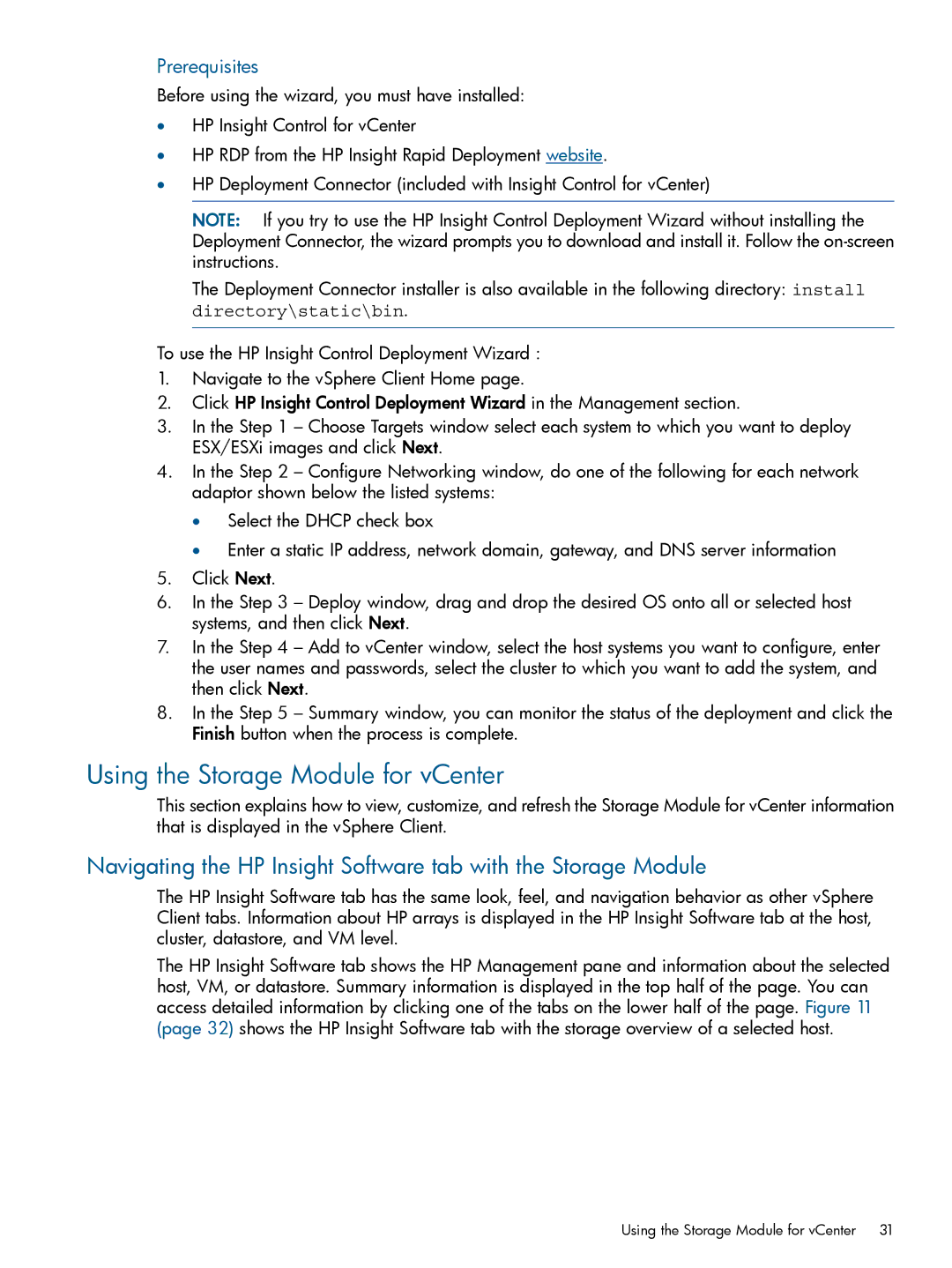Prerequisites
Before using the wizard, you must have installed:
•HP Insight Control for vCenter
•HP RDP from the HP Insight Rapid Deployment website.
•HP Deployment Connector (included with Insight Control for vCenter)
NOTE: If you try to use the HP Insight Control Deployment Wizard without installing the Deployment Connector, the wizard prompts you to download and install it. Follow the
The Deployment Connector installer is also available in the following directory: install directory\static\bin.
To use the HP Insight Control Deployment Wizard :
1.Navigate to the vSphere Client Home page.
2.Click HP Insight Control Deployment Wizard in the Management section.
3.In the Step 1 – Choose Targets window select each system to which you want to deploy ESX/ESXi images and click Next.
4.In the Step 2 – Configure Networking window, do one of the following for each network adaptor shown below the listed systems:
•Select the DHCP check box
•Enter a static IP address, network domain, gateway, and DNS server information
5.Click Next.
6.In the Step 3 – Deploy window, drag and drop the desired OS onto all or selected host systems, and then click Next.
7.In the Step 4 – Add to vCenter window, select the host systems you want to configure, enter the user names and passwords, select the cluster to which you want to add the system, and then click Next.
8.In the Step 5 – Summary window, you can monitor the status of the deployment and click the Finish button when the process is complete.
Using the Storage Module for vCenter
This section explains how to view, customize, and refresh the Storage Module for vCenter information that is displayed in the vSphere Client.
Navigating the HP Insight Software tab with the Storage Module
The HP Insight Software tab has the same look, feel, and navigation behavior as other vSphere Client tabs. Information about HP arrays is displayed in the HP Insight Software tab at the host, cluster, datastore, and VM level.
The HP Insight Software tab shows the HP Management pane and information about the selected host, VM, or datastore. Summary information is displayed in the top half of the page. You can access detailed information by clicking one of the tabs on the lower half of the page. Figure 11 (page 32) shows the HP Insight Software tab with the storage overview of a selected host.
Using the Storage Module for vCenter 31